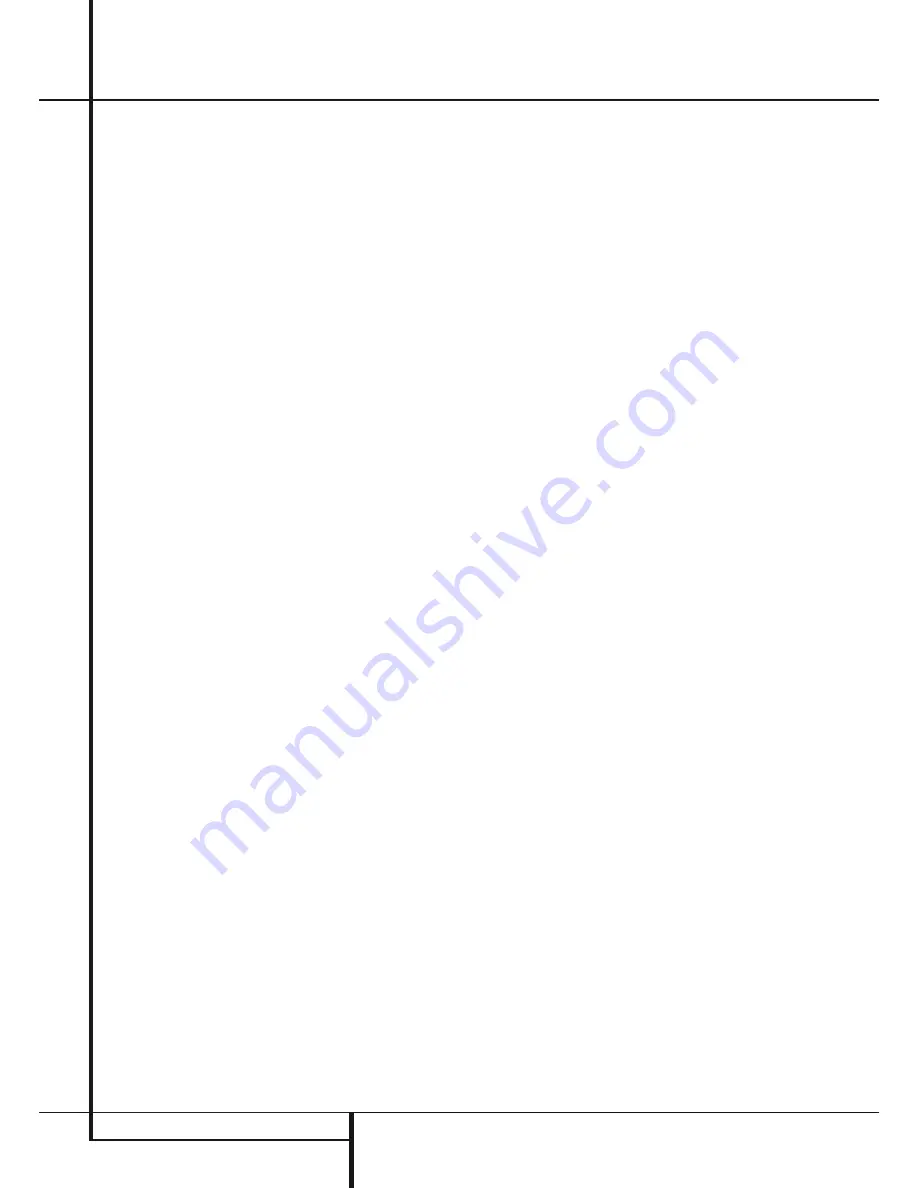
20
OPERATION
Operation
Selecting a Digital Source
IMPORTANT
: When playing DVDs, we recommend
that you turn your TV speakers off so you can enjoy
surround sound through your AVR/DVD system.
To utilize either digital mode you must have
properly connected a digital source to the AVR.
Connect the digital outputs from DVD players, HDTV
receivers, satellite systems or CD players to the
Optical
or
Coaxial
inputs on the rear or front panel
9L
4G
. In order to provide a backup signal
and a source for analog stereo recording, the analog
outputs provided on digital source equipment should
also be connected to their appropriate inputs on the
AVR rear panel (e.g., connect the analog stereo audio
output from a DVD to the
DVD inputs
5
on the rear
panel when you connect the source’s digital outputs).
When playing a digital source such as DVD, first select
its input using the remote or front panel controls
as outlined in this manual in order to feed its video
signal (if any) to the TV monitor and to provide its
analog audio signal for recording. When the digital
input appropriate with the DVD player is not selected
automatically (due to the input settings made earlier
during the system configuration, see page 14), select
the digital source by pressing the
Digital Input
Selector
button
Y
and then using the
KL
buttons
Z
on the remote to choose any of the
OpTICal (OpT)
or
COaxIal (COax)
inputs, as they appear in the
Main Information
Display
F
. When the digital source is playing,
the AVR will automatically detect whether it is
a multichannel Dolby Digital, DTS source or a
conventional PCM signal, which is the standard output
from CD players.
Digital Status
When a digital source is playing, the AVR senses
the type of bitstream data that is present. Using
this information, the correct surround mode will
automatically be selected. For example, DTS bitstreams
will cause the unit to switch to DTS decoding, and
Dolby Digital bitstreams will enable Dolby Digital
decoding. When the unit senses PCM data, from CDs
and some music DVDs or certain tracks on normal
DVDs, it will allow the appropriate surround mode to
be selected manually.
When a digital source is playing, the AVR will display
a variety of messages to indicate the type of bitstream
received. These messages will appear shortly after an
input or surround mode is changed, and will remain
in the
Main Information Display
F
for about
five seconds before the display returns to the normal
surround mode indication.
Surround Mode Types
For Dolby Digital and DTS sources, a three digit
indication will appear, showing the number of
channels present in the data. An example of this type
of display is 3/2/.1.
The first number indicates how many discrete front
channel signals are present.
A 3 tells you that separate front left, center
•
and front right signals are available. This will
be displayed for Dolby Digital 5.1 and DTS 5.1
programs.
A 2 tells you that separate front left and right
•
signals are available, but there is no discrete
center channel signal. This will be displayed for
Dolby Digital bit streams that have stereo program
material.
A 1 tells you that there is only a mono channel
•
available in the Dolby Digital bitstream.
The middle number indicates how many discrete
surround channel signals are present.
A 2 tells you that separate surround left and right
•
signals are available. This will be displayed for
Dolby Digital 5.1 and DTS 5.1 programs.
A 1 tells you that there is only a single, surround
•
encoded surround channel. This will appear
for Dolby Digital bit streams that have matrix
encoding.
A 0 indicates that there is no surround channel
•
information. This will be displayed for two-
channel stereo programs.
The last number indicates if there is a discrete Low
Frequency Effects (LFE) channel. This is the “.1” in the
common abbreviation of “5.1” sound and it is a special
channel that contains only bass frequencies.
A .1 tells you that an LFE channel is present. This
•
will be displayed for Dolby Digital 5.1 and DTS 5.1
programs, as available.
A 0 indicates that there is no LFE channel
•
information available. However, even when there
is no dedicated LFE channel, low frequency sound
will be present at the subwoofer output when the
speaker configuration is set to show the presence
of subwoofer.
An
UNlOCK
message may appear in the
Lower
Display Line
F
. This is your indication that the
digital audio data stream has been interrupted or is
no longer present. When that occurs, the unit’s digital
signal processor has no signal to lock onto, and is
thus “unlocked.” you may see this message when a
DVD is first started until the stream is playing and
the processor determines which mode to apply; or
any time the data stream is stopped or paused, such
as when the menus of some discs are displayed or
when the player is switching between the different
sections of a disc. you may also see the message when
a satellite receiver, cable set-top or HDTV tuner is in
use if the digital audio is temporarily interrupted when
channels are changed or when a cable box switches
from a channel with a digital data stream to a channel
with analog audio only. The
UNlOCK
message is
normal, and does not indicate any problem with your
receiver. Rather, it tells you that the incoming data has
simply been paused or is not present for a variety of
possible reasons.
When Dolby Digital 3/2/.1 or DTS 3/2/.1 signals are
being played, the AVR will automatically switch to the
proper surround mode, and no other processing may
be selected. When a Dolby Digital signal with a 3/1/0
or 2/0/0 signal is detected you may select any of the
Dolby surround modes.
It is always a good idea to check the readout for the
channel data to make certain that it matches the audio
logo information shown on the back of a DVD package.
In some cases you will see indication for “2/0/0” even
when the disc contains a full 5.1, or 3/2/.1 signal.
When this happens, check the audio output settings
for your DVD player or the audio menu selections for
the specific disc being played to make certain that the
player is sending the correct signal to the AVR.
















































