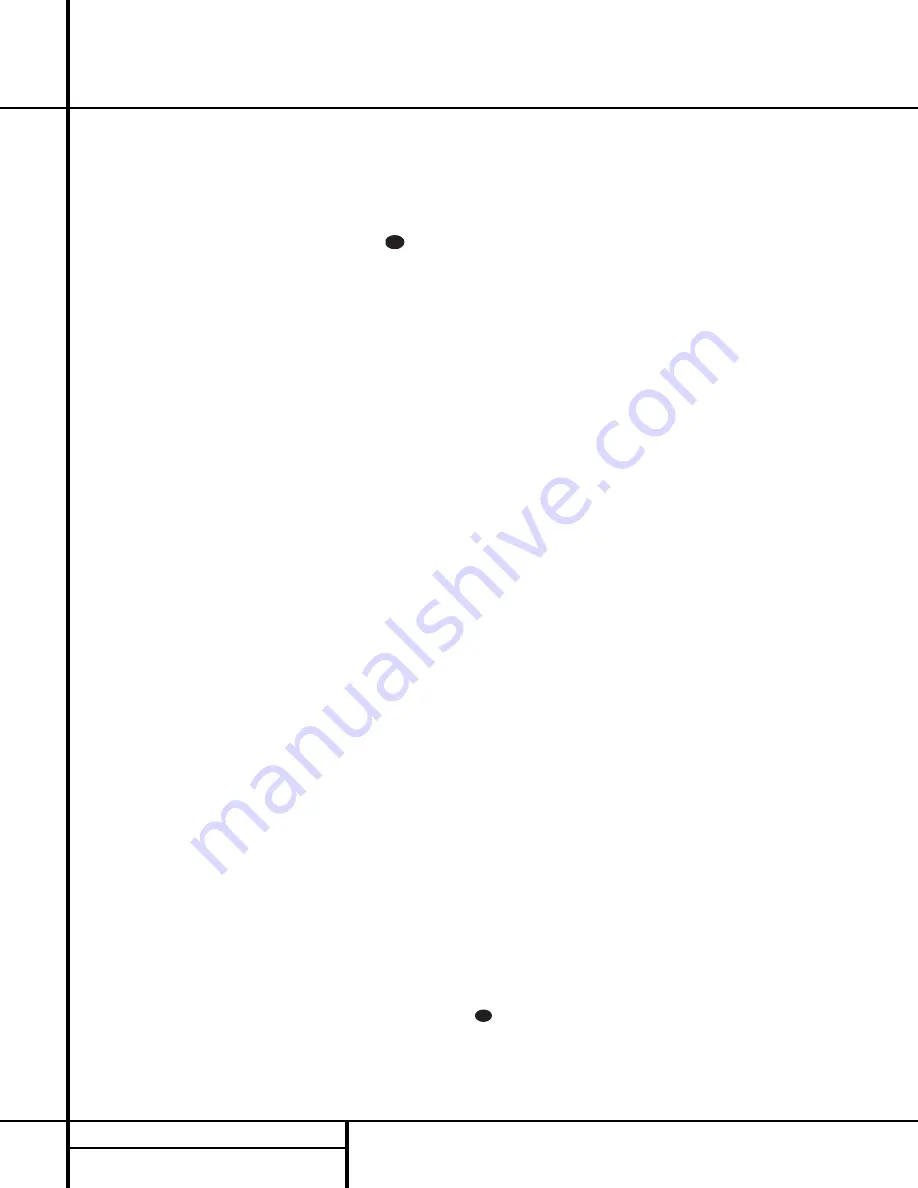
a. When setting the delay time for the
Dolby Digital surround modes, the opti-
mal delay time is the result of that sub-
traction. For example, if the front speak-
ers are ten feet away and the surround
speakers are five feet away, the optimal
delay time is figured as 10–5=5. Thus, in
this example, the delay time for Dolby
Digital should be set at five milliseconds.
b. When setting the delay time for the Pro
Logic mode, take the result of the sub-
traction and add 15 to obtain the opti-
mal delay time. For example, if the front
speakers are ten feet away and the sur-
round speakers are five feet away, the
optimal delay time is figured as
10–5+15=20. Thus, in this example, the
Pro Logic delay should be set at twenty
milliseconds.
NOTE:
The Theater and Hall modes use a fixed,
nonadjustable delay time.
The Dolby Digital Mode also includes a sepa-
rate setting for the center-channel delay mode,
since the discrete nature of these signals makes
the location of the center-channel speaker more
critical. To calculate the delay for the center
channel, measure the distance from the pre-
ferred listening position in the center of the
room to both the center-channel speaker and
either the left or right speaker.
If the distances are equal, no further adjustment
is required and the center delay should be set to
zero. If the distance to the front speakers is
greater than the distance to the center speaker,
you may wish to reposition the speakers by
moving the front-left and front-right speakers
closer to the listening position or the center
speaker further away from the listening position.
If repositioning of the speakers is not possible,
adjust the center delay time, adding one mil-
lisecond of center-channel delay for every foot
closer to the listening position the center
speaker is than the front speakers. For example,
if the front-left and front-right speakers are
each 10 feet from the listening position and the
center-channel speaker is 8 feet away, the delay
is figured as 10–8=2, suggesting an optimal
center delay of 2 milliseconds.
To set the delay times, follow these steps:
1. Put the AVR 100 in the Dolby Pro Logic
mode by pressing the
Dolby Pro Logic
Selector
Ô
on the front panel or by
pressing the
Surround Mode Selectors
on the remote, until
PRO LOGIC
appears in the
Main Information Display
N
and the
PRO LOGIC
indicator
B
lights up.
2. Press the Delay button
z ˜
on
the remote or front panel. The words
R DELAY TIME
will appear in the
Main Information Display
N
.
3. Press the
Set
button
t 31
.
4. Adjust the delay time by pressing the
‹
/
›
buttons
r
on the remote or the
Selector
buttons
34
on the front panel
until the delay time figure calculated using
the formula entered above appears in the
display.
5. If only analog sources will be used, no
adjustment is needed for the center-channel
delay. In that case, press the
Set
button
t 31
to enter the surround delay set-
tings into the AVR’s memory. However, if
you will be using digital sources and the
calculations outlined above indicate that
the center-channel delay requires an adjust-
ment, continue with the following steps.
6. Before setting the center-channel delay
time, make certain that a digital source has
been selected. If a digital source is playing,
COAX
G
or
OPTICAL
F
will
appear in the Information display
N
. If a
digital source is already connected and
playing, press the Delay button
˜ z
and then the
‹
/
›
buttons
r 34
until
the words
C DELAY TIME
appear
in the Main Information Display
35
and
proceed to step #10. If a digital source is
not playing, follow steps 7 through 10.
7. Press the
Set
button
t 31
.
8. Select the Dolby Digital mode either by
pressing the front panel
Dolby Digital
Selector
Ó
or by pressing the
Surround
Mode Selectors
on the remote on
the remote until
DOLBY DIG
appears
in the
Main Information Display
N
or
in the on-screen display. Ignore any “
NO
DATA
” message that may appear.
9. Press the
Delay
button
z ˜
on the
remote or front panel. The words
R
DELAY TIME
appear in the
Main
Information Display
N
.
10. Press the
‹
/
›
buttons
r
on the remote
once, so that
C DELAY TIME
appears in the
Main Information Display
N
or in the on-screen display.
11. Press the
Set
button
t 31
.
12. Press the
‹
/
›
buttons
r
on the
remote until the desired delay time for
the center channel appears in the display.
13. Press the
Set
button
t 31
to enter
the setting into the AVR 100’s memory.
You have now completed the setup, adjustment
and calibration of the AVR 100. You are now
ready to enjoy the finest in music and home-
theater listening.
33
33
18
SYSTEM CONFIGURATION
System Configuration
















































