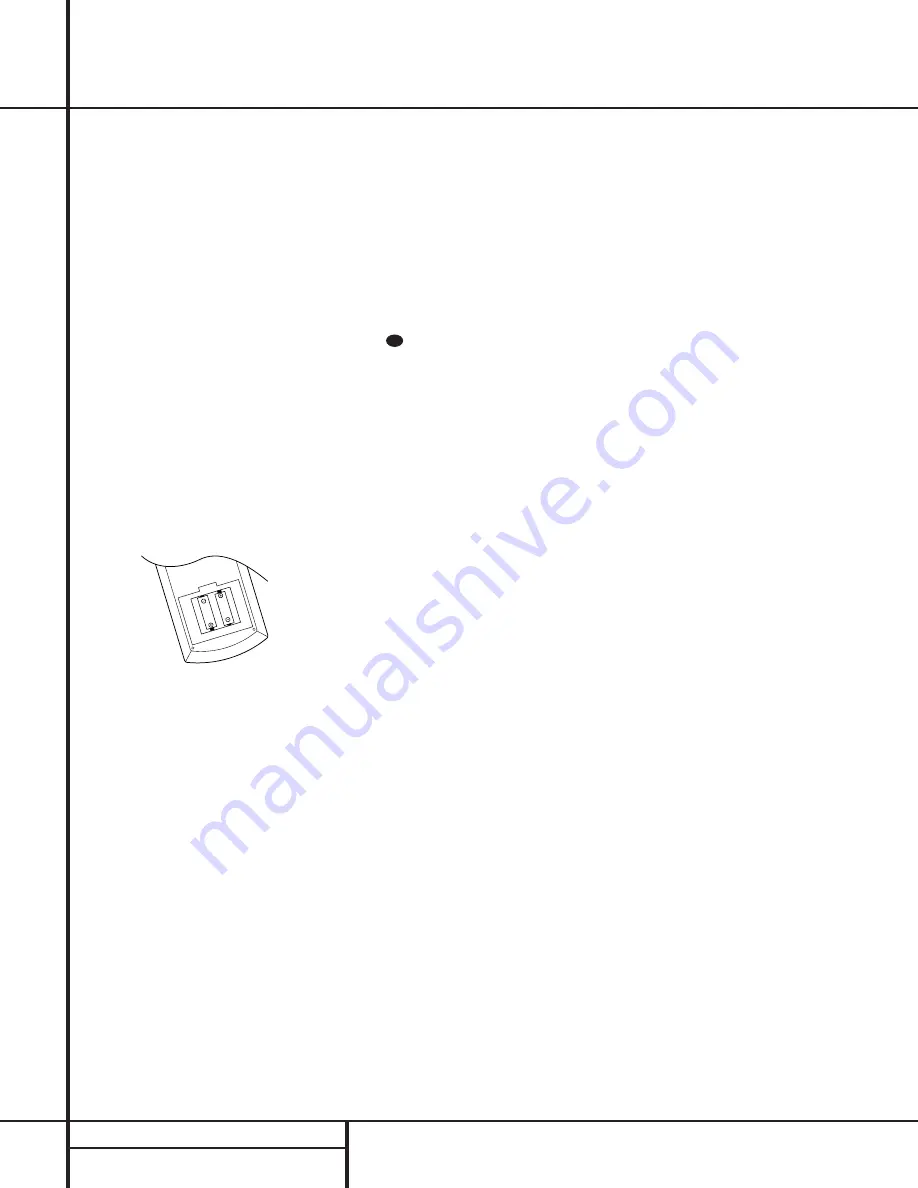
System Setup
Once the speakers have been placed in the
room and connected, the remaining steps in
the setup process are to program the AVR 100’s
bass management system for the type of
speakers used in your system, calibrate the
output levels, and set the delay times used by
the surround-sound processor.
You are now ready to power up the AVR 100 to
begin these final adjustments.
1. Plug the
Power Cable
‹
into an
unswitched AC outlet.
2. Press the
Main Power Switch
1
in so
that it latches in and is flush with the front
panel. Note that the
Power Indicator
3
will turn amber, indicating that the unit is
in the Standby mode.
3. Install the four supplied AAA batteries in
the remote as shown. Be certain to follow
the (+) and (–) polarity indicators that are
on the bottom of the battery compartment.
4. Turn the AVR 100 on either by pressing the
System Power Control
2
on the front
panel, or via the remote by pressing a
Device Selector
a
on the remote. The
Power Indicator
3
will turn green to con-
firm that the unit is on, and the
Information
Display
35
will also light up.
Speaker Configuration
The first few adjustments tell the AVR 100
which type of speakers are in use. This is
important as it adjusts the settings that deter-
mine which speakers receive low-frequency
(bass) information. For each of these settings
use the
LARGE
setting if the speakers for a
particular position are traditional full-range
loudspeakers that are capable of reproducing
sounds below 100Hz. Use the
SMALL
set-
ting for smaller, frequency-limited satellite
speakers that do not reproduce sounds below
100Hz. Note that when “small” speakers are
used, a subwoofer is required to reproduce
low-frequency sounds. Remember that the
“large” and “small” descriptions do not refer
to the actual physical size of the speakers, but
their ability to reproduce low-frequency
sounds. If you are in doubt as to which cat-
egory describes your speakers, consult the
specifications in the speakers’ owner’s manual,
or ask your dealer.
With the AVR 100 turned on, follow these steps
to configure the speakers:
1. Put the AVR 100 in the Dolby Pro Logic
mode by pressing the
Dolby Pro Logic
Selector
Ô
on the front panel or by
pressing the
Surround Mode Selectors
on the remote, until
PRO LOGIC
appears in the
Main Information Display
N
and the
PRO LOGIC
indicator
B
lights.
2. Press the
Speaker
button
fl
33
on the
remote or front panel. The words
FRNT
SPEAKER
will appear in the
Main
Information Display
N
.
3. Press the
Set
button
t 31
and note
that the
›
pointer will stop flashing.
4. Press the
‹
/
›
buttons
r
on the remote
or the
Selector
buttons
34
on the front
panel until either
LARGE
or
SMALL
appears, matching the type of speakers you
have at the left-front and right-front posi-
tions, as described by the definitions
shown in preceding section.
When
SMALL
is selected, low-frequency
sounds will be sent to the subwoofer output
only. Note that if you choose this option,
and there is no subwoofer connected, you
will not hear any low-frequency sounds from
the front channels.
When
LARGE
is selected, a full-range out-
put will be sent to the front-left and front-
right outputs, and NO low-frequency signals
will be sent to the subwoofer output.
5. When you have completed your selection for
the front channel, press the
Set
button
t 31
, and then press the
‹
/
›
buttons
r
on the remote or the
Selector
buttons
34
on the front panel to change the dis-
play to
CEN SPEAKER
.
6. Press the
Set
button
t 31
again, and
use the
‹
/
›
buttons
r
on the remote,
or the
Selector
buttons
34
on the front
panel, to select the option that best
describes your system based on the speaker
definitions shown in preceding section.
When
CEN SP SMALL
is selected,
low-frequency center-channel sounds will be
sent to the subwoofer output only. Note
that if you choose this option and there is
no subwoofer connected, you will not hear
any low-frequency sounds from the center-
channel speaker.
When
CEN SP LARGE
is selected, a
full-range output will be sent to the center-
speaker output, and NO center channel sig-
nal will be sent to the subwoofer output.
When
CEN SP NONE
is selected, no
signals will be sent to the center-channel
output. The receiver will operate in a
“phantom” center-channel mode and
center-channel information will be sent to
the left- and right-front channel outputs.
7. When you have completed your selection
for the center channel, press the
Set
button
t 31
, and then press the
‹
/
›
buttons
r
on the remote or the
Selector
buttons
34
on the front
panel to change the display to
SUR
SPEAKER
.
8. Press the
Set
button
t 31
again, and
then use the
‹
/
›
buttons
r
on the
remote or the
Selector
buttons
34
on the
front panel to select the option that best
describes your system based on the speaker
definitions shown in preceding section.
When
SUR SP SMALL
is selected,
low-frequency surround-channel sounds
will be sent to the subwoofer output only.
Note that if you choose this option and
there is no subwoofer connected, you will
not hear any low-frequency sounds from
the surround speaker.
When
SUR SP LARGE
is selected,
a full-range output will be sent to the
surround-channel outputs, and NO sur-
round channel signals will be sent to the
subwoofer output.
When
SUR SP NONE
is selected,
surround-sound information will be split
between the front-left and front-right out-
puts. Note that for optimal performance
when no surround speakers are in use, the
Dolby 3 Stereo mode should be used
instead of Dolby Pro Logic.
33
16
SYSTEM CONFIGURATION
System Configuration
















































