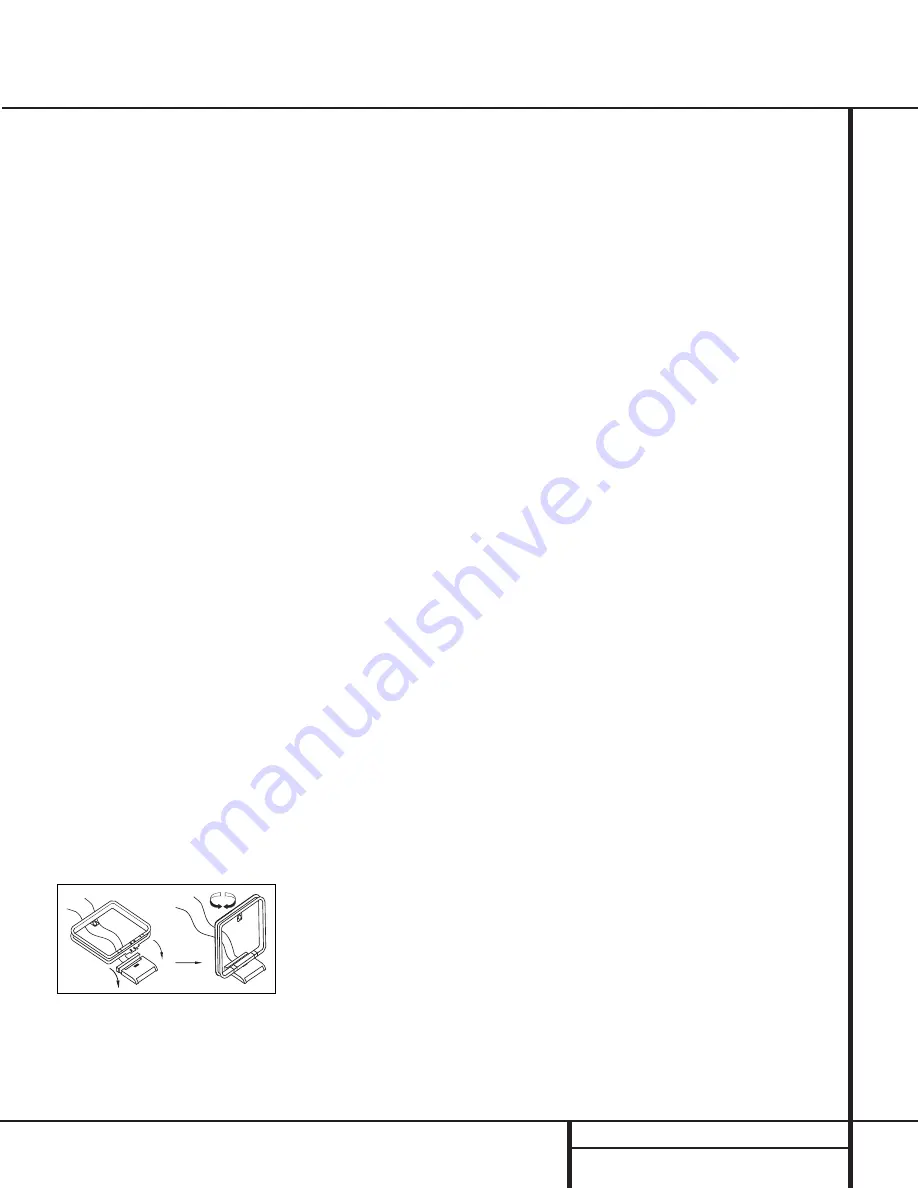
System Installation
After unpacking the unit, and placing it on a solid
surface capable of supporting its weight, you will
need to make the connections to your audio and
video equipment.
Audio Equipment Connections
We recommend that you use high-quality inter-
connect cables when making connections to
source equipment and recorders to preserve the
integrity of the signals.
When making connections to an audio source
equipment or speakers it is always a good prac-
tice to unplug the unit from the AC wall outlet.
This prevents any possibility of accidentally
sending audio or transient signals to the speak-
ers that may damage them.
1. Connect the analog output of a CD player to
the
CD
inputs
¶
.
NOTE:
When the CD player has both fixed and
variable audio outputs it is best to use the fixed
output unless you find that the input to the
receiver is so low that the sound is noisy, or so
high that the signal is distorted.
2. Connect the analog Play/Out jacks of a cas-
sette deck, MD, CD-R or other audio recorder to
the
Tape In
jacks
•
. Connect the analog
Record/In jacks on the recorder to the
Tape
Out
jacks
ª
on the AVR 100.
3. Connect the output of any digital sources
to the appropriate input connections on the
AVR 100 rear panel. Note that the
Optical
and
Coaxial
digital inputs
fi›
may be
used with a Dolby Digital source or the output
of a conventional CD or LD player’s PCM
(S/P-DIF) output.
4. Assemble the AM Loop Antenna supplied
with the unit as shown below. Connect it to the
AM
and
GND
screw terminals
¡
.
5. Connect the supplied FM antenna to the
FM
(75 ohm)
connection
™
. The FM antenna may
be an external roof antenna, an inside powered
or wire lead antenna or a connection from a
cable TV system. Note that if the antenna or
connection uses 300-ohm twin-lead cable, you
must use the 300-ohm-to-75-ohm adapter
supplied with the unit to make the connection.
6. Connect the front, center and surround-
speaker outputs
⁄
to the respective speakers.
To assure that all the audio signals are carried
to your speakers without loss of clarity or reso-
lution, we suggest that you use high-quality
speaker cable. Many brands of cable are avail-
able and the choice of cable may be influenced
by the distance between your speakers and the
receiver, the type of speakers you use, personal
preferences and other factors. Your dealer or
installer is a valuable resource to consult in
selecting the proper cable.
Regardless of the brand of cable selected, we
recommend that you use a cable constructed of
fine, multistrand copper with a gauge of 14 or
smaller. Remember that in specifying cable, the
lower the number, the thicker the cable.
Cable with a gauge of 16 may be used for short
runs of less than ten feet. We do not recom-
mend that you use cables with an AWG equiva-
lent of 18 or higher due to the power loss and
degradation in performance that will occur.
Cables that are run inside walls should have the
appropriate markings to indicate listing with UL,
CSA or other appropriate testing agency stan-
dards. Questions about running cables inside
walls should be referred to your installer or a
licensed electrical contractor who is familiar
with the NEC and/or the applicable local build-
ing codes in your area.
When connecting wires to the speakers, be cer-
tain to observe proper polarity. Remember to
connect the “negative” or “black” wire to the
same terminal on both the receiver and the
speaker. Similarly, the “positive” or “red” wire
should be connected to like terminals on the
AVR 100 and speaker.
We also recommend that the length of cable
used to connect speaker pairs be identical.
For example, use the same length piece of
cable to connect the front-left and front-right
or surround-left and surround-right speakers,
even if the speakers are a different distance
from the AVR 100.
NOTE:
While most speaker manufacturers
adhere to an industry convention of using black
terminals for negative and red ones for positive,
some manufacturers may vary from this config-
uration. To assure proper phase and optimal
performance, consult the identification plate on
your speaker or the speaker’s manual to verify
polarity. If you do not know the polarity of your
speaker, ask your dealer for advice before pro-
ceeding, or consult the speaker’s manufacturer.
7. Connections to a subwoofer are normally
made via a line level audio connection from the
Subwoofer Output
∞
to the line-level input
of a subwoofer with a built-in amplifier. When a
passive subwoofer is used, the connection first
goes to a power amplifier, which will be con-
nected to one or more subwoofer speakers. If
you are using a powered subwoofer that does
not have line-level input connections, follow the
instructions furnished with the speaker for
connection information.
Video Equipment Connections
Video equipment is connected in the same man-
ner as audio components. Again, the use of high-
quality interconnect cables is recommended to
preserve signal quality.
1. Connect a VCR’s audio and video Play/Out
jacks to the
Video 1 In
jacks
‡
on the rear
panel. The Audio and Video Record/In jacks on
the VCR should be connected to the
Video 1
Out
jacks
°
on the AVR 100.
2. Connect the analog audio and video outputs
of a satellite receiver, cable TV converter or
television set or any other video source to the
Video 2 In
jacks
fl
.
3. Connect the analog audio and video
outputs of a DVD or laser disc player to the
DVD
jacks
§
.
4. Connect the digital audio outputs of a DVD
player, satellite receiver, cable box or HDTV con-
verter to the appropriate
Optical
or
Coaxial
Digital Inputs
fi›
.
5. Connect the
Video Monitor Out
‚
jacks
on the receiver to the composite Video input of
your television monitor or video projector.
13
INSTALLATION AND CONNECTIONS
Installation and Connections















































