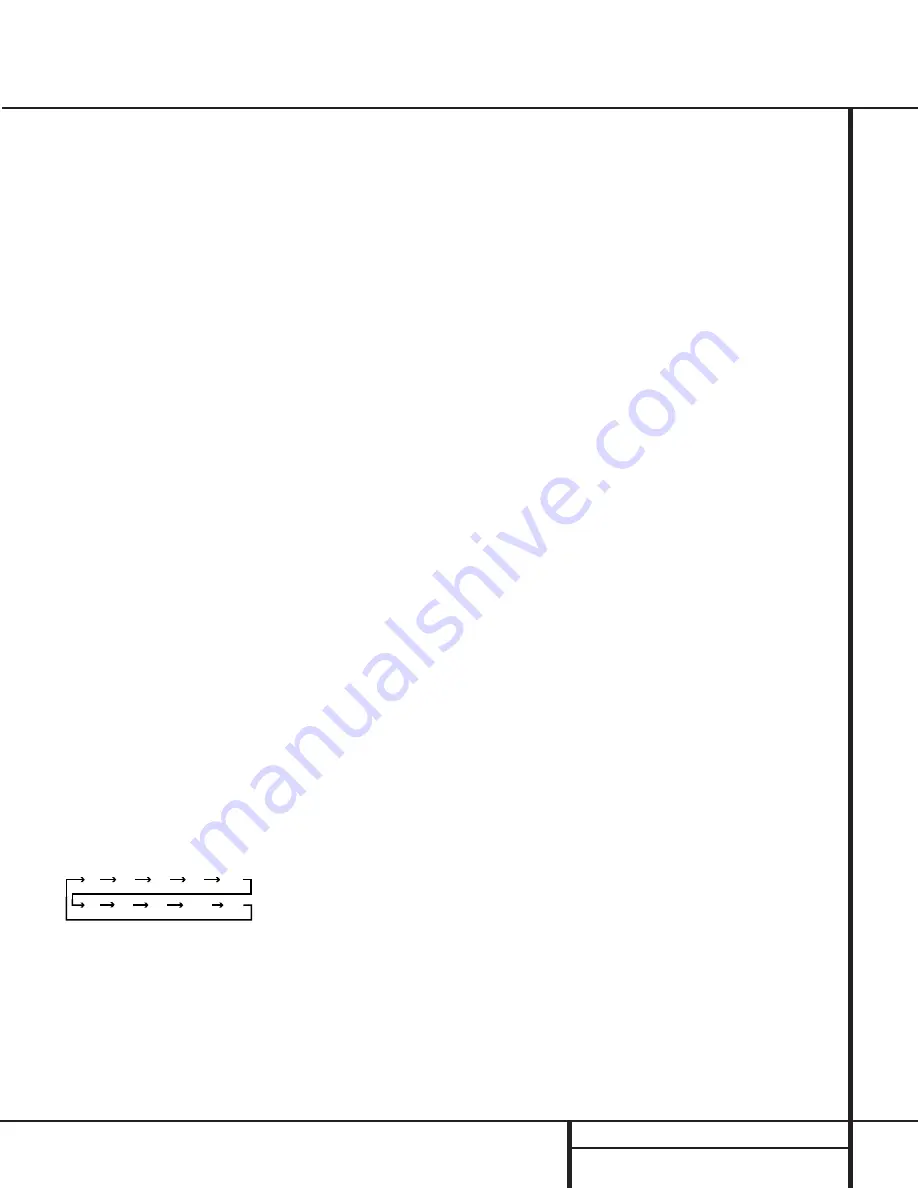
11
REMOTE CONTROL FUNCTIONS
Remote Control Functions
IMPORTANT NOTE:
The AVR 100’s remote is
shipped from the factory to control all of the
functions of the AVR, as well as most Harman
Kardon CD, DVD and cassette players. In addi-
tion, it may also be programmed to operate
many popular VCRs, TV sets, CD and DVD
players.
Because of the versatility of the remote, each
button may have different functions, depending
on which product is being controlled. The
descriptions shown here describe the function of
the buttons for the AVR, as well as the most
popular accessory source products. It is impor-
tant to note that the capability of the remote to
control a specific feature of any product other
than the AVR depends on many factors, and not
all features will work on all products. For com-
plete information on programming the remote
control, see page 24.
a
Device Selectors:
Pressing these buttons
will perform three different actions at the same
time. First, if the AVR is not turned on, pressing
the button will power up the unit. Next, it will
select the source shown on the button as the
unit’s input source. Finally, pressing the button
will activate the control buttons for the device
selected, provided that the remote has been
properly programmed.
b
AM/FM Tuner Select:
Press this button to
select the AVR’s tuner as the listening choice.
Pressing this button when a tuner is in use will
select between the AM and FM bands.
c
Main Power Off Button:
Press this but-
ton to place the unit in the Standby mode.
d
Sleep Button:
Press this button to place
the unit in the Sleep mode. After the time
shown in the display, the AVR 100 will auto-
matically go into the Standby mode. Each press
of the button changes the time until turn-off in
the following order:
Press and hold the button for two seconds to
turn off the Sleep mode setting.
e
Night Mode/Dim Button:
Press this but-
ton to activate the Night mode. This mode is
available in specially encoded digital sources,
and it preserves dialog (center channel) intelligi-
bilty at low volume levels.
f
Tuner Mode:
When the FM band is in use,
press this button to change between
MONO
and
STEREO
modes. When the
MONO
indica-
tor is lit, all stations will play in the mono mode
only. Press the button to turn off the
MONO
indicator to put the unit an automatic mode
which will select stereo when a station is
broadcasting in stereo. When the signal
strength is weak, press the button to go to the
Mono mode for better reception.
g
Disc-Skip Button:
This button does not
have any function on the AVR, but it is used
with many CD changers after the CD Button
a
has been pressed to change the disk being
played.
h
DVD Function Buttons:
These buttons
do not have any function on the AVR, but they
are used with many DVD players or changers
after the DVD Button
a
has been pressed to
change subtitle, angle or audio mode. They are
also used with dual-well cassette or CDR play-
ers to select the playback mode.
i
Play/Up Button:
This button does not
have any function on the AVR but it is used as
the Play or Up/
▲
function with many products.
j
Title/CDP Button:
This button does not
have any function on the AVR but it is used
with many DVD players as the Title button, and
on dual-well CD-R recorders to select the play-
only transport.
k
Stop/Enter Button:
This button does not
have any function on the AVR but it is used
with many products as the “Stop” button or
to enter a setting with the on-screen menu
system.
l
Tune Down/Rewind Button:
When the
AVR’s tuner is in use, press this button to tune
down through the frequency band in use to
select another station. Press the button for a
few seconds and then release it to automati-
cally tune to the next station with a signal that
provides acceptable reception. This button is
also used as the rewind button for many CD
players, DVD players, cassette players and VCRs.
m
Pause/Down Button:
This button does
not have any function on the AVR but it is used
as the Pause or Down/
▼
function with many
products.
n
Preset-Down/Channel-Down Button:
When the AVR’s tuner is in use, press this but-
ton to scroll down through the list of stations
that have been entered into the preset memory.
When a CD or DVD player is in use, this button
is the Skip-Back function. When a VCR or TV is
in use, this is the Channel-Down button.
o
Numeric Keys:
These buttons serve as a
ten-button numeric keypad to enter tuner preset
positions. They are also used to select channel
numbers when
TV
has been selected on the
remote, or to select track numbers on a CD,
DVD or LD player, depending on how the
remote has been programmed.
p
Speaker Select:
Press this button to begin
the process of configuring the AVR 100’s Bass
Management System for use with the type of
speakers used in your system. Once the button
has been pressed, use the
‹
/
›
selector buttons
r
to select the channel you wish to set up.
Press the
Set
button
t
and then select
another channel to configure. (See page 16 for
more information.)
q
Channel-Select Button:
Press this button
to begin the process of setting the output-level
trims when program material is being used as the
source. (See page 23 for more information on set-
ting the output level trims.)
r
‹
/
›
Select Buttons:
These buttons are
used to scroll through the list of settings when
adjustments are being made to the speaker
configuration, delay time settings, digital input
selection and other AVR setup procedures.
s
Test Tone:
Press this button to begin the
sequence used to calibrate the AVR 100’s output
levels. (See page 17 for more information on
calibrating the AVR 100.)
t
Set Button:
This button is used to enter
settings into the AVR 100’s memory. It is also
used in the setup procedures for delay time,
speaker configuration and channel output-level
adjustment.
u
Digital Input Select:
Press this button to
assign one of the digital inputs
›fi
to a
source. (See page 20 for more information on
using digital inputs.)
v
Clear Button:
This button is used during
the process of clearing preset stations from the
tuner’s memory. (See page 22 for more informa-
tion on erasing the preset stations.)
w
Memory Button:
Press this button to
begin the process of entering stations into the
AVR’s preset memory system. (See page 22 for
more information on the preset memory system.)
90
min
80
min
70
min
60
min
50
min
40
min
30
min
20
min
10
min
OFF



























