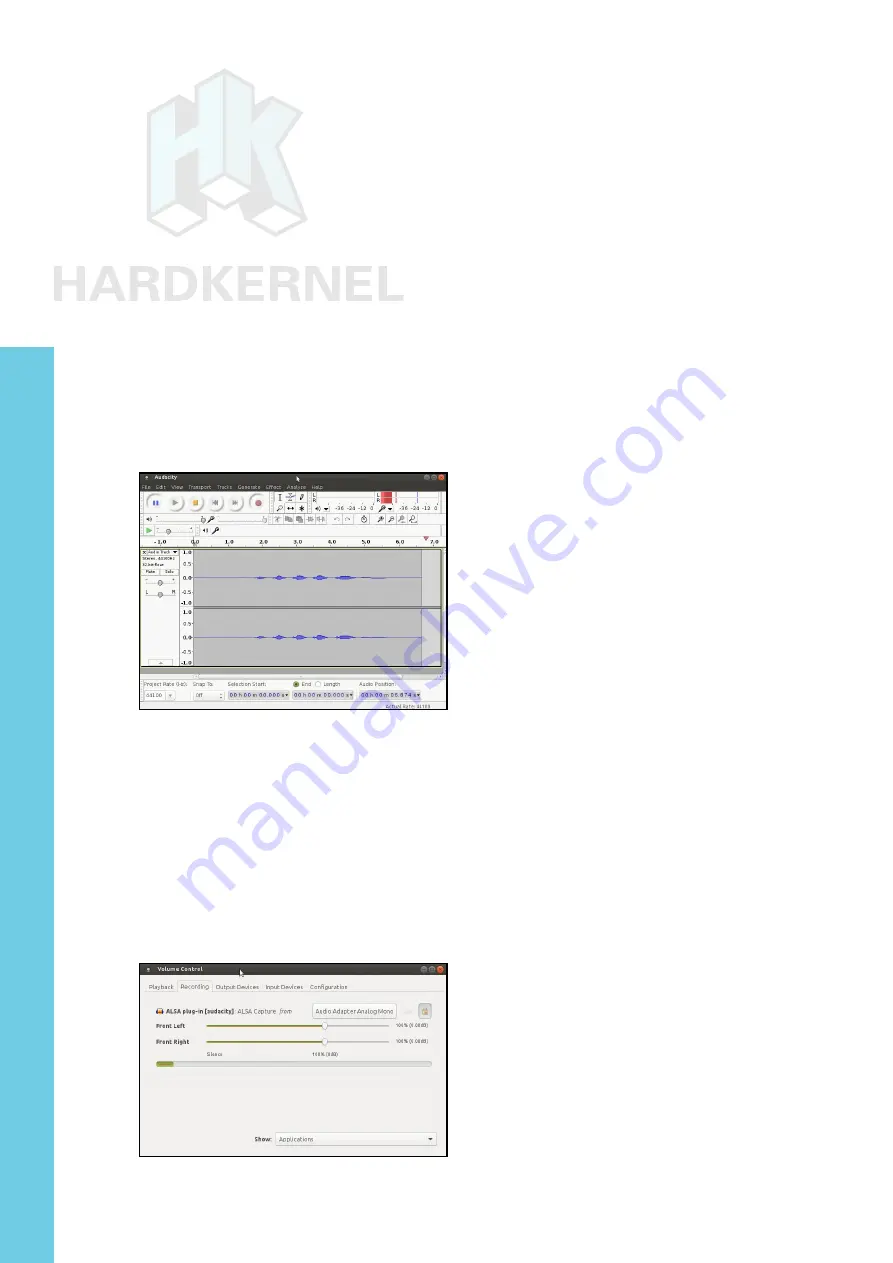
60
ODROID-XU4 USER MANUAL
nected to the headphone port on the adapter, one can also test it with
a USB-powered stereo speaker set as shown in the image above.
Adjust the volume using the speaker icon on the top right of the
desktop and set to ~25% for safety. Start a web browser like Firefox
and launch a Youtube link in order to play some video with audio.
This adapter also includes a mono microphone jack. Attach a
3.5mm microphone to the adapter, then install Audacity and PulseAu-
dio Volume Control applications using the following commands:
$ sudo apt-get install audacity
$ sudo apt-get install pavucontrol
Launch Audacity from the Applications → Sound & Video menu,
then start recording a sample audio stream. The image below illus-
trates a recording in progress.
Audacity screen during a recording
Click the small green Play icon on the 3rd row of icons. You
should be able to listen to your recording over the attached speakers/
headphones. You can also verify the recording in progress using the
PulseAudio Volume Control application. To do so, launch the applica-
tion from the Applications menu. Select the Recording tab and start
recording. You should observe the recording level in the green bar
located midway on the screen as shown in the image below.
PulseAudio Volume Control showing recording progress
Chapter 4















































