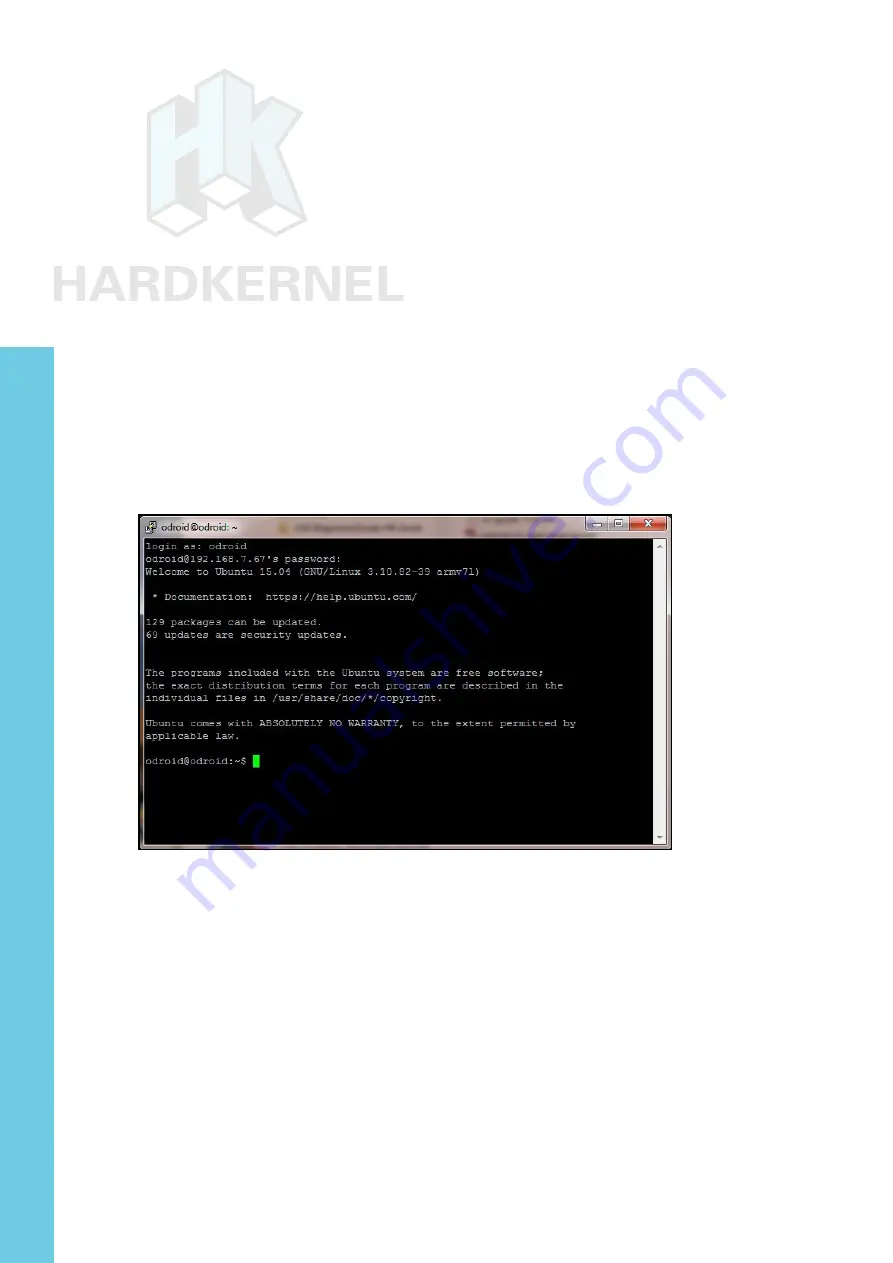
49
ODROID-XU4 USER MANUAL
Host name: 192.168.7.67
Port: 22
Connection type: SSH
Enter the XU4’s IP address or hostname (if it can be resolved
from the host PC system) and a numerical value of 22 for the Port
number. Select the Connection Type to be SSH. Enter “XU4-1-usb-
ssh” for the configuration name and save it. This saved configuration
can be reloaded and used anytime, as long as the XU4’s IP address
and hostname remain unchanged. Click on the Open button to start a
session.
Next, reboot the XU4 and wait approximately 2 minutes. If this
is the first time you are accessing SSH, you may be prompted to trust
the XU4’s RSA key. Select Yes, and you should be prompted for a us-
ername and password, which are typically “odroid” and “odroid”. You
will see a screen as shown below.
PuTTY SSH console
Using the USB UART connection, you can access the XU4 sys-
tem as if you had locally opened a terminal instance. While you can-
not view the boot-time log in real-time, you can run a large number of
Linux commands, including dmesg, from this SSH session.
So far, we’ve addressed the case where the host PC system is
a Windows system. Next, we will present information on the use of a
Ubuntu desktop Linux host system. Most of the steps apply to a host
system running any Linux version, including a server OS.
Linux Host Setup
Access the Linux desktop of the host system and launch a ter-
Chapter 4






























