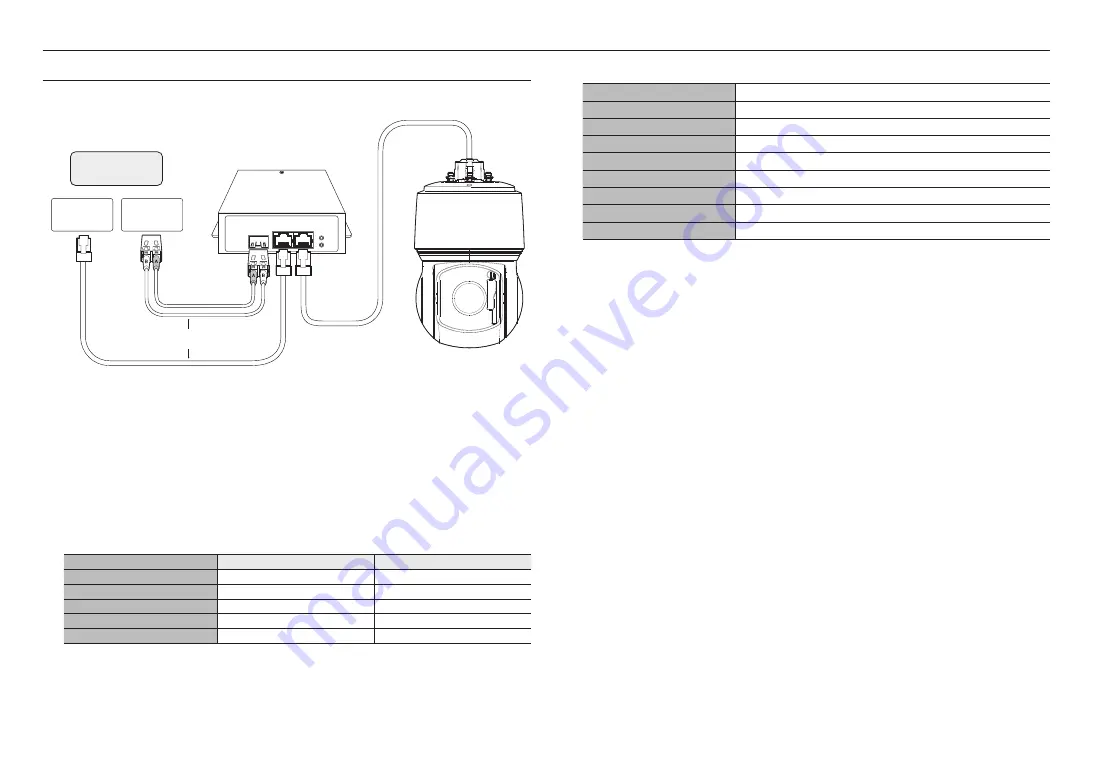
installation & connection
18_
installation & connection
POWERING AND NETWORKING
Connect the HPoE injector with the HPoE port of the camera.
LAN
SFP
PoE
0Link
POWER
Switch
SFP module
SFP Port
Switch
External internet
HPoE injector
OR
J
`
The product cannot be used at -40°C or below ambient temperature.
`
The product may not be defrosted depending on the installation area at -40°C.
`
After the product is left alone under a low temperature environment, it will take up to 2 hours to normally operate.
`
If the product is turned on after being exposed to -20°C or below environment for some time, reset the time.
`
Use the provided HPoE injector when connecting power and network.
`
Use only either one of network cable or fiber optic cable for connection.
Network Cable Specification
Item
Contents
Remark
Connector
RJ45 (10/100BASE-T)
Ethernet
10/100BASE-T
Cable
UTP Category 5e
Max Distance
100m
DC Resistance ≤ 0.125 Ω/m
HPoE Support
HPoE
M
`
Use an STP cable to increase the protection from thunderstroke damage.
SFP port Specification
Support SFP Voltage
3.3 V Typical
Support SFP Current
300 mA Max.
Support SFP Cage
Standard mini-SFP Cage(for 6.5 mm pitch SFP)
Support SFP Port Type
LC Type
Required SFP Speed
1250 Mbps(For 1000 Mbps Ethernet)
Required SFP’s BER(Bit Error Rate)
Max 10
-12
Transmission Method(Optical)
Mode Depends on SFP Module
Optical Mode(Long/Short Wave)
Mode Depends on SFP Module
Cable Insertion Loss(dB)
Mode Depends on SFP Module
J
`
The connection/disconnection of the SFP module must be made only after the HPoE injector is turned off.
`
A kink in the optical cable may disrupt the connection for communication.
`
Do not directly look at the optical cable. It can damage your eyes.











































