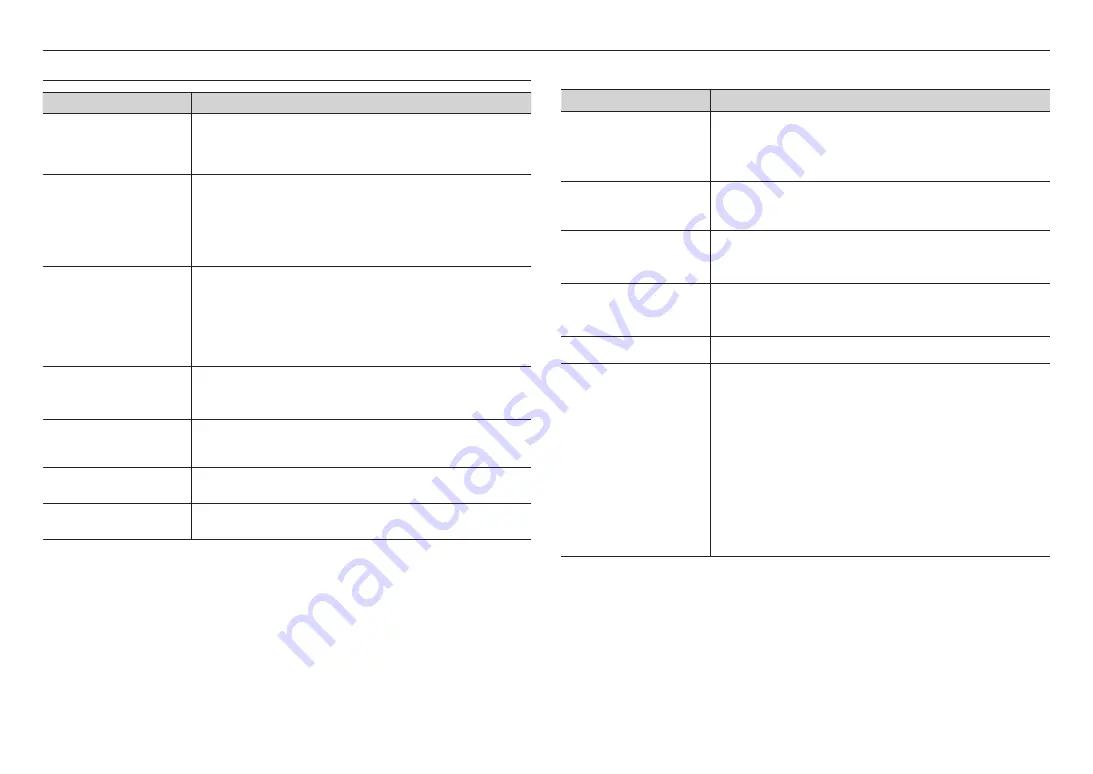
28_
appendix
appendix
PROBLEM
SOLUTION
<Motion detection> of <Analytics> is
set to <Enable>, but no notification
e-mail reaches me even when an
analysis event had occurred.
~
Verify the settings in the following sequence:
A. Check <Data & Time> settings.
B. The <Motion detection> should be set to <Enable>.
C. Check if the <E-mail> option of <Event setup> menu is checked to use.
No signal is found at the Alarm Output
port even when an intelligent video
analysis event is generated.
~
Check alarm output port settings.
Cannot record into the Micro SD card.
~
Check if the Micro SD card is defective.
~
When replacing the Micro SD card, it must be done while the power is disconnected from
the product.
Micro SD card is inserted but the
camera does not operate properly.
~
Check if the Micro SD card is inserted in the proper direction. Operation of Micro SD card that
is formatted by other devices is not guaranteed with this camera unit.
~
Format the Micro SD card again in <Setup>
;
<Event>
;
<Storage> menu.
Cannot record in the NAS.
~
Confirm that the information registered in the NAS is correct.
It reports that NAS setting has failed.
~
Confirm that the IP address of the NAS is valid.
~
Confirm that the ID/password of the NAS is valid.
~
Confirm that you can access the folder designated as the default folder using the ID of the
NAS.
~
Confirm that the NAS SMB/CIFS items are unchecked.
~
Confirm that the NAS IP address and the camera IP address are in the same format.
ex) The NAS & camera subnet mask initial value is 255.255.255.0.
If the IP address is 192.168.20.32 then the NAS IP address should be in the range of
192.168.20.1~192.168.20.255.
~
Check whether you tried to access as another user without formatting the default folder
saved or used.
~
Confirm that you used recommended NAS equipment.
TROUBLESHOOTING
PROBLEM
SOLUTION
When an Windows 10 user accesses
the web viewer through Chrome
or Firefox, the sound volume of
microphone changes periodically.
~
This is what happens when microphone driver has been set to Realtek driver.
Install the High Definition Audio device (Windows Default Driver) or the third party driver as
the microphone driver.
No video is displayed when accessing
the plug-in free webviewer on Safari
via HTTPS.
~
On the authentication popup window prompted when initially accessing https, click "View
Authentication Certificate" and select the "Always trust when connecting to the designated
webviewer IP" check box.
~
If the webviewer continues failing to display a video after you select "Next" on the message
window below, press the command key + Q to exit the Safari browser, access again and
follow the procedures stated above.
I can’t access the camera from a web
browser.
~
Check to make sure that the camera’s Network settings are appropriate.
~
Check to make sure that all network cables have been connected properly.
~
If connected using DHCP, verify that the camera is able to acquire dynamic IP addresses
without any problem.
~
If the camera is connected to a Broadband Router, verify that port forwarding is properly
configured.
Viewer got disconnected during
monitoring.
~
Connected Viewers become disconnected upon any change to camera or network
configurations.
~
Check all network connections.
The camera connected to the network
is not detected in the Device Manager
program.
~
Turn off the firewall settings on your PC and then search the camera again.
Images overlap.
~
Check whether two or more cameras are set to a single multicast address instead of different
addresses. If a single address is used for multiple cameras, the images may overlap.
No image appears.
~
If the transmission method is set to multicast, check whether there is a router that supports
multicast in the LAN the camera is connected to.
Summary of Contents for TNV-C7013RC
Page 1: ...NETWORK CAMERA User Manual TNV C7013RC...
Page 30: ......



































