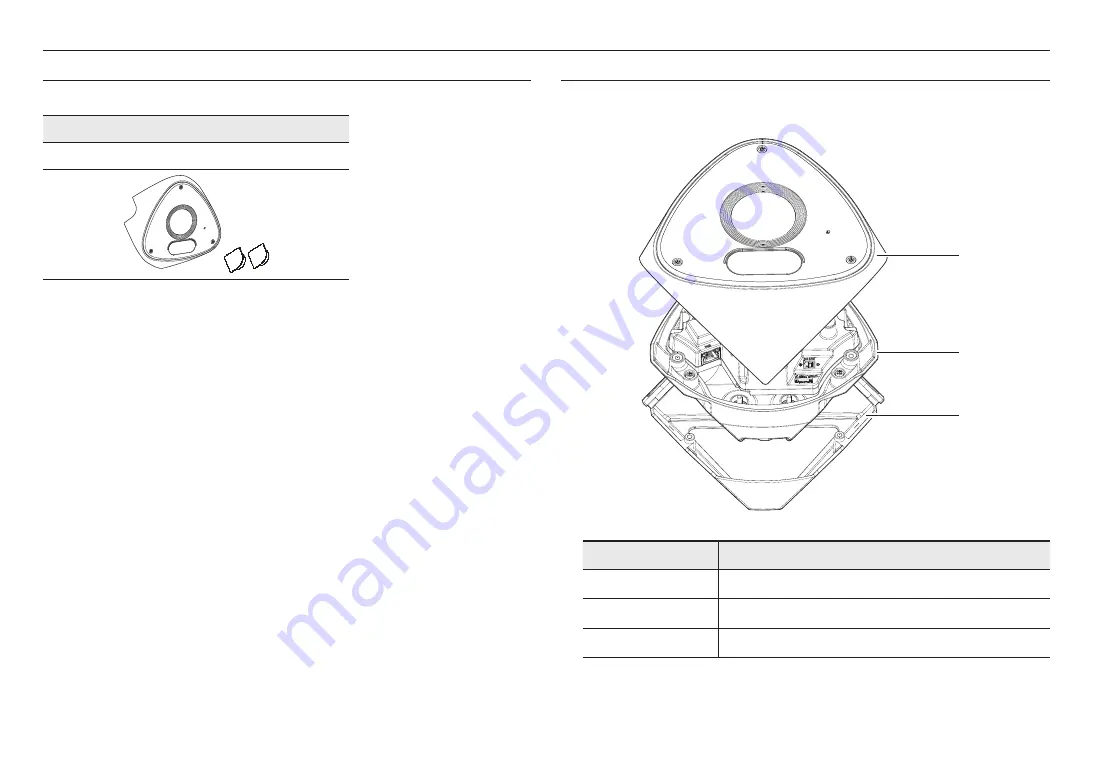
overview
8_
overview
AT A GLANCE
Appearance
a
b
c
Item
Description
a
Dome cover
Case cover used to protect the lens and the main unit.
b
Camera body
Body part where the camera lens and connection terminals are included.
c
Mount Bracket
Used to install the camera in a corner.
OPTIONAL ACCESSORIES FOR INSTALLATION
You can purchase appropriate optional accessories available.
Dome cover
SPG-VAN13W
Summary of Contents for TNV-C7013RC
Page 1: ...NETWORK CAMERA User Manual TNV C7013RC...
Page 30: ......









































