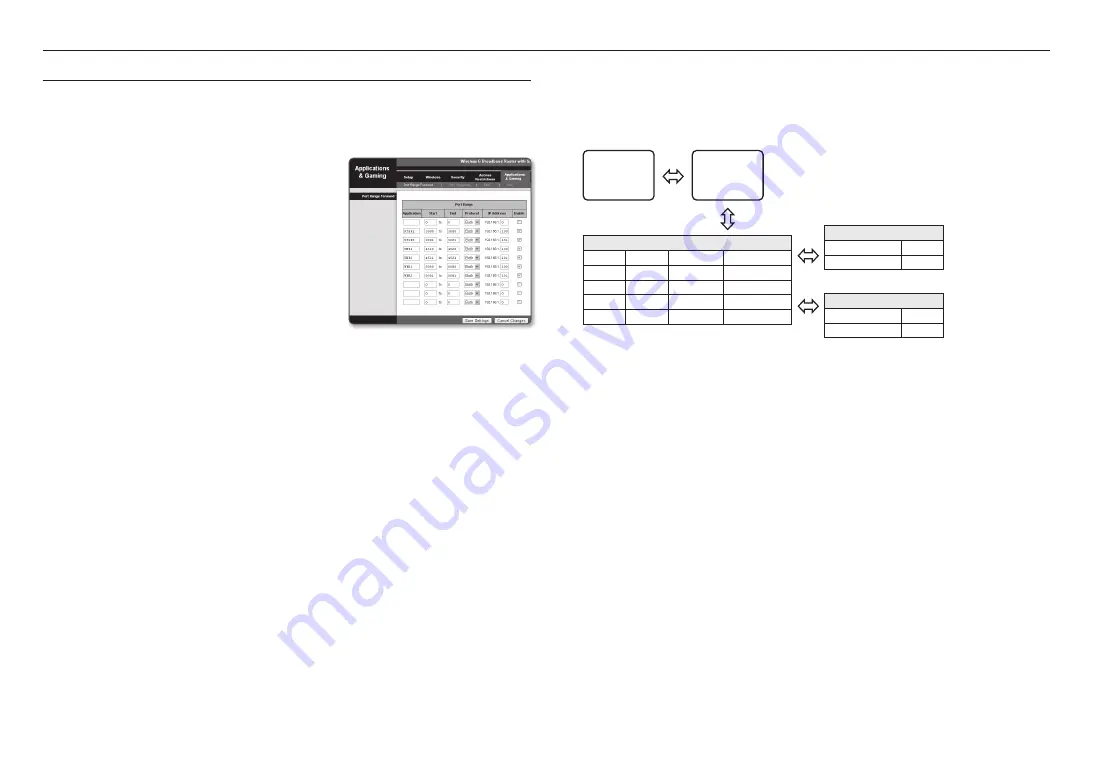
network connection and setup
24_
network connection and setup
PORT RANGE FORWARD (PORT MAPPING) SETUP
If you have installed a Broadband Router with a camera connected, you must set the port range forwarding on the
Broadband Router so that a remote PC can access the camera in it.
Manual Port Range Forwarding
1.
From the Setup menu of the Broadband Router, select
<
Applications & Gaming
> - <
Port Range Forward
>.
For setting the port range forward for a third-party Broadband
Router, refer to the user guide of that Broadband Router.
2.
Select <
TCP
> and <
UDP Port
> for each connected camera
to the Broadband Router.
The number of each port to be configured to the IP router
should be set according to the port number designated
in <
Setup
> - <
Basic
> - <
IP & Port
> on the camera web
viewer.
3.
When done, click [
Save Settings
].
Your settings will be saved.
M
`
Port forwarding setting is an example of setting CISCO IP router.
`
The settings may differ depending on the connected Broadband Router model.
For more information, refer to the user manual of the applicable router.
Setting up Port Range Forward for several network cameras
~
You can set a rule of Port Forwarding on the Broadband Router device through its configuration web page.
~
A user can change each port using the camera setting screen.
When Camera1 and Camera2 are connected to a router :
User
Internet
Broadband Router
Start
End
Protocol
IP Address
3000
3000
TCP/UDP
192.168.1.100
3001
3001
TCP/UDP
192.168.1.101
8080
8080
TCP/UDP
192.168.1.100
8081
8081
TCP/UDP
192.168.1.101
Camera1 (192.168.1.100)
HTTP port
8080
RTSP port
3000
Camera2 (192.168.1.101)
HTTP port
8081
RTSP port
3001
M
`
Port forwarding can be done without additional router setup if the router supports the UPnP (Universal Plug and Play) function.
After connecting the network camera, select the checkbox from the menu <
Quick connect
> in <
DDNS
> in “
Settings
->
Network
->
DDNS
”.
Summary of Contents for TNV-C7013RC
Page 1: ...NETWORK CAMERA User Manual TNV C7013RC...
Page 30: ......







































