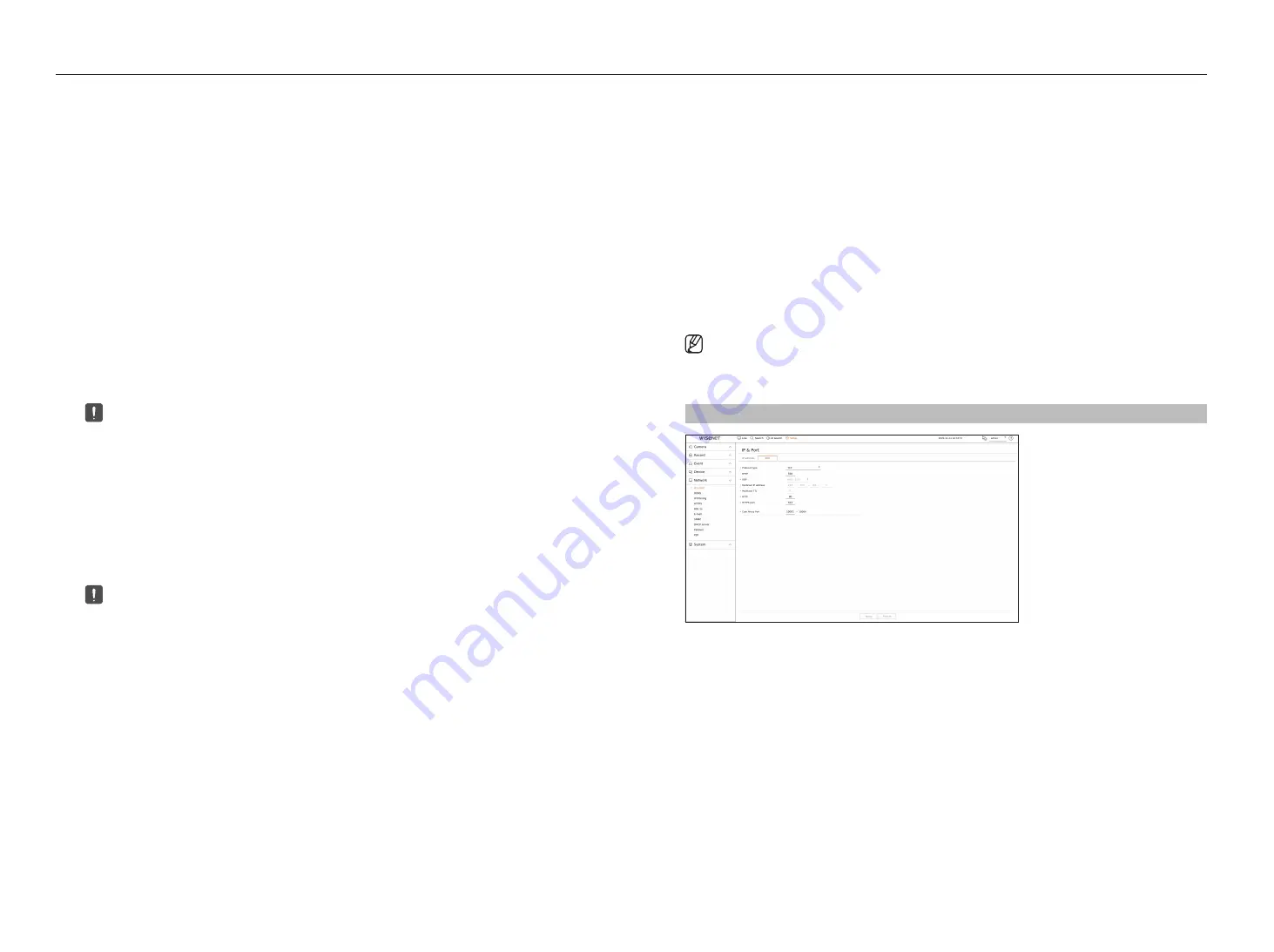
68_
setup
setup
Connecting and Setting the Network
Networking may differ from the connection method, check your environment before setting the connection
mode.
When no router is used
●
Manual mode
– Internet connection : Static IP, leased line, and LAN environments allows connection between the Recorder
and remote user.
– Network Settings : Set the <
IP type
> of the connected recorder to <
Manual
>.
■
Consult your network manager for IP, Gateway and Subnet Mask.
●
DHCP mode
– Internet connection : Connect the Recorder directly to a cable modem, DHCP ADSL modem or FTTH
network.
– Network Settings : Set the <
IP type
> of the connected recorder to <
DHCP
>.
When a router is used
■
To avoid IP address conflict with the Recorder's static IP, check followings :
●
Setting the Recorder with a static IP
– Internet connection : Connect the recorder to an IP router where cable modem is connected, or connect the
recorder in the local area network (LAN) environment.
●
Setting the Recorder Network
1.
Set the <
IP type
> of the connected recorder to <
Manual
>.
2.
Check whether the set IP address is in the static IP range provided by the Broadband Router.
IP Address, Gateway, and Subnet Mask : Consult your network manager.
■
If a DHCP server is configured with starting address (192.168.0.100) and end address (192.168.0.200), you should set the IP address out of
the configured DHCP range (192.168.0.2 ~ 192.168.0.99 and 192.168.0.201 ~ 192.168.0.254).
3.
Check the Gateway address and subnet mask are equal to those set in the Broadband Router.
●
Setting the DHCP IP Address of the broadband Router
1.
To access the Broadband Router's configurations, open a web browser on the local PC that is connected to the
Broadband Router and enter the router's address (ex : http://192.168.1.1).
2.
At this stage, make the local PC's windows network configurations to the below example :
Example)
IP : 192.168.1.2
Subnet Mask : 255.255.255.0
Gateway : 192.168.1.1
– Once connected to the Broadband Router, it prompts with password. While entering nothing to the User
Name field, enter “
admin
” into the password field and press <
OK
> to access the router configurations.
– Access the router's DHCP configuration menu and set its DHCP server activation, and provide the start and
end address.
■
Start address : 192.168.0.100
■
End address : 192.168.0.200
■
Above steps may differ from the router devices depending on the manufacturer.
Port Setting
Setup > Network > IP & Port > Port
●
Protocol type : Select the protocol type among TCP, UDP - Unicast and UDP - Multicast.
●
RTSP : It is used to transmit the video over the network. The initial value is <
558
>.
●
UDP : Activated when an UDP item is selected in protocol type. The initial value is <
8000-8159
>,
and the setting value changes in 160 units.
– UDP : It has less stability and faster speed when compared to TCP, and recommended for local area network
(LAN) environments.
●
Multicast IP address : Enter the IP address directly when selecting an UDP-Multicast.
●
Multicast TTL : Enter the TTL value when selecting an UDP-Multicast. The initial value is set to <
5
>, and enter a
value between 0 and 255.
●
HTTP : Enter the port value for the HTTP web viewer. The initial value is set to <
80
>.
●
HTTPS port : Enter the port value for the HTTPS web viewer. The initial value is set to <
443
>.
■
HTTPS is an enhanced version of the HTTP web communication protocol. If security is important when accessing the web viewer, enable the HTTPS
port.
●
Cam proxy port : Sets the camera proxy port. The initial value is set to <
10001
>, and the setting value changes
in 64 units.
Summary of Contents for Wisenet XRN-6410RB2-24TB
Page 1: ...NETWORKVIDEO RECORDER User Manual Wisenet NVR...
Page 124: ......






























