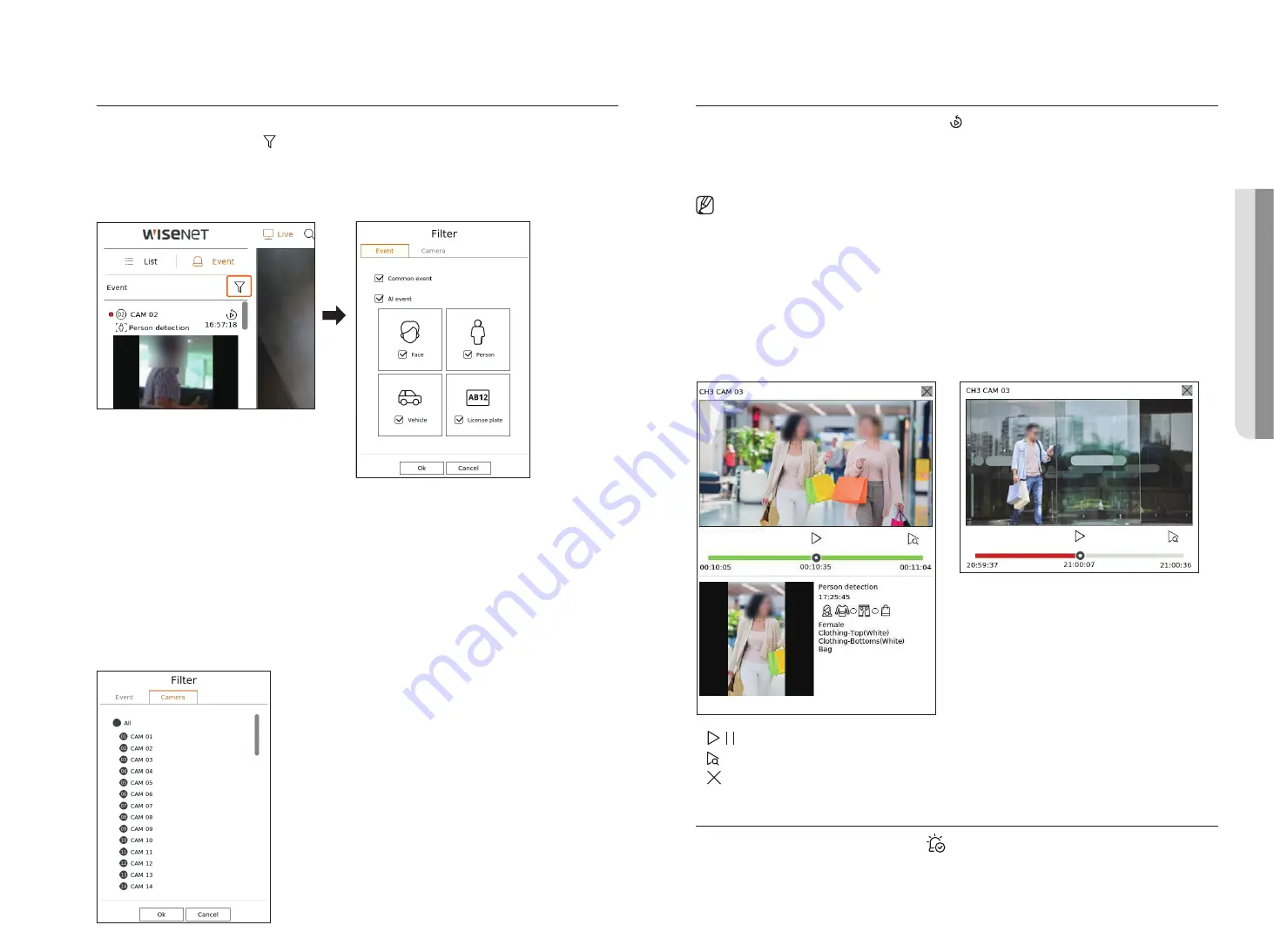
English
_25
Event Search
You can browse events by camera and event type.
To search for a specific event, click < > to select the event type and camera to browse.
Event filter
Displays only selected events in the event list.
●
Common event : Searches for event types that have occurred in general cameras such as motion detection and
IVA.
●
AI event : Searches for AI event types such as face, person, and vehicle.
■
AI events are only activated when an AI camera is connected.
■
AI events are displayed only after setting event rules. For details, refer to the "
Setup
>
Setting the Event
>
Event rule setup
" page in the Table of
Contents.
Camera filter
Displays events for the selected camera only.
Event Instant Viewer
Select an event to check from the event list, and click < > to play the recorded video at the time the event
occurred.
■
Instant viewer can play an event video for 1 minute.
■
For AI events, the best shot and details of the event that occurred are displayed.
■
AI event recognition may have different settings and operation specifications depending on the recorder model or camera.
■
To see AI events, set any of the following options as necessary : See the relevant page for detailed setup method.
–
Setup
>
Event
>
AI engine
–
Setup
>
Event
>
Event setup
>
Object
–
Setup
>
Event
>
Event setup
>
AI recognition
–
Setup
>
Event
>
Event setup
>
Mask
–
Setup
>
Event
>
Event setup
>
IVA
–
Setup
>
Event
>
Event rule setup
Common event
AI event
●
/ : The video is played/paused.
●
: Moves to the playback screen.
●
: Instant Viewer playback ends.
Stop Alarm Output
When an event occurs, an alarm can occur. Click <
> at the bottom of the screen to stop the alarm output if
necessary.
For details, refer to the "
Setup
>
Setting the Event
>
Event rule setup
" page in the Table of Contents.
•
l
IVE
Summary of Contents for Wisenet XRN-6410RB2-24TB
Page 1: ...NETWORKVIDEO RECORDER User Manual Wisenet NVR...
Page 124: ......
















































