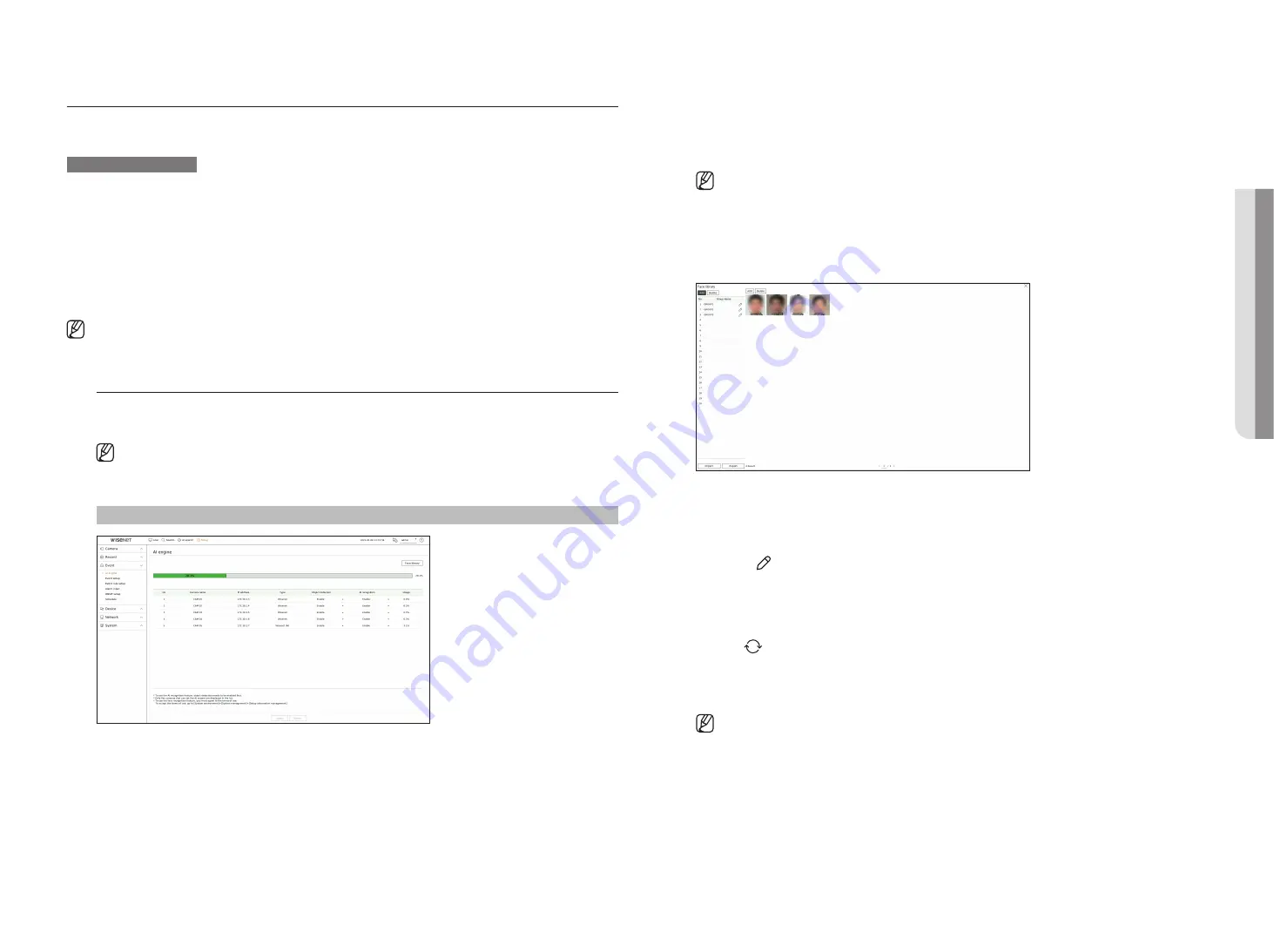
English
_53
SETTINg THE EVENT
You can set the event-related settings such as whether or not an event is detected for each channel and whether an
alarm occurs.
AI function setup guide
To use AI function, set any of the following options as necessary : See the relevant page for detailed setup method.
–
Setup
>
Event
>
AI engine
–
Setup
>
Event
>
Event setup
>
Object
–
Setup
>
Event
>
Event setup
>
AI recognition
–
Setup
>
Event
>
Event setup
>
Mask
–
Setup
>
Event
>
Event setup
>
IVA
–
Setup
>
Event
>
Event rule setup
■
AI recognition function may have different settings and operation specifications depending on the recorder model and camera.
AI engine
You can set whether to use AI events (object detection, AI recognition) from the camera, and check the usage of
AI engine.
■
Usage consent is required to use the face recognition function. To agree to the use of the face recognition function, go to "
Setup
>
System
>
System management
>
Settings
" and check "
Face recognition
".
Setup > Event > AI engine
●
Face library : Creates a group to register and manage face sample images.
●
AI engine status : Shows the AI engine usage status.
■
If the AI engine capacity is full, no additional settings can be made. To set additional AI functions, disable the object detection and AI recognition
function from the previously set channel.
■
If you want to use object detection and AI recognition for each channel, you can set up to 8 channels.
●
Camera name : Display the camera name.
●
IP address : Display the IP address of a camera.
●
Type : Displays the camera type.
●
Object detection : Sets whether or not to enable object detection for the camera.
●
AI recognition : Sets whether or not to enable AI recognition function for the camera.
■
AI recognition works only when the object detection option is set to <
Enable
>.
●
Usage : Shows the AI engine usage of the camera.
■
The AI engine function is only available on products that support AI. For products that support AI search function, see "
Supported
products by function
(Page 4)" in the product specification manual.
To register a face sample image
You can register face sample images to be used for face recognition search.
1.
Click <
face library
>.
2.
Click <
Add
> and enter the group name.
■
You can register up to 100 face groups.
■
Clicking <
> changes the group name.
■
Clicking <
Import
> brings face library information from an external device.
■
Clicking <
Export
> stores face library information in an external device.
3.
After selecting a registered group, click <
Add
>.
4.
Click <
> to search for a storage device. The image of the storage device will be displayed.
5.
After selecting the image to register, enter the group and name and click <
Add
>.
6.
Click <
OK
> in the completion window.
■
When registering a face sample image, it may not be registered depending on the file format, maximum resolution, and file size. When
registering an image, check the following :
–
Registrable image file format : jpg
–
Max photo resolution for registration : 3840 x 2160
–
Max photo file size for registration : 4MB
–
Min face resolution that can be recognized : 96 x 96
•
SE
Tu
P
Summary of Contents for Wisenet XRN-6410RB2-24TB
Page 1: ...NETWORKVIDEO RECORDER User Manual Wisenet NVR...
Page 124: ......






























