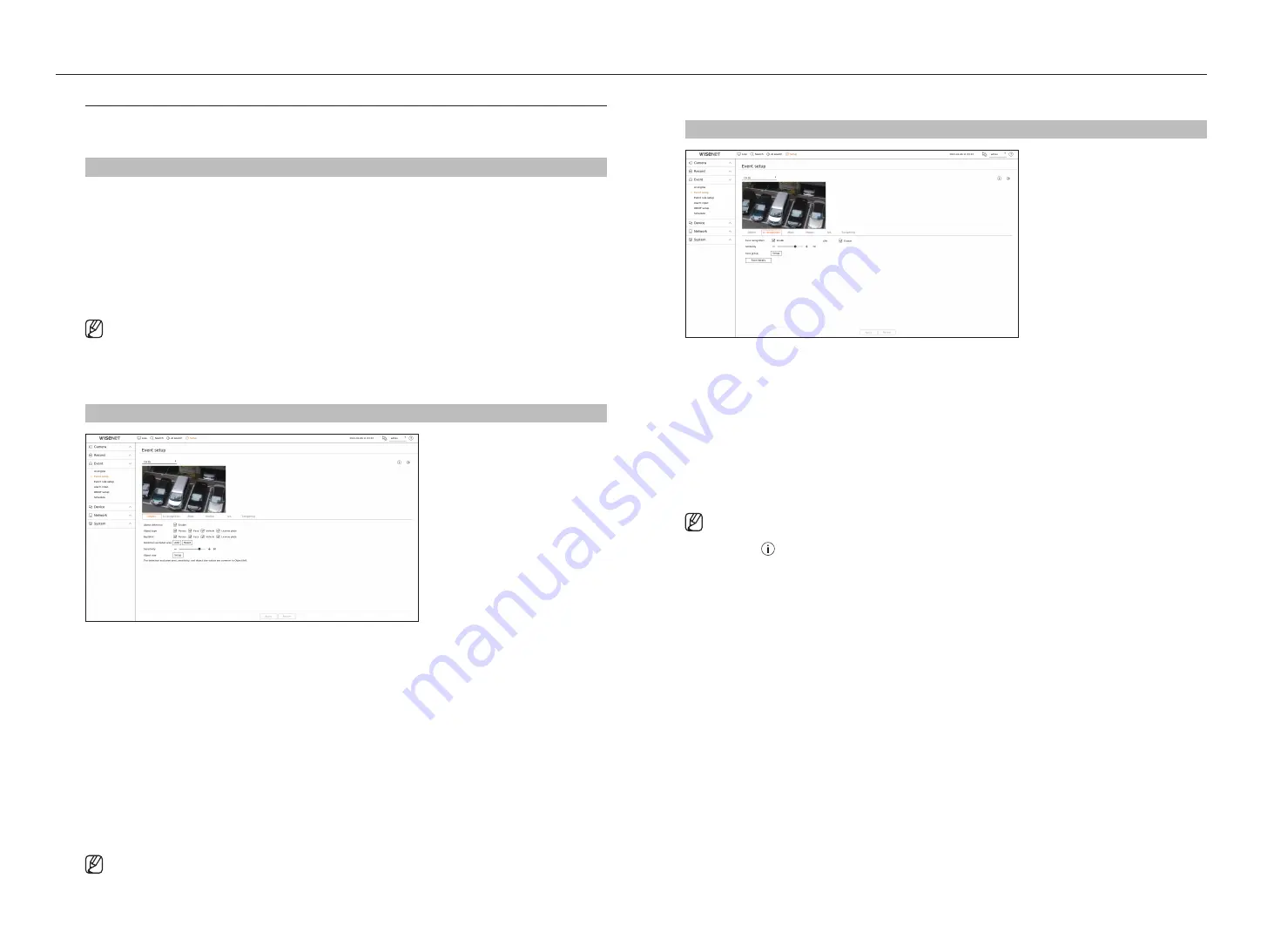
54_
setup
setup
AI recognition
Setup > Event > Event setup > AI recognition
●
Face recognition : Sets whether or not to use face recognition.
●
Similarity : Sets the similarity for AI recognition. If you set the similarity high, some face recognition search
results might not be displayed.
●
Face group : Clicking <
Setup
> enables you to select a group with face sample images registered.
■
Face groups can be registered by clicking <
Face library
>.
●
Face library : Registers face sample images to be used for AI recognition and manages face groups.
■
For details, refer to the "
Setup
>
Setting the Event
>
AI engine
" page in the Table of Contents.
●
LPR : Sets whether or not to enable license plate number recognition.
■
Usage consent is required to use the face recognition function. To agree to the use of the face recognition function, go to "
Setup
>
System
>
System management
>
Settings
" and check "
Face recognition
".
■
Clicking < > at the top right of the screen shows the AI camera setup guide.
Event setup
Sets whether or not to detect events (e.g. object detection, AI recognition, motion detection, intelligent video
analytics, tampering) sent by the camera for each channel and applies detailed settings.
Setup > Event > Event setup
●
Object : You can set detailed settings for object detection of the connected camera.
●
AI recognition : Sets detailed settings for AI detection of the connected camera.
●
Mask : Sets detailed settings for mask detection of the connected camera.
●
Motion : You can set detailed motion detection for the connected camera.
●
IVA : You can set up intelligent video analytics of the connected camera.
●
Tampering : You can make detailed settings for tampering detection, such as when the screen of a connected
camera is obscured or the camera location is changed.
■
The settings for Object detection may vary depending on the recorder model or the connection of Wisenet AI camera.
Object
Setup > Event > Event setup > Object
●
Object detection : You can set whether to enable object detection.
●
Object type : You can select the object type to detect.
■
Object items may vary depending on the camera model.
●
BestShot : You can set the object to display the bestshot items.
■
Set the same as the item selected in <
Object type
> to display the best shot when an event is detected.
●
Detection excluded area : You can set the exclusion area for AI object detection. Click <
Add
> to set the
detection exclusion area on the preview screen.
●
Sensitivity : Sets the object detection sensitivity.
■
Setting the sensitivity level high increases the object detection rate but also raises the detection error rate.
●
Object size : You can set the size of the object to recognize the motion.
– Click <
Setup
> to select the minimum/maximum size and set the object size on the preview screen.
■
If detection errors occur frequently, set the detection excluded area or lower the object detection sensitivity.
Summary of Contents for Wisenet XRN-6410RB2-24TB
Page 1: ...NETWORKVIDEO RECORDER User Manual Wisenet NVR...
Page 124: ......






























