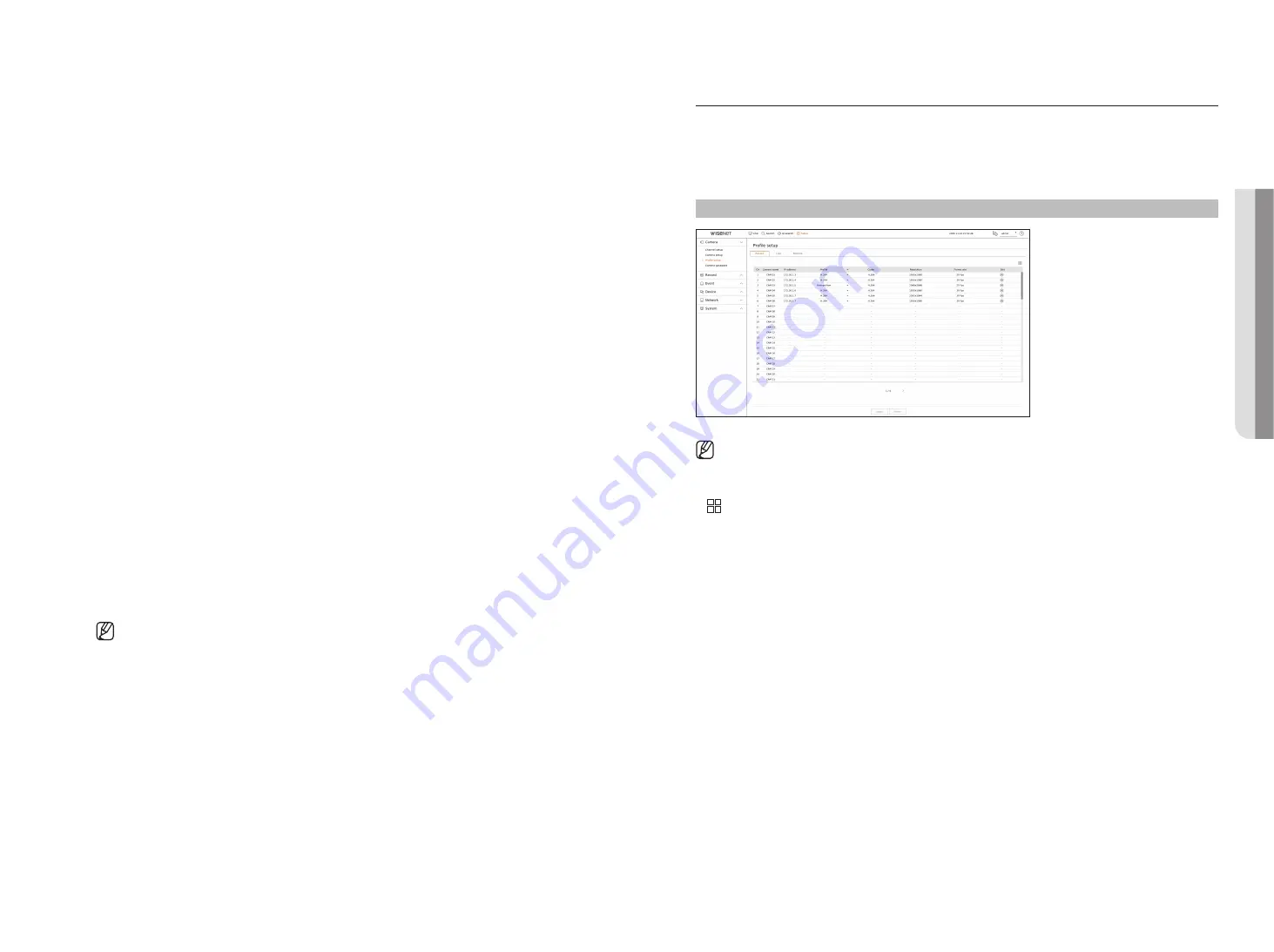
English
_47
●
SSNR : Adjusts the brightness by reducing noise and minimizing afterimages even in dark places.
●
Sens-up : Automatically adjusts the shutter speed according to the brightness of the current light.
●
IRIS/Lens : Adjusts the brightness by automatically or manually adjusting the camera IRIS and lens.
●
AGC : Adjust the brightness by amplifying the camera's electrical signal when images are shot in the dark.
Day/Night
You can change the mode to adjust the color and contrast.
You can set Mode, Dwell time, Negative color, Duration, Alarm input, Switching brightness, Simple focus after
Day/Night, and Activation time (color).
●
You can select the day/night video display mode in <
Mode
>.
– Color : Images are always displayed in color.
– B/W : Images are always displayed in B/W
– Auto : The video will be displayed in color in normal environments and in B/W at night.
– External : Displays a color or B/W video by linking an external infrared camera to the alarm in terminal. Set
the alarm in item when selecting the <
External
>.
– Schedule : Controls the video output mode by directly inputting the color video activation time. Click
<
Setup
> and enter the activation time.
Special
You can set DIS (Digital Image Stabilization), Defog, and Defog level.
focus
You can adjust the focus of you camera's video.
You can set Focus, Zoom, Simple focus, and Initialize focus.
Video rotation
You can set flip/mirror modes and hallway view.
Privacy area
You can set an area to be hidden in the camera image range to protect privacy. You can select whether or not to
use the privacy setting and set up to 32 new privacy areas.
■
With a PTZ camera, it is not possible to configure settings, and when it is permitted, the setting area may be incorrect.
Setting the Profiles
Setting the Recording Profile
You can configure the video profile settings for instructing the network camera (connected to each channel) to
make recording.
Setup > Camera > Profile setup > Record
■
You can configure the settings only for the profiles that are supported by the camera.
■
If the profiles used for recording and network are different, camera's video feed may not comply with the frame rate as specified in the
camera.
●
: Displays the camera of the corresponding channel as a list or a thumbnail.
●
Camera name : Display the camera name.
●
IP address : Display the IP address of a camera.
●
Profile : You can select the recording profile for selected channel.
●
Codec : You can check the codec for selected channel.
●
Resolution : You can select the resolution for selected channel.
●
Frame rate : You can set the frame rate for selected recording profile.
●
Edit : You can add, change, and delete the camera profiles.
•
SE
Tu
P
Summary of Contents for Wisenet XRN-6410RB2-24TB
Page 1: ...NETWORKVIDEO RECORDER User Manual Wisenet NVR...
Page 124: ......















































