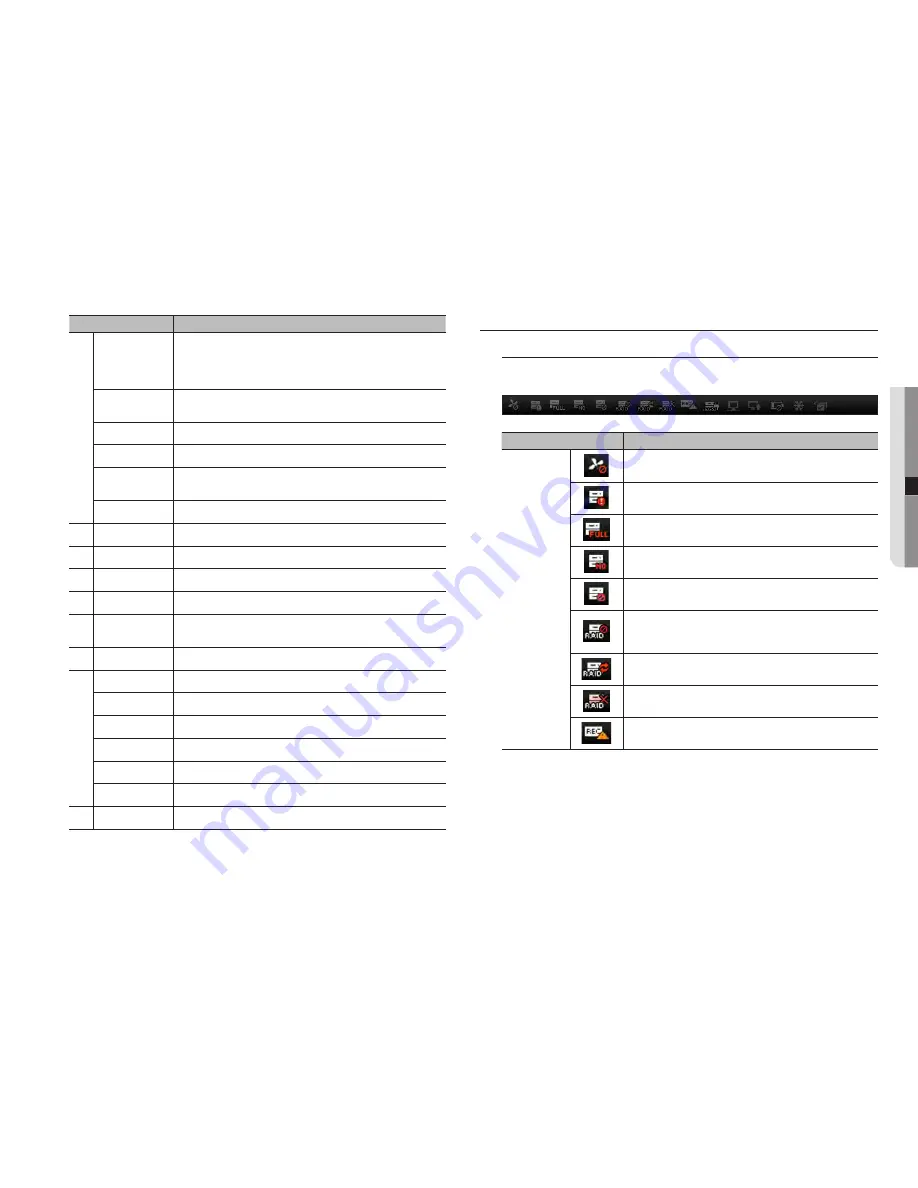
live Screen configuration
System Status
You can check the status or operation of the NVR with the icons on the live screen.
`
On a plug-in free web viewer, some of the status information icons are not displayed.
Item
Description
System Operation
It is displayed when there is a problem with the fan.
`
Only provided for products that support fans. (Product Specification Manual, page 4)
It is displayed when there is an issue with the recording conditions.
Displayed if the HDD is full and the NVR has an insufficient space to
record.
Displayed if no HDD is installed or the existing HDD should be replaced.
Displayed if the HDD needs a technical examination.
It is displayed when there is a malfunctioning HDD in the RAID.
`
There are one or two HDD malfunctions but you can still read or write to it.
`
Only provided for products that support RAID. (Product Specification Manual, page 4)
It is displayed when recovering an RAID Error.
`
Only provided for products that support RAID. (Product Specification Manual, page 4)
It is displayed when you cannot write RAID due to a malfunction of HDD.
`
Only provided for products that support RAID. (Product Specification Manual, page 4)
It is displayed when the max permitted amount of data for each channel is
exceeded.
Menu
Description
e
Channel information
Shows the channel information selected.
`
If the user's PC monitor does not support 60Hz at a specific high resolution, or the HDMI
cable does not support HDMI 2.0, 60fps or higher will not be output from the channel
information.
Pause
Temporarily stops the videos in all the channels or deactivates the Pause function in
suspending status.
Stop Alarm
Deactivates an alarm when it occurs.
OSD
Check the OSD item to display the OSD screen information in the web viewer window.
PC recording
Saves the real-time video, in AVI format, from the selected channel in a designated folder on
the PC.
NVR recording
Start and stop NVR recording.
f
Select Profile
Sets a desired profile for each channel.
g
Layout setting
Set the layout.
h
Switching
Set the sequence.
i
PTZ
Controls connect PTZ camera(s).
j
Fisheye
Runs the fisheye settings for the selected channel.
(Configures the mounting mode and the view mode to correct the screen distortion.)
k
Display Pane
Displays the video of camera connected to NVR.
l
Text
Turns text devices and data output located in the right side of Search ON/OFF.
ID
Display the ID of user connected.
Quick setup
Simple camera registration and recording settings.
Manual backup
Manually backup the video of the camera connected.
Status
Shows the camera live and recording status.
Help
Move to the help window.
m
Shutdown
Turn off the NVR system.
English
_61
● live viewer
















































