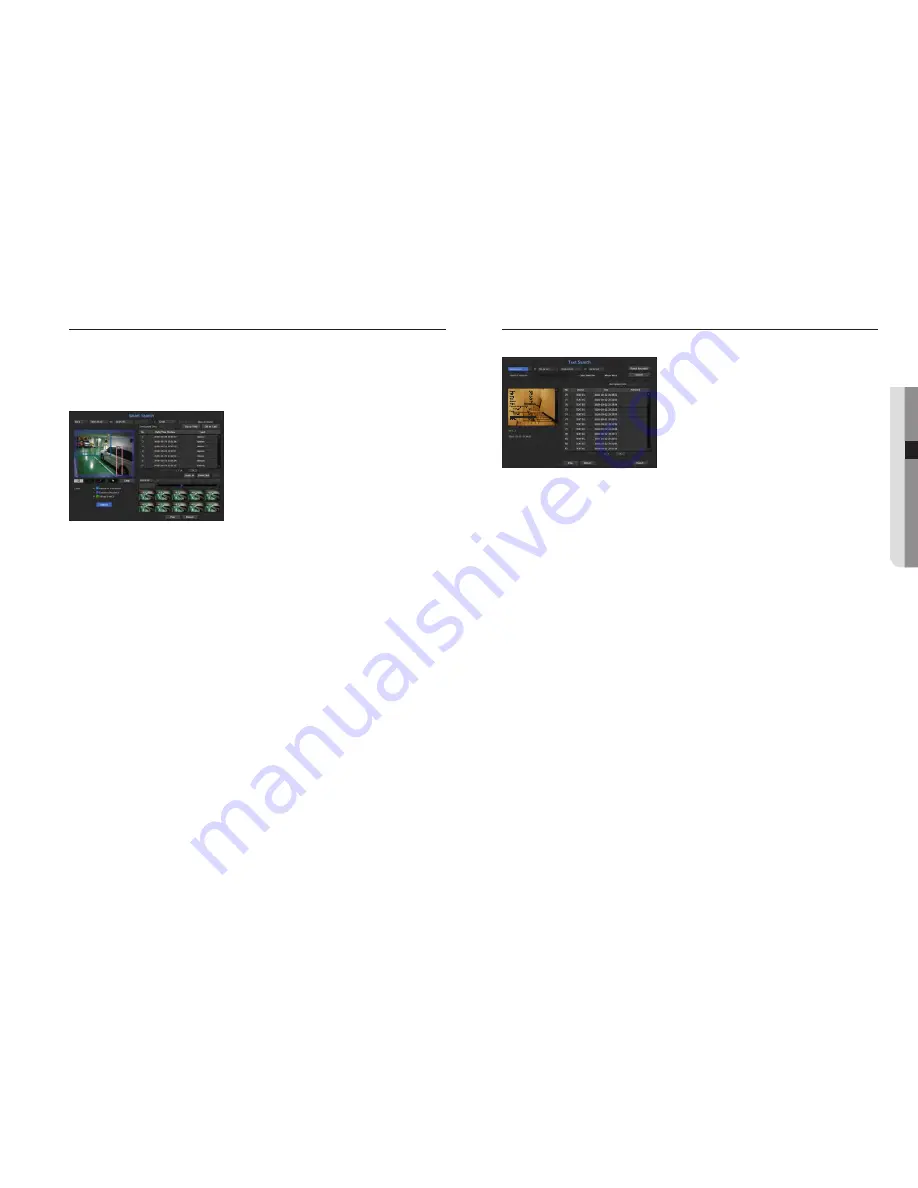
Smart Search
You can select a specific area of the image as an area of interest or exclusion using a virtual line to perform a
search of events that have occurred in a specific time period.
`
To use Smart Search, set "
Menu
>
Event
>
Camera Event
>
Smart Search
" to <
ON
> and set the "
Motion Detection
" or "
IVA
"
area of the camera to the whole area. However, to perform Smart Search with the Wisenet X series camera or later models, set the
virtual area of the camera's "
IVA
" to the whole area. See the "
Camera Event
" page under "
Menu Setup
>
Setting the Event
" in
the Table of Contents.
1.
In the <
Search
> menu, select <
Smart Search
>.
2.
Configure the channel, search date and time settings.
•
Go to First : Moves to the oldest smart search result.
•
Go to Last : Moves to the most recent smart search result.
•
Event : Displays the type of event generated.
•
Region of Interest : The entire screen is set as a non-detection area and a specific area designated as a
detection area. Click and drag on the image or select 4 vertexes to designate a desired detection area.
•
Exclusive Region : The entire screen is set as a detection area and a specific area designated as a non-
detection area. Click and drag on the image or select 4 vertexes to designate a desired non-detection area.
•
Virtual Line : Detects a motion towards a marked direction based on the virtual line. At a desired position on
the screen, click or drag the start point and end point of the line.
`
Up to 3 areas of interest, areas of exclusion and virtual lines can be set, respectively.
3.
Click the <
Search
> button.
`
Search results displayed include a list, timeline and thumbnail.
`
When you double-click a list or thumbnail displayed as search results, the applicable data can be played back.
`
Click the <
Next
> or <
Previous
> button to change the date directly within the search results.
4.
Select data to play and click <
play
>.
Moves to the playback screen for the data searched.
text Search
You can search data that was entered into POS systems connected to NVR.
1.
Select <
text Search
> from the <
Search
> menu.
2.
Please specify the search criteria and click the <
Search
> button.
`
A deeper and more detailed search can be performed by using specific characters.
•
Search characters : Enter characters using a virtual keyboard.
•
Event Keyword : You can search for text with preset event keywords. Event keywords can be set by referring
to the "
text
>
event Settings
" page in the table of contents "
menu Setup
>
Setting the device
".
•
Search Condition : Enter a word to search in the input screen and press the <
Search
> button.
- <
case Sensitive
> : If this option is checked, the search terms are case-sensitive.
- <
whole word
> : If checked, only results that exactly match the input words will be displayed.
•
Time overlap : This is displayed if there is data duplicated during a preset time interval.
•
Preview screen : If data is selected from a list, a preview image is displayed.
All information is displayed in the text display below.
•
Export : Stores all text search information recored in NVR to storage media.
3.
Select data and <
play
>.
Moves to a replay screen for searched text data.
English
_55
●
Searc
H & pla
y
Onions 3.59
CHIP 2.37
Apple 2.69
Goat 0.79
Cheese 0.69
Onions 1.58
Peppers red, loose 0.59
2 x 0.79 1.18
Pasta 0.59
2 x 0.59 1.18
========================
TOTAL 3.63
















































