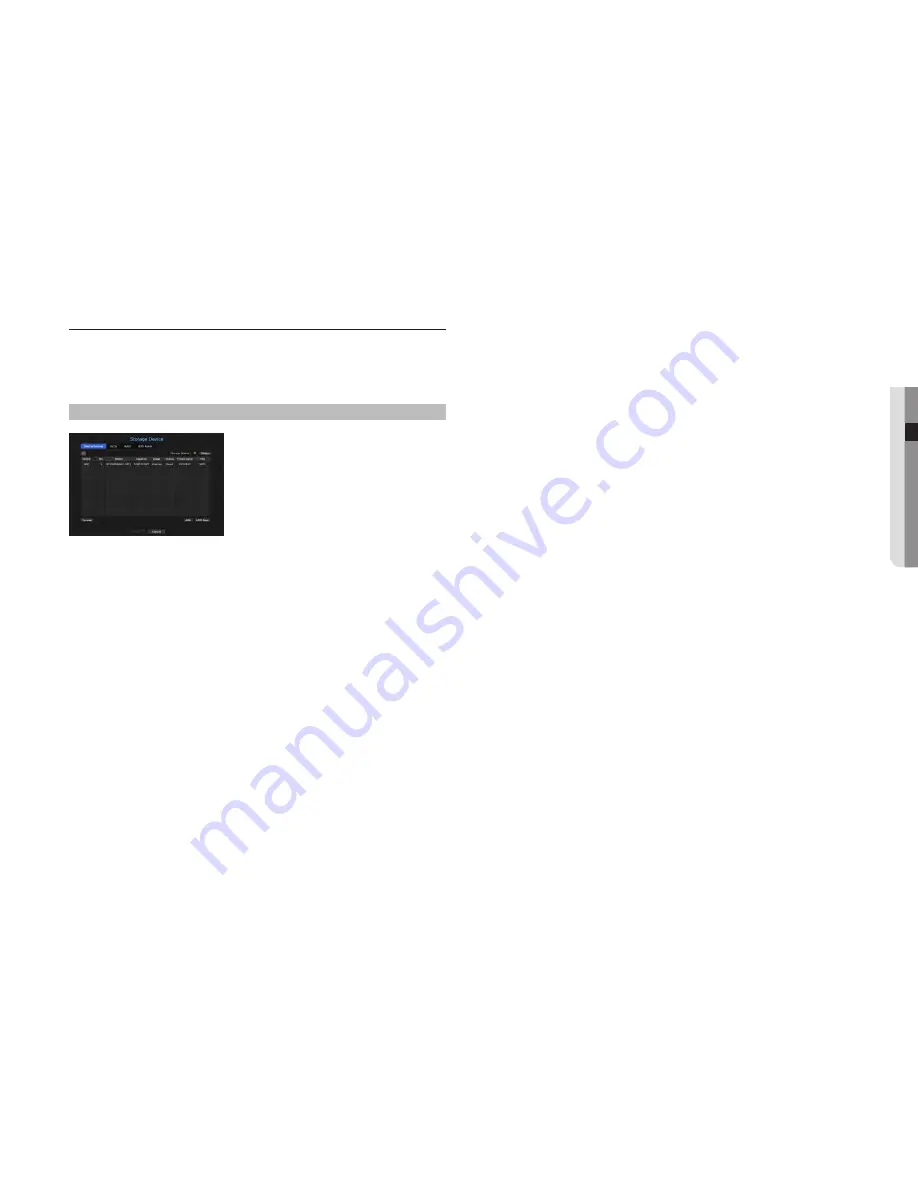
Storage device
You can check information on storage devices.
device/format
You can check storage devices and their capacity, usage as well as status.
HDD, iSCSI and USB (memory or HDD) can be connected as a storage device.
menu > device > Storage device > device/format
•
Storage Status : Displays the working status of a storage device.
- Red : Displays the situation of video loss.
- Green : Displays the normal situation without video recording losses.
- Status
`
Full BPS : Displays the current rate of recording.
`
Current Loss Rate : Displays the current recording loss rate.
`
Max Loss Amount : Displays the maximum amount of losses up until now.
`
If loss is continuously generated, check the following.
For more information, see "
Troubleshooting (FAQ)
" in the Appendix.
-
When data is lost due to system failure (reset the rate of data transferred from the camera)
-
When there is a problem in HDD recording performance due to an HDD malfunction (check the HDD error or replace the
HDD)
•
No. : You can check the designated number for the built-in HDD.
`
If you want the find out about the location corresponding to the HDD number, refer to the <
HDD Map
>.
•
Model : Displays the model name of the built-in HDD.
•
Capacity : Displays the amount of storage device use and the full capacity.
•
Usage : Designate the purpose of use for a storage device. (However, only the display function is available for
iSCSI, RAID and ARB)
`
If the state of use is in "
Not Defined
", format the HDD before use.
•
Status : Displays the current working condition of a storage device.
To create an HDD alarm for inspection or replacement, see the "
Hdd alarm Setting
" page under "
menu
Setup
>
Setting the device
" in the Table of Contents.
- Normal : It is displayed during normal operation.
- Inspection : Operating with partial problems.
In the case of the RAID Array, it is displayed when status is displayed as Degraded or Rebuilding.
- Replacement : It is displayed when you can no longer use it.
In case of the RAID Array, it is displayed when there is a system failure.
- RAID(?) : Unknown RAID. It is an HDD that used the RAID in the past. Currently, the RAID is not used. If you
organize the RAID again, it will be included in the full format. To use the general HDD, you need to format it
first.
- Unknown : The RAID array is installed in the currently used slot, but the HDD does not constitute the RAID.
•
Temperature : You can check the temperature of the HDD mounted in the NVR.
•
Time : Displays the use time of an HDD.
•
Format : Select a device and click on format after which a format confirmation window appears.
Click on the <
ok
> button to format the selected storage device.
J
`
Formatting will delete all the recording data that has been saved. Be careful.
`
While formatting is ongoing, you cannot record video.
`
Do not remove a formatting device until it is finished.
`
PRN-4011 cannot use RAID and individual HDD at the same time. If you install only one RAID array and an HDD in the other
array, the "RAID(?)" status message is displayed and formatting will fail. However, XRN-2011 can use an RAID array and an
HDD at the same time.
`
With no RAID Array used, if an HDD used as a RAID is additionally installed but is displayed as "RAID (?)" or "
Not Defined
",
format it before use.
`
After installing an HDD, if the state of use of the HDD is "
Not Defined
", format the HDD before use (If the warning message
persists after formatting, replace the HDD with a new one).
•
ARB : Video that was not recorded due to a camera disconnection can be backed up after the connection
with the camera is re-established. Press the button and an <
auto recovery backup
> window is opened.
- For ARB storage : Select a storage device to be set to ARB.
- Select ARB channel : Select a channel to run the ARB.
`
You can select multiple channels.
If you select <
All CHs
>, all channels will be selected.
- ARB bandwidth : Select a bandwidth for the ARB function.
English
_33
● menu
Setup






























