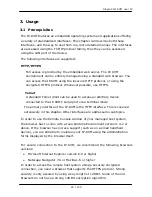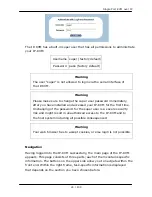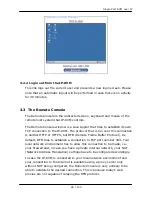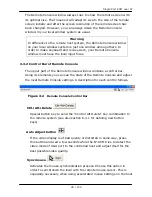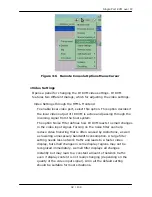Single Port KVM over IP
2.12
Keyboard, Mouse, and Video configuration
Between the IP-KVM and the host, there are two interfaces available for
transmitting keyboard and mouse data: USB and PS/2. The correct
operation of the remote mouse depends on several settings which will be
discussed in the following subsections.
2.12.1
IP-KVM keyboard settings
The IP-KVM settings for the host's keyboard type have to be corrected in
order to make the remote keyboard work properly. Check the settings in
the IP-KVM Web front-end. See section 6.5.2 for details.
2.12.2
Remote Mouse Settings
A common seen problem with KVM devices is the synchronization between
the local and remote mouse cursors. The IP-KVM addresses this situation
with an intelligent synchronization algorithm. There are two mouse modes
available on the IP-KVM:
Auto mouse speed
The automatic mouse speed mode tries to detect the speed and
acceleration settings of the host system automatically. See the section
below for a more detailed explanation.
Fixed mouse speed
This mode just translates the mouse movements from the Remote
Console in a way that one pixel move will result in n-pixel moves on
the remote system. This parameter n is adjustable with the scaling.
Please note that this works only when mouse acceleration is turned off
on the remote system.
2.12.3
Automatic mouse speed and mouse synchronization
The automatic mouse speed mode performs the speed detection during
mouse synchronization. Whenever the local and remote mouse cursors
move synchronously or not, there are two ways for re-synchronizing local
and remote mouse cursors:
Fast Sync
The fast synchronization is used to correct a temporary, but fixed
skew. Choose the option using the Remote Console options menu or
press the mouse synchronization hotkey sequence in case you defined
one.
19 / 109