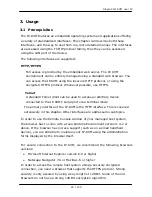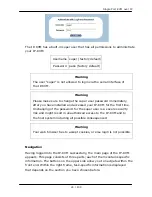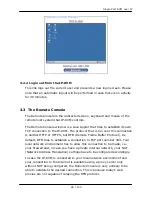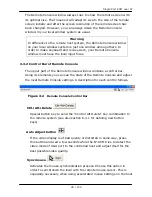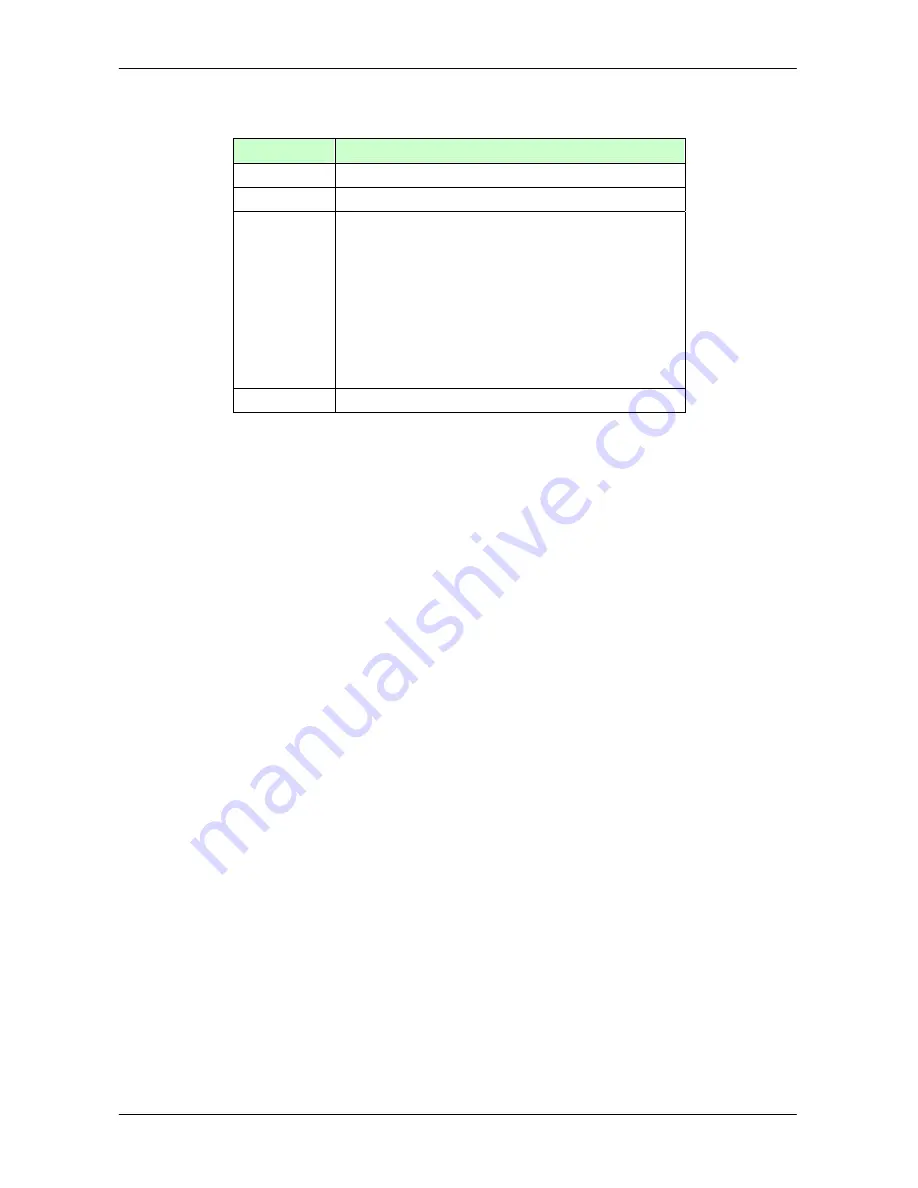
Single Port KVM over IP
2.9
LED Indicators, Button
LED
Describe
Power RED
– on when power applied
IOIO
Blue –RS-232 Data Link Indicate
LAN
Ethernet Link/Act/10/100Mbps:
Orange -- 10BaseT Ethernet connection
established
Green -- 100BaseT Ethernet connection
established
Blinking:
ON: when no data in activity and link
connected
Link
Green -- blinking when data in activity
RESET button: on the rear panel, press the button to reboot the
IP-KVM unit Configuration
2.10
Initial IP Configuration via Network
The Factory default settings for the IP-KVM unit are as below:
DHCP: Disable
Default IP address: 192.168.0.70
Default Net Mask: 255.255.255.0
If DHCP mode is enabled (IP auto configuration = DHCP), the IP-KVM will try
to contact a DHCP server in the subnet to which it is physically connected. If a
DHCP server is found, it may provide a valid IP address, gateway address and
net mask. Before you connect the device to your local subnet, be sure to
complete the corresponding configuration of your DHCP server. It is
recommended to configure a fixed IP assignment to the MAC address of the
IP-KVM. You can find the MAC address labeled on the bottom side of the metal
housing.
There is a Network Setup Software tool (PSetup) for setting up the network
configuration (IP address, Subnet mask, DHCP, etc). It is useful when you want
to change the network settings or you can not access to the unit due to not
knowing the network settings of the unit. In this case, you can view or change
the settings via this utility.
15 / 109