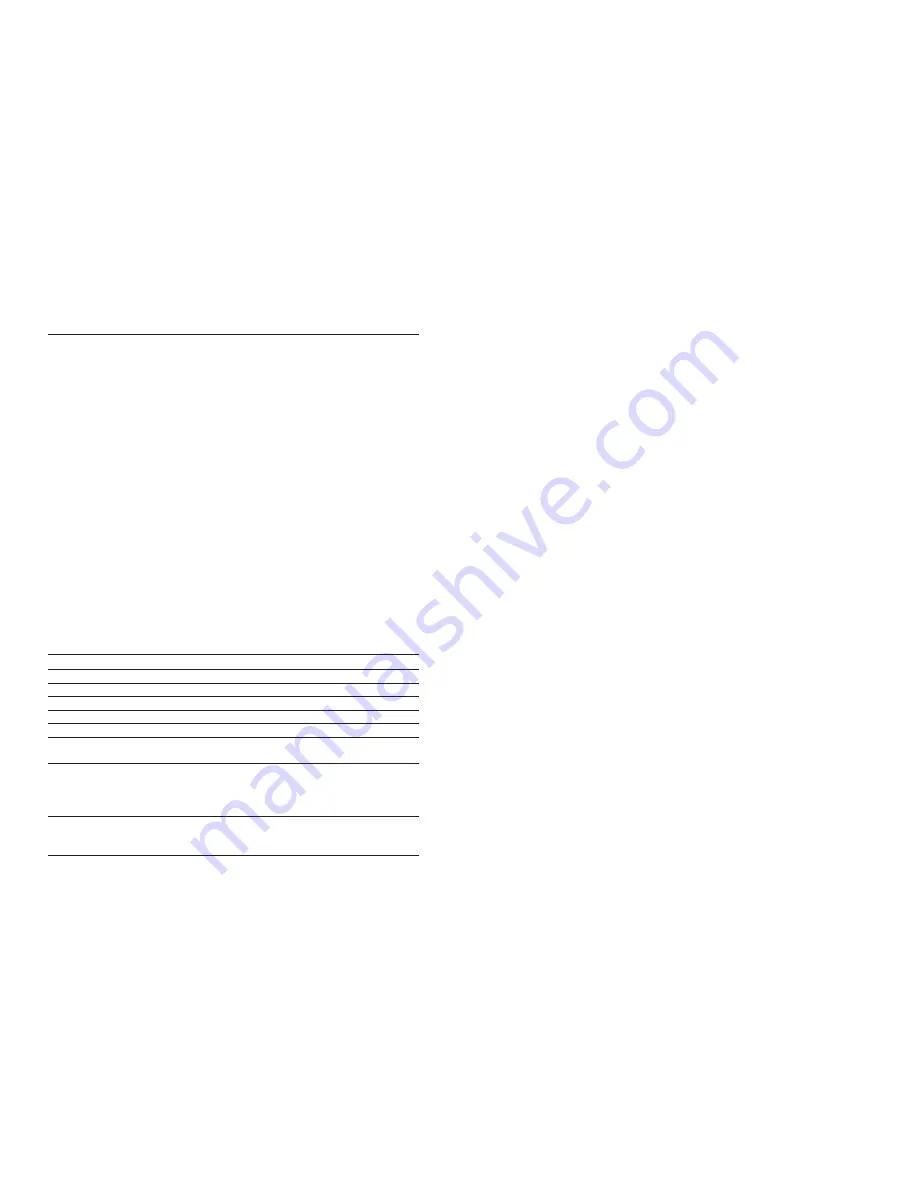
23
22
LOCAL CONFIGURATION
The “Local” configuration is the only one allowed for the first
configuration of
HI504901
supervisor. This type of configu-
ration takes place between the HI 504901 device and a PC
(placed near) with
HI504901SW
installed, through a serial
cable connection.
To connect the
HI504901
supervisor to the PC, use an
HI920010
cable. Plug one connector to the
HI504901
device RS232 auxiliary connector (PC config port) and the
other one to a serial port of the PC. Before connecting the
supervisor to the PC, read the computer manual.
To proceed with local configuration, select the “Local” con-
nection type on
HI504901SW
“Configuration Settings”
window, and on “Serial communication port” section the PC
COM port to which the serial cable is connected. Then press
“OK” to proceed (see “General Settings” section).
Note
The first configuration of
HI504901
must be done through
a local configuration because it is necessary to set up the
SIM card PIN code and at least one cellular phone number
for the alarm SMS sending.
Note
If no answer is received from
HI504901
, an alarm window
will be displayed by the application software. Check if the
serial cable is correctly connected or if the
HI504901
is
busy (a remote configuration or a remote connection or a
polling procedure are taking place). Try later for a new local
configuration attempt.
REMOTE CONFIGURATION
The “Remote” configuration takes place between the
HI504901
device and a PC with
HI504901SW
software
installed, through a data call made by a modem connected
to the PC. In this way all
HI504901
parameters can be re-
configured (excluding the SIM card PIN number), even if the
supervisor is located far from the PC, without requiring to
move the PC where the
HI504901
is physically installed to
make a local configuration through serial cable (see “Local
Configuration” section).
To proceed with the remote configuration, select the “Remote”
connection type on
HI504901SW
, by checking the proper
box. On “HI 504901 phone number” field enter the phone
number of the SIM card inserted in the
HI504901
and the
password (only if it was set in a previous configuration).
INTERFACE CONFIGURATION
The
HI504901
supervisor is not provided with keyboard or
display for user interfacing purpose. For first installation and
for successive changes of the system configuration, it is nec-
essary to use the
HI504901SW
Windows
®
compatible
application software provided with the instrument.
APPLICATION SOFTWARE INSTALLATION
To install the
HI504901
configuration software on the com-
puter, it is necessary a 3.5’’ drive. Insert the disk #1 in the
floppy disk driver, execute
setup.exe
and then follow on-line
instructions.
After installation, run the configuration software by simply
double-clicking on
HI504901SW
icon and starting the con-
figuration procedure.
STARTING CONFIGURATION
Before starting the configuration procedure, turn the
HI504901
on and make sure it ended the initialization pro-
cedure (see “Start-up” section).
The
HI504901
supervisor can be configured in two different
ways: “Local configuration” and “Remote configuration”,
which can be selected on “Connection setting” window while
running the application software.
Find here below a complete list of LED’s status during con-
figuration procedure:
LED
Status
Meaning
RS232 channel # (red)
OFF
---
RS485 channel (red)
OFF
---
Digital input (red)
OFF
---
SMS enable (green)
OFF
---
SMS enable (red)
ON
---
Digital output (yellow)
ON or OFF
indication about digital output previous
status (ON: contact closed, OFF: open)
Cell Signal Quality (2, green) OFF & OFF
updated only when “Phone Status”
ON & OFF
button is pressed on application software
ON & ON
while running on PC connected with
HI504901
device
Cell Status
ON or OFF or
cellular phone real time operating
blinking
status (fast blinking if a remote
connection is taking place)
Summary of Contents for HI 504901
Page 1: ...HI 504901 GSM Supervisor Instruction Manual...
Page 34: ...67 66 USER NOTES...













































