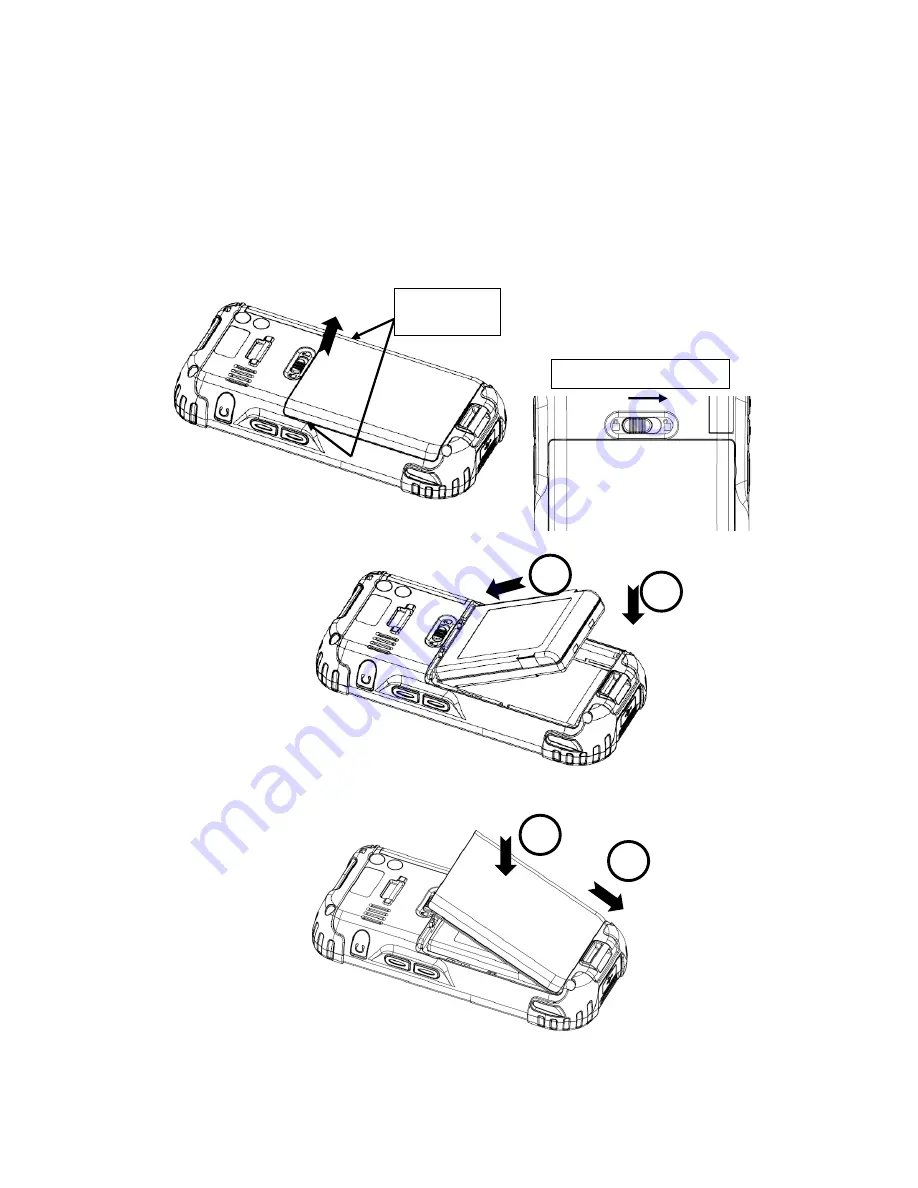
NAUTIZ X4
Manual Version 1.1
11
handheld
3.
GETTING STARTED
3.1.
Install the Battery
The HANDY TERMINAL is shipped with the battery packaged separate from the unit. Follow the steps below
to install the battery.
1
. Remove the battery compartment door by moving the door’s locks right and lifting up the bottom of door.
2. Insert the battery well with the battery cells facing top.
3. Replace the battery door to start from bottom to top
door’s lock downwards.
Battery door lock
1
2
Recess of
hanging
1
2
Summary of Contents for Nautiz X4
Page 1: ... NAUTIZ X4 MANUAL ...
Page 47: ...NAUTIZ X4 Manual Version 1 1 46 handheld 7 8 Sample Bar Code 7 9 Scanning Positions ...
Page 49: ...NAUTIZ X4 Manual Version 1 1 48 handheld ...
Page 55: ...NAUTIZ X4 Manual Version 1 1 54 handheld ...
Page 61: ...NAUTIZ X4 Manual Version 1 1 60 handheld 10 12 Adding Programs via ActiveSync ...
Page 64: ...NAUTIZ X4 Manual Version 1 1 63 handheld 11 2 Establishing a Connection ...
Page 65: ...NAUTIZ X4 Manual Version 1 1 64 handheld 11 3 Using the Scan feature ...
Page 69: ...NAUTIZ X4 Manual Version 1 1 68 handheld 13 5 Back Panel Ethernet port ...
Page 71: ...NAUTIZ X4 Manual Version 1 1 70 handheld 13 8 Technical Specifications for Cradle ...













































