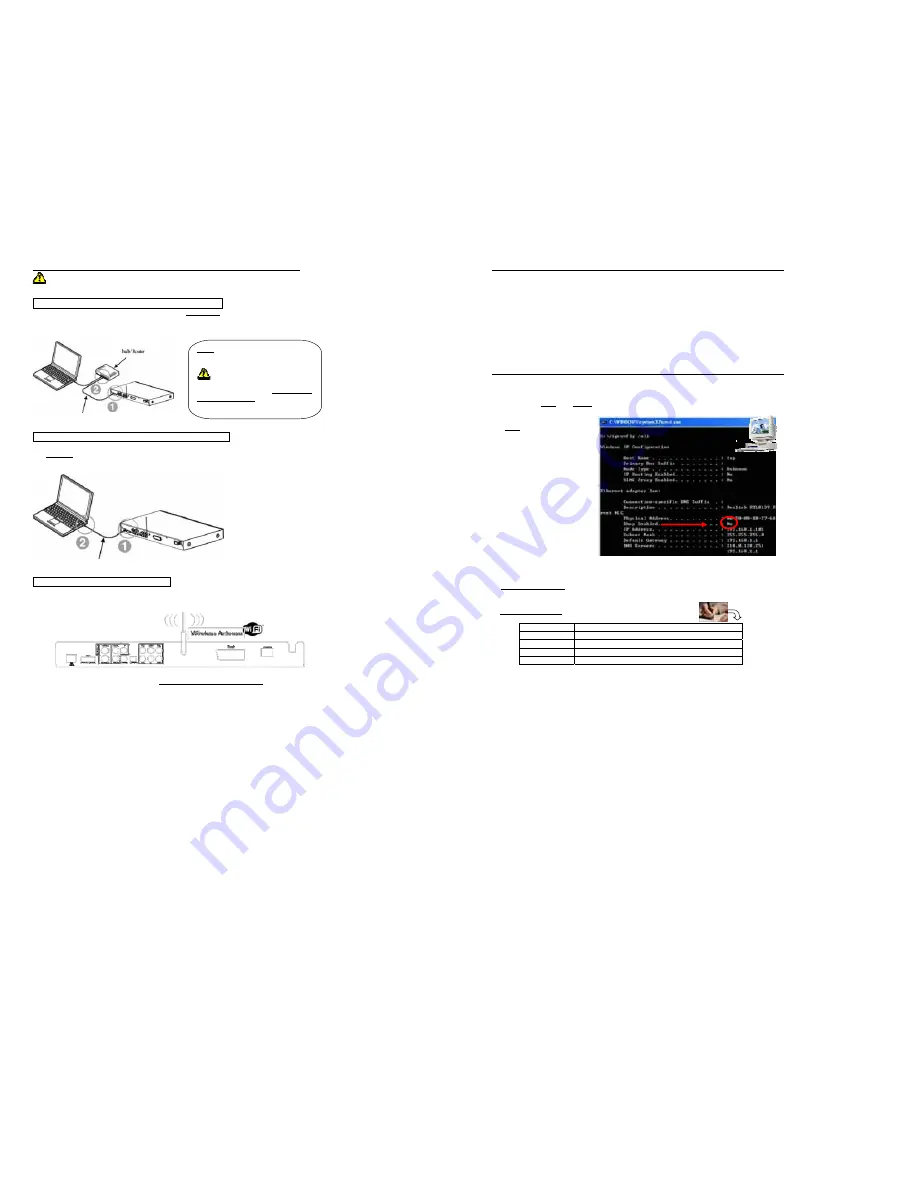
14
4. LOCAL AREA NETWORK(LAN) CONNECTION
The DNX-8620 should be turned off and unplugged prior to new connections!
A: Wired Networks / Infrastructure / with Hub or Router
Connect to your already installed network using ‘Category 5’ straight cable (not included) with RJ45 connectors on
each end.
Connect the LAN Port of
DNX-8620
n
to the LAN Port of your
Router
or
Hub
o
.
B: PC direct connection / Ad-Hoc / without Hub or Router
Use “cross-over” RJ45 cable (not included).
Connect the LAN Port of DNX-8620
n
to the LAN Port of your PC/Laptop
o
.
C: Wireless Networks / Install Antenna
Plug and screw the wireless antenna (attached accessory in standard packing) on the unit’s back panel.
After making this connection refer to the Section: “
Installing Medialink Application Software
”.
DHCP
is used for automatically assigning
temporary TCP/IP addresses to PC stations
(Network DVD player).
If you do not know if your Router/Network has
DHCP function, please refer to
“[
Checking the IP
Address in the Computer”.
STRAIGHT
RJ45 NETWORK CABLE
CROSSOVER
RJ45 NETWORK CABLE
5. Installing Medialink Application Software
INSTALL “Medialink” APPLICATION provided on the Software CDROM provided:
Turn on the power to the computer and start Windows®.
Set the support software CD-Rom in the CD-ROM Driver. Double click the icon of “Medialink” to starting install the
application software.
Choose the language for the software, follow the on-screen instructions and click “NEXT” to continue the installation.
Click the finish button.
NOTE
: Under WinXP® SP2, your Firewall may ask you to “UNBLOCK” Medialink application : Accept “UNBLOCK”
This completes the installation: Go to "[6] Checking the IP Address of the Computer" (P.19).
6. Checking the IP Address in the Computer
A. Automatic assign IP address
The Network DVD Player needs to have his own IP Address for communication with other computer devices.
If your computer has DHCP server enabled, the IP address of your player will automatically be assigned by the computer
B. Manually assign IP address
If the DHCP server is not enabled, you
must manually set the IP
address of the
Network DVD Player in the setup menu.
First, check to see if the DHCP server is or
is not enabled as follow:
(WinXP/2000/Me/98/SE only)
9
Turn on your computer
9
Click “Run” in the start menu.
9
Input “
cmd
” in the text box and
press enter to open the MS-DOS invite
screen.
9
Input “
ipconfig/all
” in the
MS-DOS window and press “Enter”.
9
The following screen will appear.
9
It shows the computer IP and LAN
settings.
Check the status of “
DHCP Enabled
” on the screen.
=> If the setting is “
YES”,
then go to Step
“6.3 Setting Network DVD Player for first time”. (P.18 - 20) and
skip “
6.4 Setting Network DVD Player for first time
” (P.19)
=> If the setting is “
NO”
,
then you next must copy down some of the settings
:
IP Address
Subnet Mark
Primary DNS
Secondary DNS
Default Gateway
Now go to
“Setting Network DVD Player for first time”
and follow
ALL instruction
to set your Network DVD
Player. (P.16-20)






















