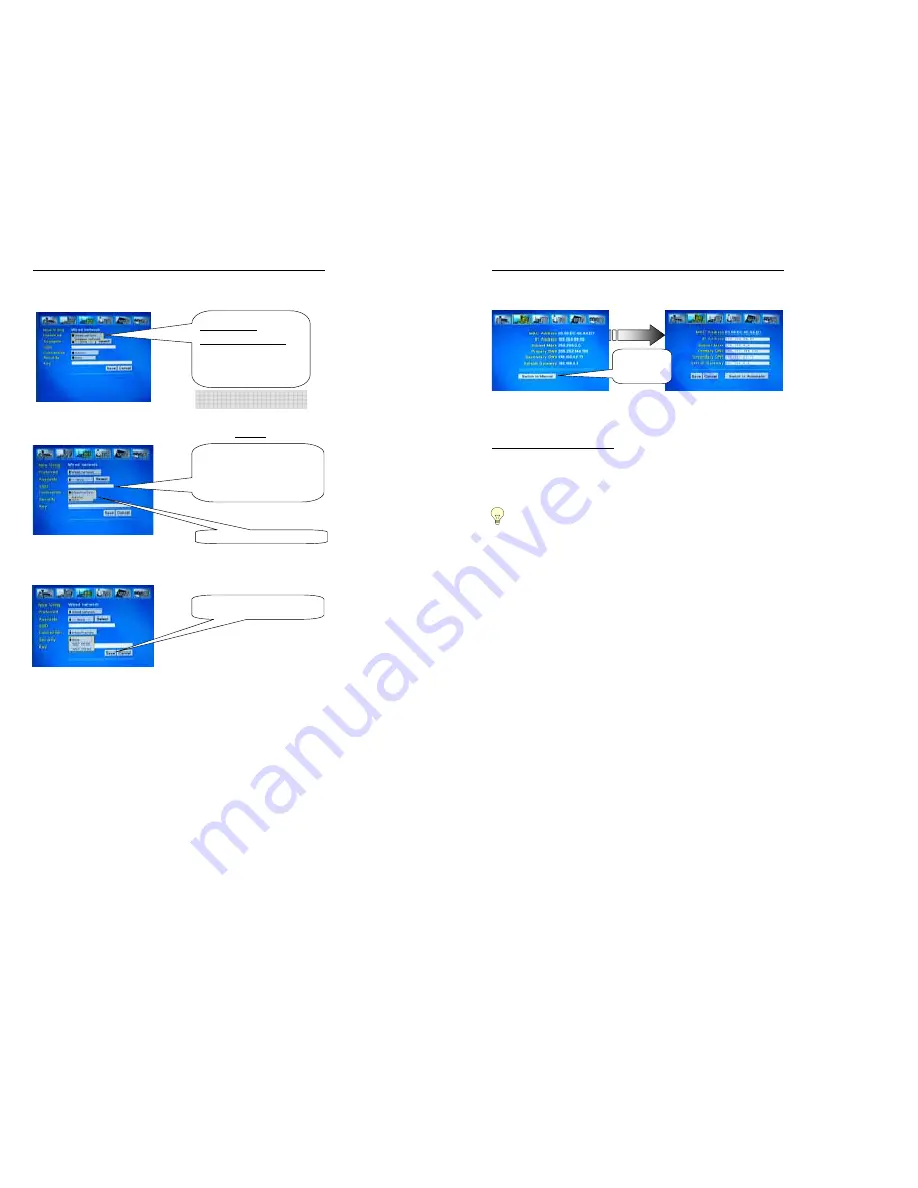
18
6.3 Setting Network DVD Player for first time
DNX-8620 connected to PC through a Wired or Wireless Network (Switch / Hub / Router):
1.Select your network type (
wired
or
wireless
) in the
Preferred
setting.
2.Select the connection type used on your Network “
infrastructure
” or “
Ad-hoc
”. (Infrastructure for Hub/Switch config)
3.Select Security “
None
” if the router has no password (WEP) encryption. Select “
WEP-64 bit
” or “
WEP-128bit
”
depending on the password encryption method in your router, and input the key (password) in the text box.
Select :
“Infrastructure
.”
TIPS: SSID (Wireless) is the name of your
Access Point
. Your DNX-8620 can automatic
get the
SSID
if your router has SSID broadcast
enabled.
Please INPUT
SSID
manually using the remote if
the name of your access point is not listed.
TIPS:
If using Wired network
simply press
Save
and
OK
to reboot.
If using Wireless (WLAN) network
select
Available
, and choose the access point
network name your want to join.
If your WLAN access point is not listed,
press Refresh on the remote to actualize
the list of available WLAN Access Points.
NOTE
! Choosing Wired or Wireless
depends on your network type!
Click “
Save
” to save the setting and press “
OK
”
to Reboot the player.
19
6.4 Setting Network DVD Player for first time
Settings for the IP Network address of your DNX-8620
Select “
IP Config
” from the setup menu and press “Enter”
These values may be incorrect in “automatic mode”. To change them to the correct values, press ”
Switch to Manual
”
Description on each network parameter:
IP ADDRESS
: This shows the IP address of your Network Player.
How to determine a IP value for my Network player ?
- First you have to remember that an IP address identifies each peripheral on the Network. Therefore, an IP Value mut be
uniquely set for each peripheral.
This value must remain in the range of your network values :
For example; if your network peripherals IP addresses are set between 192.168.0.100 and 192.168.0.254, your Network DVD
player must be set within these values.
- Second, you have to remember that the IP address set for your Network DVD Player cannot be the same as another
peripheral on the network. Conflicts will occur in this case.
To determine if an IP address is available on the network, simply check on a PC as follow (PC must be already
connected to the network)
Under Windows, click START => RUN => type “CMD” and the MS-DOS widow opens
Type “ping 192.168.0.1” (assuming you want to check the availability of this value on the network) and press ENTER.
If the display message shows 100% packet lost, this means the address is available and can be input in the text box of your
Network Player. If the message shows 0% packet lost, this means this address is already in se. Type another one to check
again availability.
SUBNET MASK
: This value is set by your network and is identical on all peripherials using the same Network. Check the
values shown on your PC by opening the connection properties of your PC Lan connection and input the same value in the text
box of your player IP Config page. (commonly 255.255.0.0 or 255.255.255.0)
PRIMARY & SECONDARY DNS
: These values are set by your Internet Service Provider (ISP). Copy these values from the
properties of your internet PC connection or refer to your ISP to obtain these values.
DEFAULT GATEWAY
: This value corresponds to the Gateway of your Router (IP Address of your Router). Check the values
shown on your PC by opening the connection properties of your PC Lan connection and input the same value.
Enter manually with the remote control the assigned
IP Address
of the player,
Subnet Mask
,
Primary DNS
,
Secondary DNS
and
Default Gateway
by referring to the values you have checked in paragraph 6.b.
Select “
SAVE
” and press “
ENTER
” to reboot the unit
Switch to manual
if the default
values are
incorrect






















