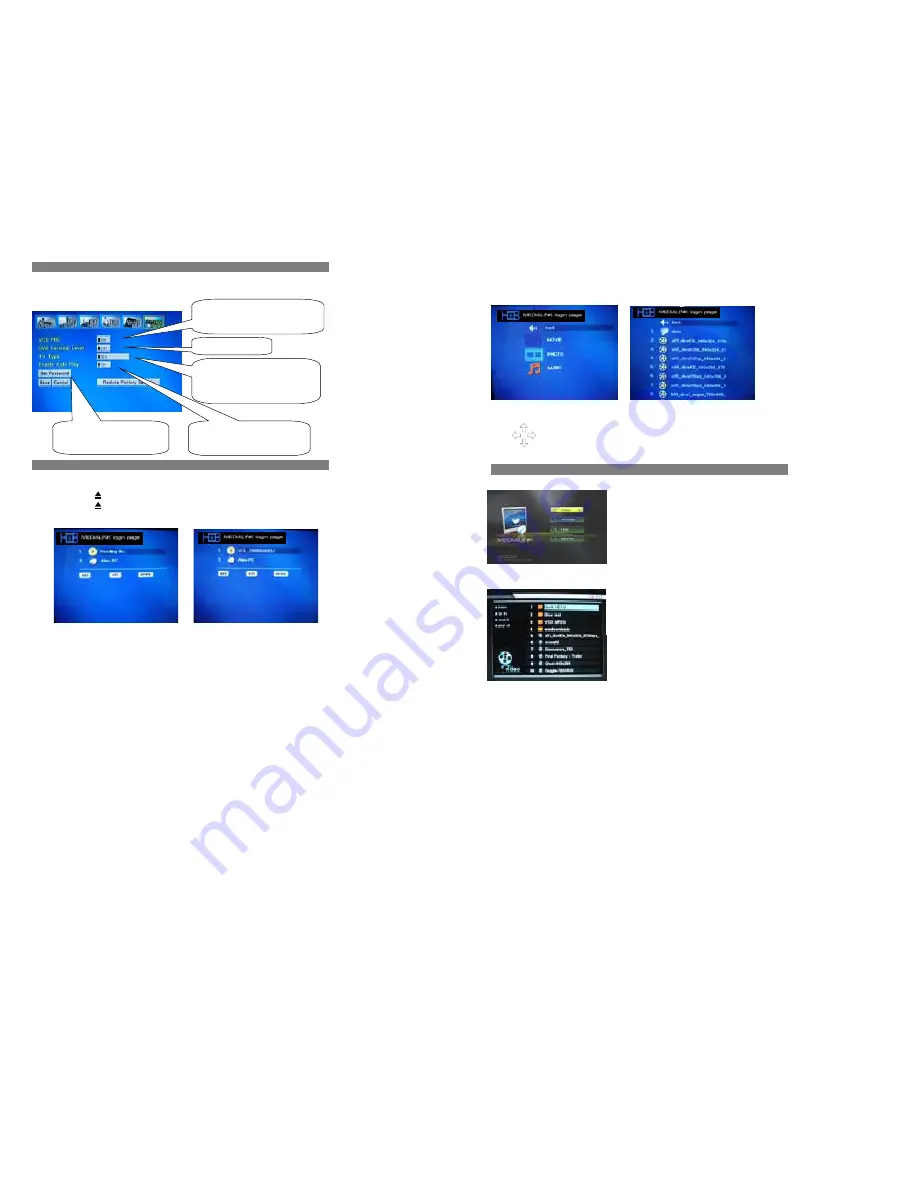
28
6. DVD SETUP
1.
Navigate to
DVD Setup
menu and press Enter to be in the DVD Setup page.
2.
In this page, there are some DVD settings for you to choose
3.
When finished, press the Save button on the screen.
7. PLAY A DISC
¾
Load a disc
Press the “
OPEN
” button on the front panel or on the remote control, to open the disc tray. Load a disc into the tray and
press the “
OPEN
” button again to close the disc tray.
(Note: place the disc’s label side up)
VCD PBC menu will appear on the TV screen
once VCD reading. Press the Numeric keys
and ENTER button to confirm the Disc track
you wish to play.
Parental Lock (level 1-8)
TV TYPE
TV ASPECT - Select the appropriate aspect ratio.
16:9 WIDE SCREEN
4:3 LETTER BOX
4:3 PAN-SCAN
SET PARENTAL PASSWORD
To set password for Parental Lock.
(Default password:
0000
)
Enable Auto Play When On is set, the
Network DVD Player will automatically play the
DVD-Video or other medium set in the tray.
29
Automatic Play
The unit will take several seconds to read the disc data, and start playing the DVD, VCD or CD automatically.
Video Disk
If you enter a
Video disc (MPEG4 / MP3 / Photo JPEG…)
, all the files will be listed alphabetically on the screen:
Press the
►
or
Enter
button to start playing, or
Press
button on the remote control to select the desired item and then press
ENTER
button to confirm.
8. PLAYING AND BROWSING FILES OVER THE NETWORK
After selecting the MEDIALINK PC icon from the Start page, a new
interface will be displayed showing you 4 new items
Select the corresponding item to display the following options:
1.Playing Video Files
Entering to the Video Icon, all the video files under this folder are
listed in this category.
Select one to start playback or PLAY ALL to play all the files in the list
order






















