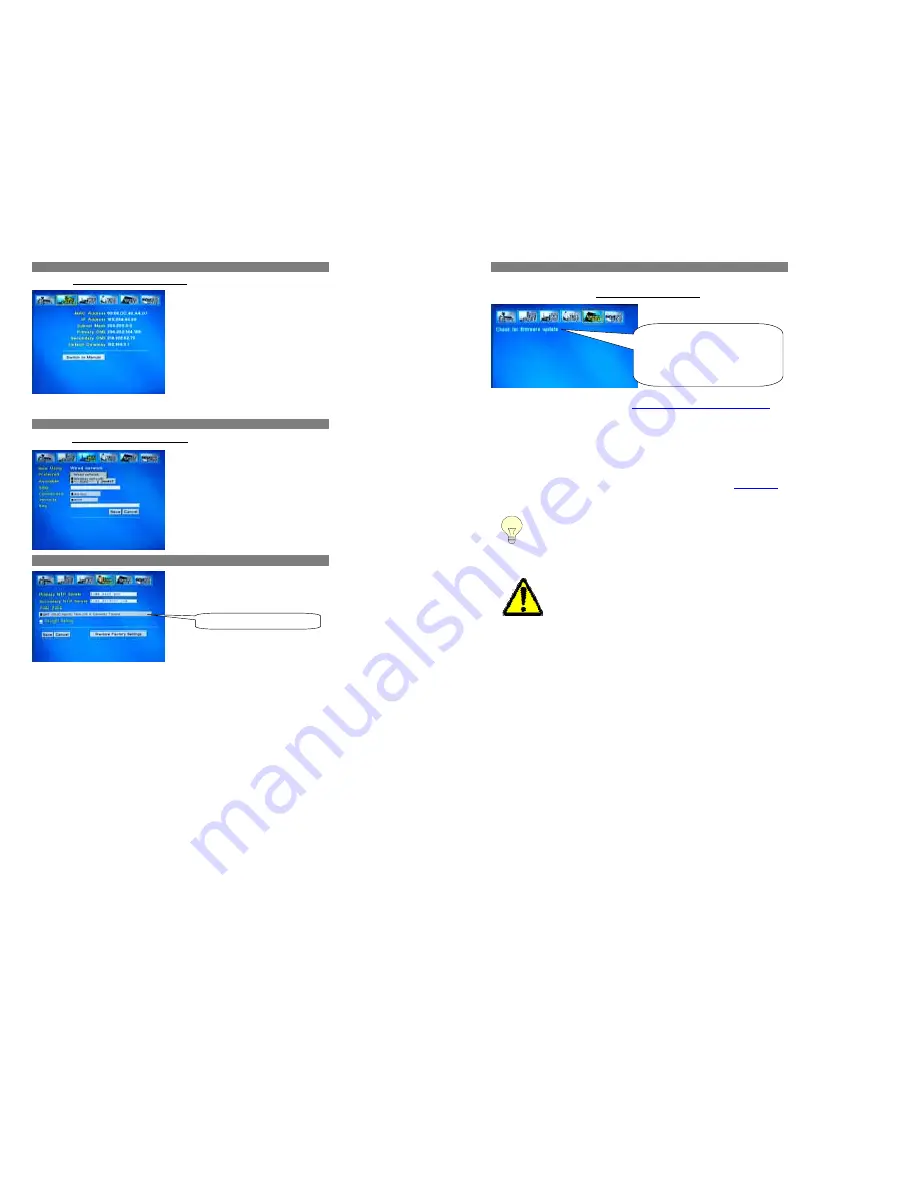
26
2. IP CONFIGURATION
Please Read the
[6.3] Setting Network DVD Player for first time
to know how to set the IP address.
1.
In Automatic mode, ensure that the network is also set to obtain IP automatic.
2.
When finished, press the
Save
button on the screen and the configuration will be set automatically.
3 .WIFI Page Setting
Please Read the
[6.2] Setting Network DVD Player for first time
to know the setting of WIFI page.
4 .TIME Setup
Select your time zone and locations.
27
5. UPDATE ROM
1.
Navigate to
Update ROM
icon and press Enter to be in the Update ROM page.
2.
Site 1: Check Firmware Update links to http://www.myboleh.com/firmware/update.jsp. Click this link to check for firmware
updates.
Hints to get the latest firmware:
In order to update the firmware of the unit, you can also add
http://www.hb-direct.com/FW8620/update.htm
in your
PC’s Internet Explorer favorite links and brows this link directly from your DN-8620 Favorite Links.
Choose this link from your Internet Favorite Links list shown with your MEDIALINK application on your TV, or simply select the
“Check for Firmware updates” from the Setup/Update Rom menu of DNX-8620.
Your DNX-8620 will show the H&B webpage with the description and details of the latest available upgrades.
Simply select the upgrade corresponding to the latest Firmware Version and wait until the firmware is completely installed in
your DNX-8620.
(For more information, please contact your service center for alternative Upgrade procedures, or refer to
www.hb-direct.com
for
support information)
If you are not sure about your current Firmware version, simply note the reference of the firmware ID from the
bottom screen of the Setup Menu and compare it with the latest Firmware Reference shown on the H&B
Update page. If they are the same, it will not be necessary to upgrade your player
IMPORTANT NOTE ABOUT FIRMWARE UPGRADE
During Update process,
NEVER INTERRUPT
the Upgrade process once it has started
DO NOT POWER OFF
the player during the Upgrade procedure
ONCE THE PLAYER IS UPDATED
, it will re-boot itself automatically. (You may have to re-enter all
your settings once the Upgrade is installed)
Please note that after each Firmware Upgrade, all your settings will be lost.
In order to save your Network IP Settings, we recommend you write them down in the reference table
page at the end of this manual.
TIPS:
What is firmware?
Firmware refers to a software program preinstalled in
your player to control the basic functions.
The firmware of the DNX-8620 Player is stored in the
internal flash memory. It can be upgraded online to
improve stability or add new functions.






















