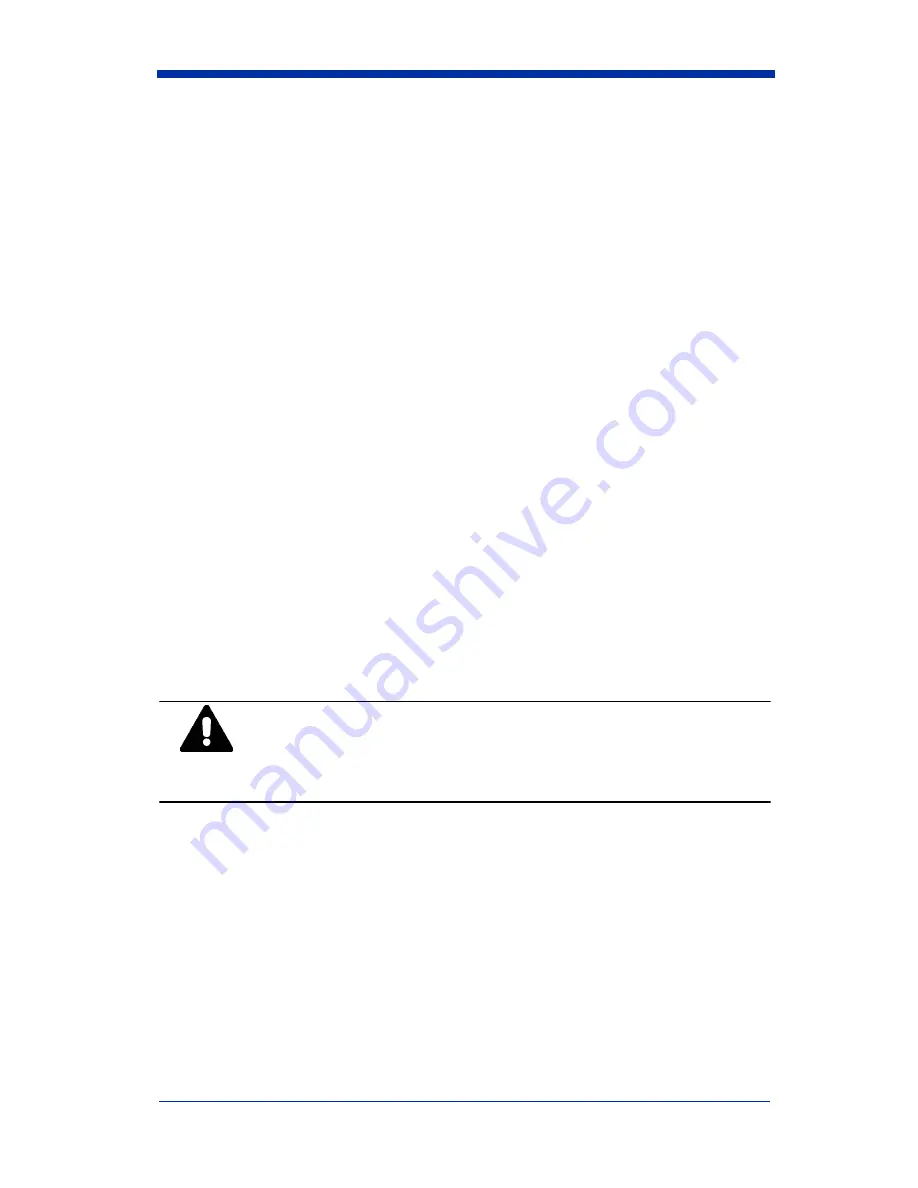
5 - 8
Quick Check® 600/800 Series User’s Guide
The printer has a replaceable cartridge ribbon. Replace the paper roll when it is
empty.
♦
To turn on and off the QCP or QCHSP:
1. To turn on the printer, press the power switch into the On (center) position.
2. To turn off the printer, press the power switch into the Off (down left) position.
After you turn off the printer, wait at least three seconds to turn on the power
for the proper initialization procedure.
♦
To set up the QCP or QCHSP:
1. Place the printer on a hard, flat surface such as a table or desk top.
2. Press the power switch into the Off
(down left) position.
3. Plug the power connector from the transformer into the printer.
4. Plug the transformer into a VAC wall outlet.
♦
To install or replace the QCP or QCHSP paper roll:
1. Press the printer power switch to the Off
(down left) position.
2. Remove the printer cover by locating the four small grooves embossed on
each side of the printer cover and tilting the cover open by pushing down
gently on both sets of these grooves.
3. If necessary, remove the empty roll. Press and hold the power switch in the
Paper Feed (down right) position to advance the paper about one inch
beyond the paper cutter.
Lift the empty roll from the printer housing.
Do not pull paper out of the back of the printer as this will
damage the mechanism.
4. Unroll several inches of paper from a new roll and cut a straight edge on the
paper if it is jagged or wrinkled. (A straight edge helps guide the paper into
the printer.)
WARNING
Summary of Contents for Quick Check 600 Series
Page 1: ... User s Guide Quick Check 600 800 Series Bar Code Verifiers ...
Page 22: ...1 16 Quick Check 600 800 Series User s Guide ...
Page 44: ...3 20 Quick Check 600 800 Series User s Guide ...
Page 47: ...Quick Check 600 800 Series User s Guide 4 3 Determining the ISO IEC Symbol Grade ...
Page 48: ...4 4 Quick Check 600 800 Series User s Guide Determining the ISO IEC Symbol Grade continued ...
Page 74: ...5 12 Quick Check 600 800 Series User s Guide ...
Page 88: ...7 6 Quick Check 600 800 Series User s Guide ...
Page 103: ...Quick Check 600 800 Series User s Guide 10 1 10 Flow Charts ...
Page 104: ...10 2 Quick Check 600 800 Series User s Guide ...
Page 105: ...Quick Check 600 800 Series User s Guide 10 3 ...
Page 106: ...10 4 Quick Check 600 800 Series User s Guide ...
Page 107: ...Quick Check 600 800 Series User s Guide 10 5 ...
Page 108: ...10 6 Quick Check 600 800 Series User s Guide ...
Page 109: ...Quick Check 600 800 Series User s Guide 11 1 11 SSTR Codes ...
Page 110: ...11 2 Quick Check 600 800 Series User s Guide ...
Page 111: ...Quick Check 600 800 Series User s Guide 12 1 12 Special Codes ...
Page 112: ...12 2 Quick Check 600 800 Series User s Guide ...
Page 114: ...13 2 Quick Check 600 800 Series User s Guide ...
Page 119: ......






























