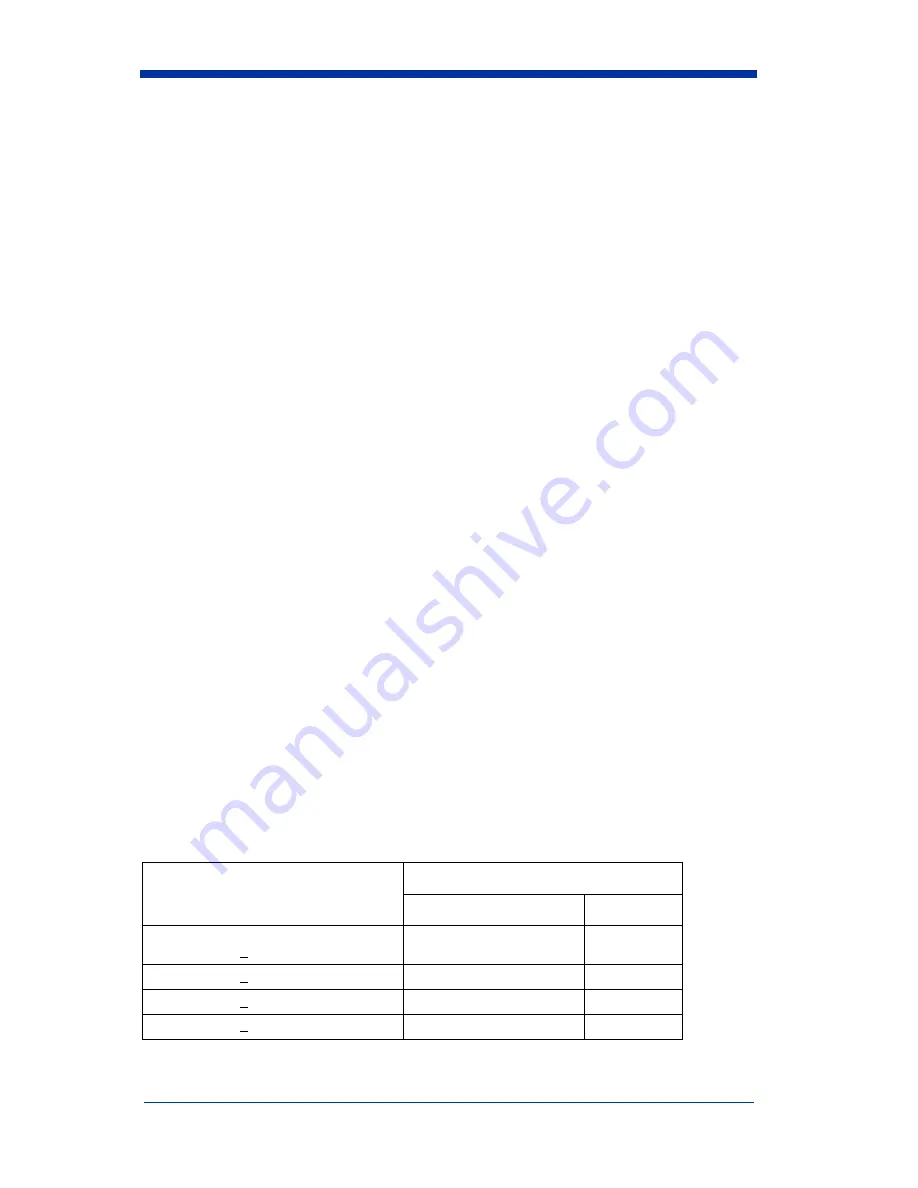
Quick Check® 600/800 Series User’s Guide
1 - 9
Turning the Unit On and Off
When you turn on the verifier, it contains the settings stored from the last time
you changed them.
Chapter 3, Changing the Settings describes these settings
and provides instructions for changing them.
The verifier shuts itself off after a minute of inactivity to conserve battery power.
You can also turn the unit off at any time. When you turn off the unit, the setting
options you selected are automatically saved. There is no need for a separate
save command.
Insert the wand scanner into the port on the front of the unit.
♦
To turn on the unit:
1. Press the
POWER
button.
The unit emits four quick beeps and displays the opening screen. The upper
lines of the opening display show the Quick Check 600/800 Verifier model
number. The bottom line of the opening display provides a variety of
information. If the bottom line of the opening display states:
•
Low Battery
, then charge the batteries as described previously.
•
Recalibrate
, then calibrate the unit as described later in this
chapter.
•
Other information as described below. Review it and then scan a bar
code symbol.
•
If the unit was set to verify an industry application (rather than
symbologies) before being turned off, the bottom line of the opening
display shows the name of the application that was in use.
If the unit was set to verify symbologies before being turned off, the bottom
line shows the spectral response of the wand scanner connected to the unit,
such as 660 nanometers (nm) and the wand aperture size for the unit such as
6 mils (one thousandth of an inch).
"Accessories and Options" on page 1-14
describes the available wands. The
wavelength and aperture described are necessary to obtain the proper
symbol grade.
If the unit was set to use the database feature before being turned off, the
bottom line shows the term
DATABASE
.
X Dimension
inches (mm)
Measuring Aperture
Diameter inches (mm)
Number
0.004 (0.102)<X<0.007 (0.178)
0.003 (0.076)
03
0.007 (0.178)<X<0.013 (0.330)
0.005 (0.127)
05
0.013 (0.330)<X<0.025 (0.635)
0.010 (0.254)
10
0.025 (0.635)<X
0.020 (0.508)
20
Summary of Contents for Quick Check 600 Series
Page 1: ... User s Guide Quick Check 600 800 Series Bar Code Verifiers ...
Page 22: ...1 16 Quick Check 600 800 Series User s Guide ...
Page 44: ...3 20 Quick Check 600 800 Series User s Guide ...
Page 47: ...Quick Check 600 800 Series User s Guide 4 3 Determining the ISO IEC Symbol Grade ...
Page 48: ...4 4 Quick Check 600 800 Series User s Guide Determining the ISO IEC Symbol Grade continued ...
Page 74: ...5 12 Quick Check 600 800 Series User s Guide ...
Page 88: ...7 6 Quick Check 600 800 Series User s Guide ...
Page 103: ...Quick Check 600 800 Series User s Guide 10 1 10 Flow Charts ...
Page 104: ...10 2 Quick Check 600 800 Series User s Guide ...
Page 105: ...Quick Check 600 800 Series User s Guide 10 3 ...
Page 106: ...10 4 Quick Check 600 800 Series User s Guide ...
Page 107: ...Quick Check 600 800 Series User s Guide 10 5 ...
Page 108: ...10 6 Quick Check 600 800 Series User s Guide ...
Page 109: ...Quick Check 600 800 Series User s Guide 11 1 11 SSTR Codes ...
Page 110: ...11 2 Quick Check 600 800 Series User s Guide ...
Page 111: ...Quick Check 600 800 Series User s Guide 12 1 12 Special Codes ...
Page 112: ...12 2 Quick Check 600 800 Series User s Guide ...
Page 114: ...13 2 Quick Check 600 800 Series User s Guide ...
Page 119: ......






























