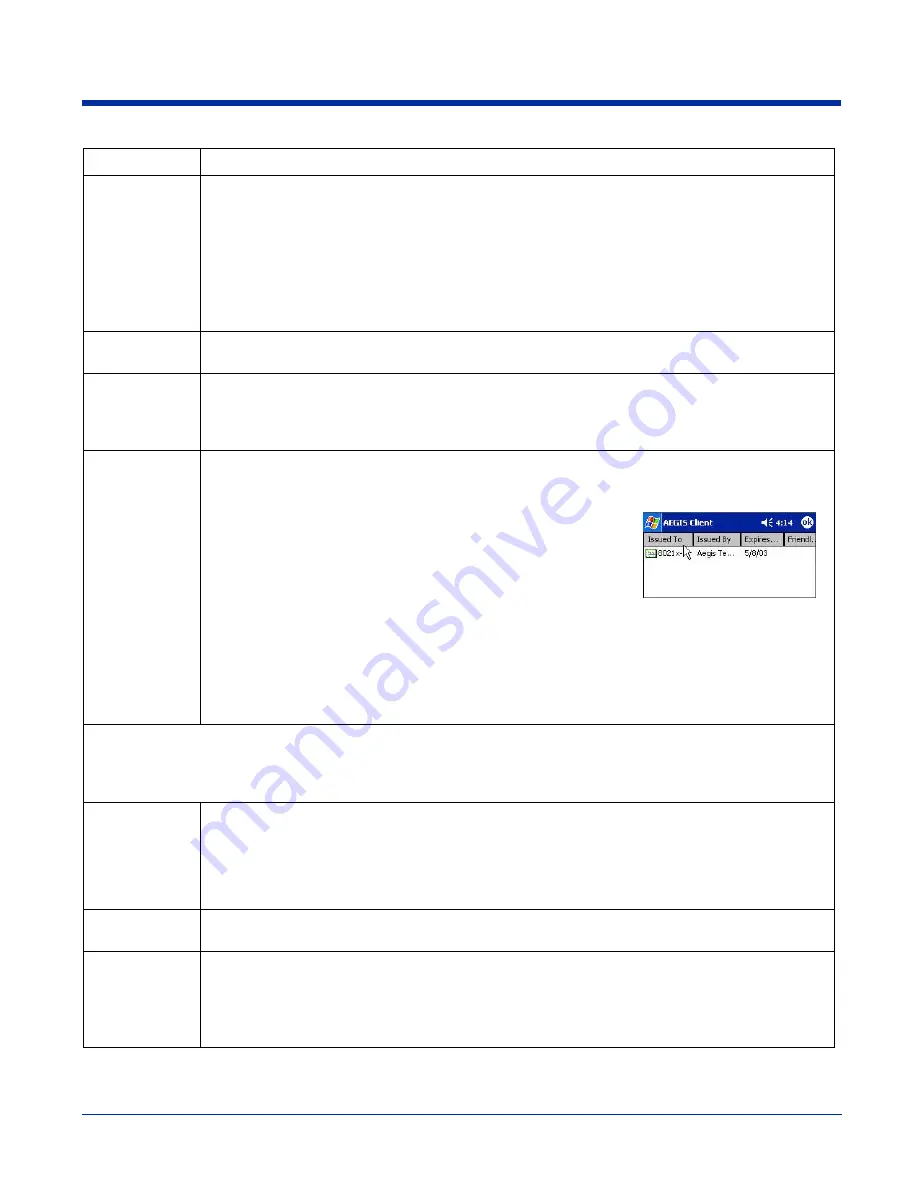
5 - 6
Rev B
3/1/07
Image Kiosk 8560/8570 User’s Guide
Identity
This is the 802.1x identity supplied to the authenticator. The identity value can be up to 63 ASCII
characters and is case-sensitive.
For tunneled authentication protocols such as TTLS and PEAP, this identity (called the Phase 1 identity)
is sent outside the protection of the encrypted tunnel. Therefore, it is recommended that this field not
contain a true identity, but instead the identity “anonymous” and any desired realm (e.g.
[email protected]). For TTLS and PEAP, true user credentials (Phase 2 identity) are entered
in the Tunneled authentication section.
When used with PEAP and the .NET Enterprise Server Version 5.2, this field must contain the identity
used in both Phase I and Phase II. The Phase II identity field is ignored.
Password
This is the password used for MD5-Challenge or LEAP authentication. It may contain up to 63 ASCII
characters and is case-sensitive. Asterisks appear instead of characters for enhanced security.
Authentication
type
This is the authentication method to be used - MD5-Challenge, LEAP, PEAP, TLS, or TTLS.
Your network administrator should let you know the protocols supported by the RADIUS server. The
RADIUS server sits on the network and acts as a central credential repository for Access Servers that
receive the radio signals and ultimately block or allow users to attach to the network.
Use certificate
This is the certificate to be used during authentication. A certificate is required for TLS, optional for
TTLS and PEAP, and unused by MD5 and LEAP. Therefore, this option becomes active only when TLS,
TTLS, or PEAP is selected as the Authentication type.
If
Use certificate
is enabled, the client certificate displayed in the field
is the one that is passed to the server for verification. To select a
client certificate, tap
Change
and select the certificate from the list
that appears.
To appear in this list, certificates must be installed in the system; see
Certificates
on page
5-16.
The
Issued to
column should match the
Identity
field and the user ID
on the authentication server used by the authenticator.
Your certificate must be valid with respect to the authentication server. This generally means that the
authentication server must accept the issuer of your certificate as a Certificate Authority.
When obtaining a client certificate, do not enable strong private key protection. If you enable strong
private key protection for a certificate, you will need to enter an access password for the certificate each
time this certificate is used.
Tunneled authentication area
Tunneled authentication parameters are used by only by TLS, TTLS and PEAP protocols, in Phase 2 of authentication, and
after the secure tunnel has been established. The fields in this section are active only if the TLS, TTLS, or PEAP is selected
as the Authentication type.
Identity
The user identity used in Phase 2 authentication. The identity specified may contain up to 63 ASCII
characters, is case-sensitive and takes the form of a Network Access Identifier, consisting of <name of
the user>@<user’s home realm>. The user’s home realm is optional and indicates the domain to which
the tunneled transaction is to be routed.
Because Microsoft .NET Enterprise Server Version 5.2 does not use this parameter for PEAP, This field
will have no effect for PEAP at this time. Phase 1 identity is used instead.
Password
The password used for the tunneled authentication protocol specified. It may contain up to 63 ASCII
characters and is case-sensitive. Asterisks appear instead of characters for enhanced security.
Protocol
This parameter specifies the authentication protocol operating within the secure tunnel.
The following protocols are currently supported for TTLS:
EAP-MD5, CHAP, PAP, MS-CHAP, MS-CHAP-V2
The following protocols are currently supported for PEAP:
EAP-MS-CHAP-V2, TLS/SmartCard, Generic Token Card (EAP-GTC)
Field
Description
Summary of Contents for IK8560
Page 1: ...User s Guide Image Kiosk 8560 8570 with Microsoft Windows CE 5 0 ...
Page 8: ...1 4 Rev B 3 1 07 Image Kiosk 8560 8570 User s Guide ...
Page 26: ...3 14 Rev B 3 1 07 Image Kiosk 8560 8570 User s Guide ...
Page 62: ...6 8 Rev B 3 1 07 Image Kiosk 8560 8570 User s Guide ...
Page 68: ...8 4 Rev B 3 1 07 Image Kiosk 8560 8570 User s Guide ...
Page 69: ......
















































