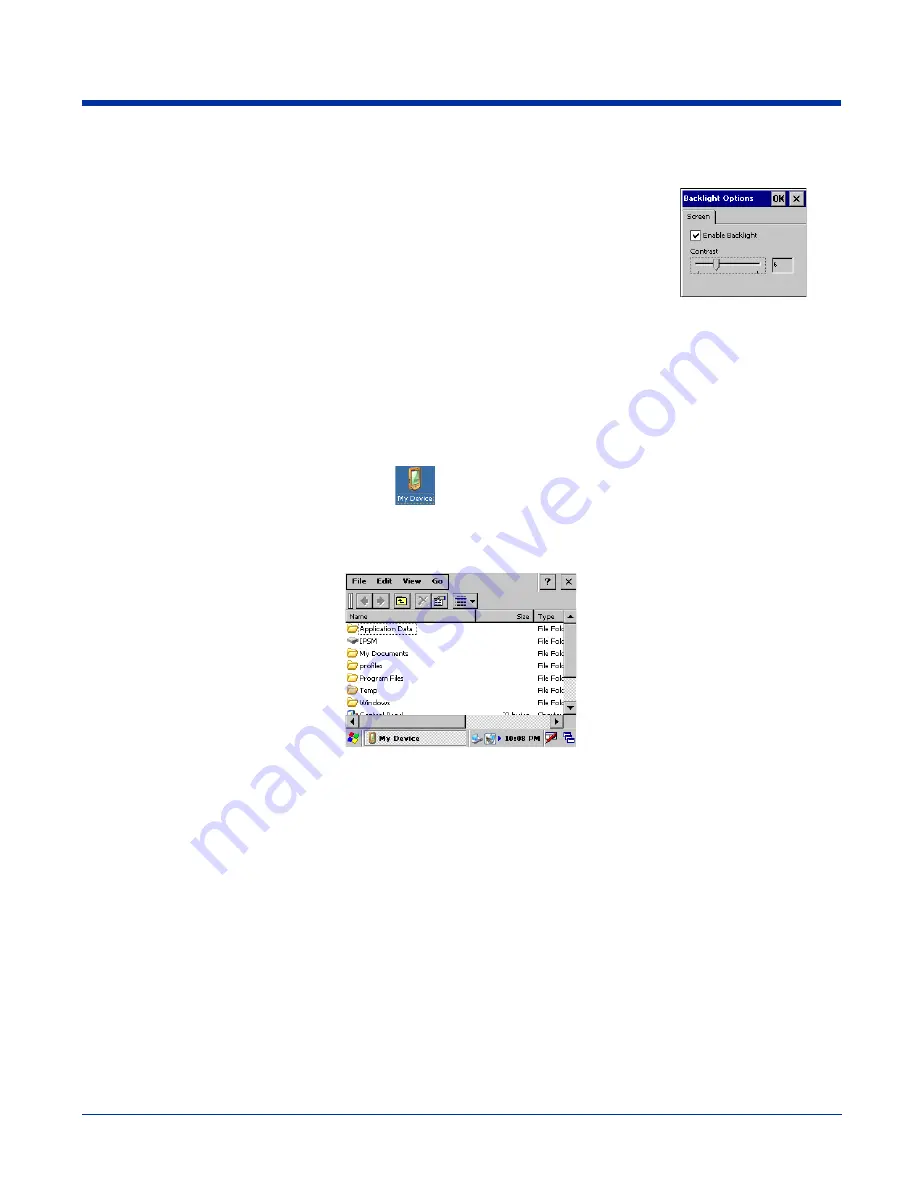
2 - 4
Rev B
3/1/07
Image Kiosk 8560/8570 User’s Guide
Adjusting the Backlight
Tap
Start
>
Settings
>
Control Panel
>
Display
>
Backlight
tab >
Advanced
. The Backlight
Options window opens.
The backlight is on by default (and enabled after each re-boot).
To turn off the backlight, de-select the
Enable Backlight
option. Because the screen goes
completely dark, the best way to enable the backlight again is to power cycle, which re-boots the
unit. While the screen is dark, the Enable Backlight option is still there but can’t be seen to be
selected accurately.
Note: We do not recommended turning off the backlight, except for test purposes.
Adjusting the Contrast
On the Backlight Options window, use the
Contrast
slider to adjust the contrast.
Using Windows Explorer
You can access Windows Explorer by
Double-tapping the
My Device
icon on the Desktop
.
OR
Tapping
Start
>
Windows Explorer
.
Windows Explorer opens to the root folder level.
Use Windows Explorer to find and move files.
Selecting Text
To edit or format typed text, select it by dragging your finger across the text. Tap and hold the selection, then use the commands
on the pop-up menu to cut, copy, and paste the selected text.
Selecting Programs
To launch a program, tap
Start
>
Programs
and select a program from the list.
Summary of Contents for IK8560
Page 1: ...User s Guide Image Kiosk 8560 8570 with Microsoft Windows CE 5 0 ...
Page 8: ...1 4 Rev B 3 1 07 Image Kiosk 8560 8570 User s Guide ...
Page 26: ...3 14 Rev B 3 1 07 Image Kiosk 8560 8570 User s Guide ...
Page 62: ...6 8 Rev B 3 1 07 Image Kiosk 8560 8570 User s Guide ...
Page 68: ...8 4 Rev B 3 1 07 Image Kiosk 8560 8570 User s Guide ...
Page 69: ......



























