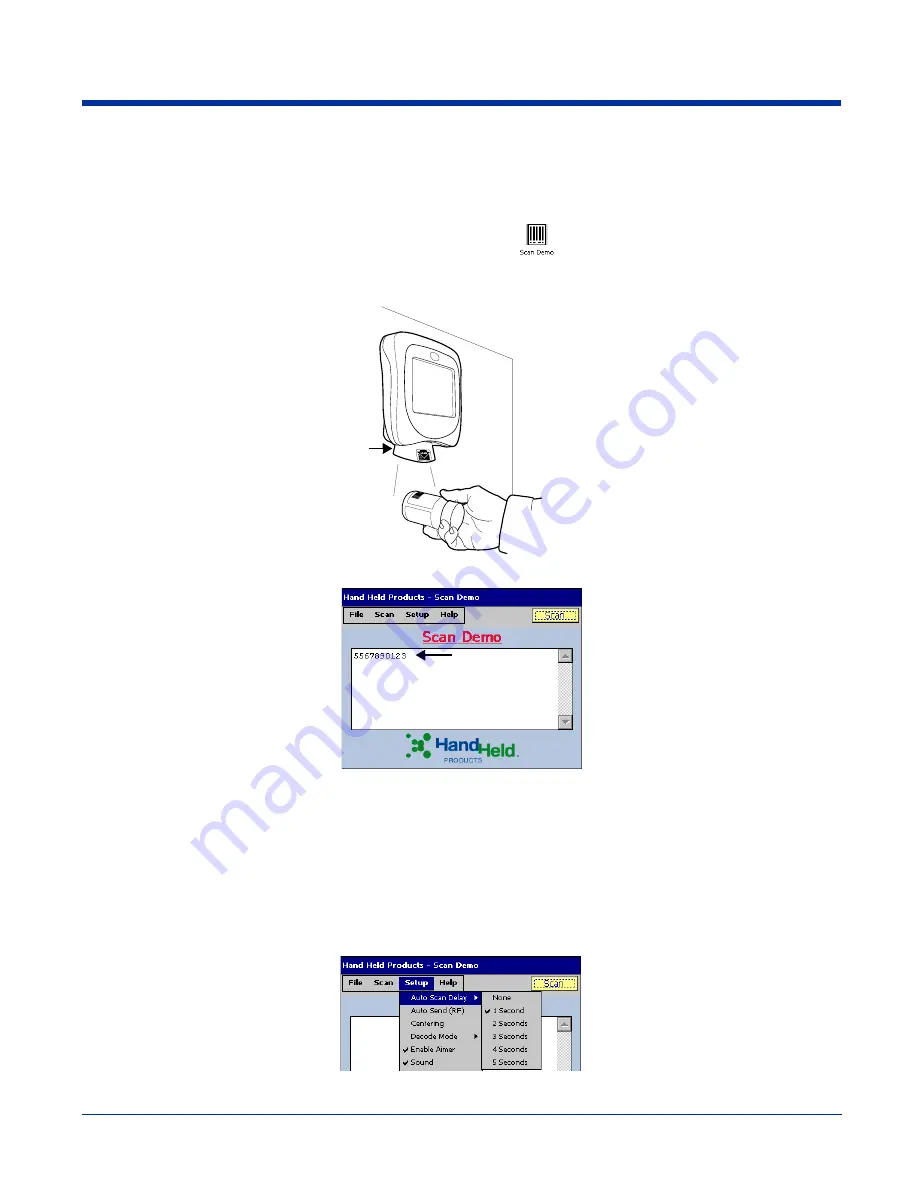
6 - 4
Rev B
3/1/07
Image Kiosk 8560/8570 User’s Guide
Scan Demo
Image Kiosks ship with a sample application called Scan Demo that can be used to demonstrate the scanning capabilities of the
device. To launch and use the Scan Demo application please follow the following steps:
1. Tap
Start
>
Programs
>
Demos
and double-tap the
Scan Demo
icon
. The Scan Demo window opens and the image
engine is activated.
2. Slide a bar code under the illumination cone and tap
Scan
.
3. The device beeps and the bar code data appears on the screen.
Scanning Options
You can always manually scan the bar code inserted under the illumination cone by tapping the
Scan
button. The Scan menu
offers you two additional scan options: Automatic and Continuous.
Automatic Scan
Automatic scan activates the image engine at regular one second intervals. To set the device to automatic scan,
tap
Scan
>
Automatic
and the engine begins scanning at one-second intervals. Simply slide a bar code under the
illumination cone and wait for the readout to appear on the screen.
1 second is the default interval; however, you can customize the interval time by tapping
Setup
>
Auto Scan Delay
.
Illumination Cone
Summary of Contents for IK8560
Page 1: ...User s Guide Image Kiosk 8560 8570 with Microsoft Windows CE 5 0 ...
Page 8: ...1 4 Rev B 3 1 07 Image Kiosk 8560 8570 User s Guide ...
Page 26: ...3 14 Rev B 3 1 07 Image Kiosk 8560 8570 User s Guide ...
Page 62: ...6 8 Rev B 3 1 07 Image Kiosk 8560 8570 User s Guide ...
Page 68: ...8 4 Rev B 3 1 07 Image Kiosk 8560 8570 User s Guide ...
Page 69: ......



























