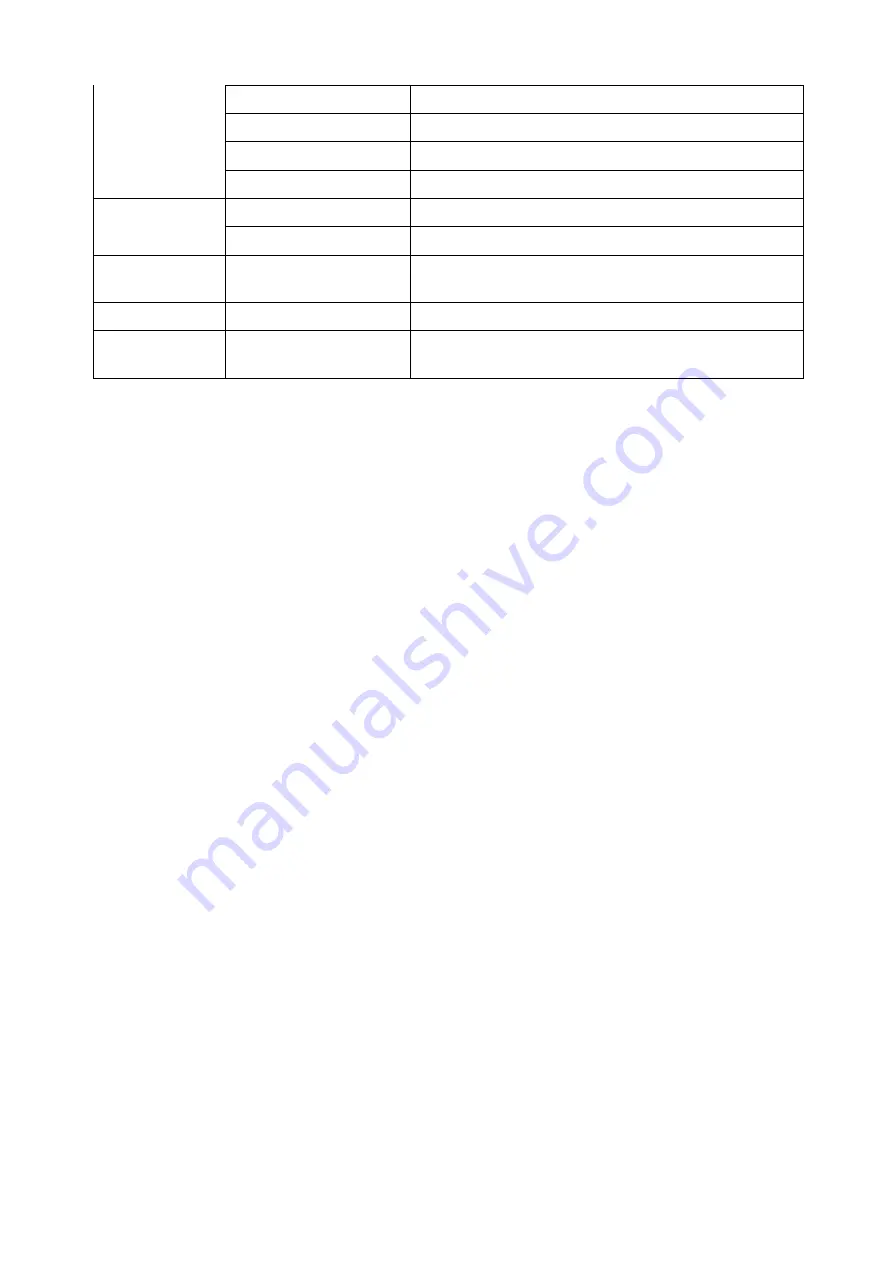
11
PL
Polski
Tu
Tȕrk
Ru
Pycckᴎӥ
Ko
Korean
Frequency
50Hz
Set to 50Hz
60Hz
Set to 60Hz
Format
Yes/No
Select “Yes” to format the memory card and delete
all the data.
Default Setting
No/Yes
Select “Yes” to reset the camera to default settings.
Version
XCAM720HD
20170424
Firmware version information
Connecting with Computer
To transfer video and photo files to a computer proceed as follows.
1. Connect the camera to the computer using the included USB cable.
2. Plug the Micro USB connector of the cable into the Micro USB port of the camera.
3. Connect the other end of the cable to the USB port of your computer.
4. Once the camera is connected to the computer, press the
Power/Mode
button to turn on the
camera.
5. Select the “Mass Storage” option that appears on the LCD screen and press the
OK
button.
6. The camera will be shown as a USB removable disk on your computer.
You can now view the images and videos shot with your camera on your computer. You can also
move/copy the files to your computer to free up space on the memory card.
Care and maintenance
Read the following recommendations before using the device. Following these you will be able to
enjoy the product for many years.
•
The camera needs very little maintenance, however the casing may become slightly dirty. To
clean, use a damp soft clean cloth and for stubborn stains, a small amount of detergent may be
used on the case.
•
It is recommended that a commercial lens cleaner is used to prevent damage to the lens surface.
•
This unit is best stored in a cool dry environment away from bright light and dust.
•
Remove all storage media when storing the camera.
•
Replace in packaging when dry and store in a cool dry place away from children.
•
Uninstall battery and store it in a safe place, if camera is not intended to be used for an extended
duration of time.






























