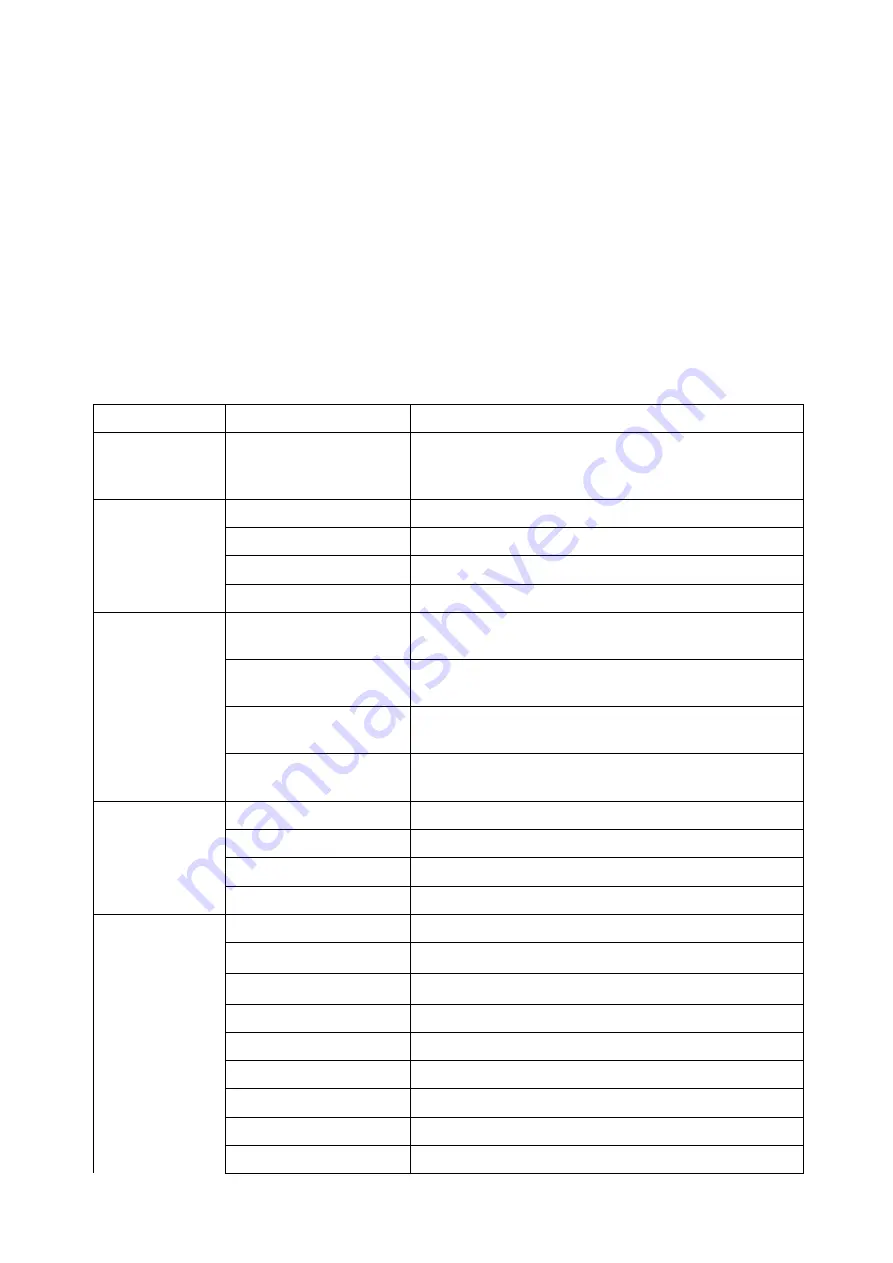
10
SYSTEM SETUP MENU
To enter the System setup menu do the following.
1. While in Video or Photo mode, press and hold
OK
button for few seconds to open menu settings
and then press
OK
button again to switch over to the System setup Menu.
2. Use the
Up
and
Down
buttons to navigate through the menu and highlight an item.
3. Press
OK/Shutter
button to enter the menu options.
4. Use the
Up
and
Down
buttons for selection, then press
OK/Shutter
button for confirmation.
To exit a menu item without selecting anything, press the
Power/Mode
button.
NOTE:
While inside the “Sounds” menu, press the
OK
button to select next item and use
Up
and
Down
buttons to change setting. Press
Power/Mode
button to go back to main menu. In the main
menu, press
Power/Mode
button again to exit from the menu.
System Menu Options
Main menu
Sub-menu
Description
Date/Time
09 / 01 / 2016
00 : 01
MM/DD/YYYY
Setup date, time and date format.
Auto Power Off 1 min
Automatic shutdown after 1 minute of idle time.
3 min
Automatic shutdown after 3 minute of idle time.
5 min
Automatic shutdown after 5 minute of idle time.
OFF
Automatic shutdown disabled.
Screen Saver
1 min
LCD screen turns off automatically after 1 minute of
idle time.
3 min
LCD screen turns off automatically after 3 minutes
of idle time.
5 min
LCD screen turns off automatically after 5 minutes
of idle time.
OFF
Screen saver function disabled.
LCD screen stays on.
Sounds
Shutter
On/Off
Start-up
None/1/2/3
Beep
On/Off
Volume
0/1/2/3
Language
En
English
簡
簡體中文
繁
繁體中文
Fr
Français
Ne
Nederlands
Es
Español
Ita
Italiano
Po
Portuguės
De
Deutsch












