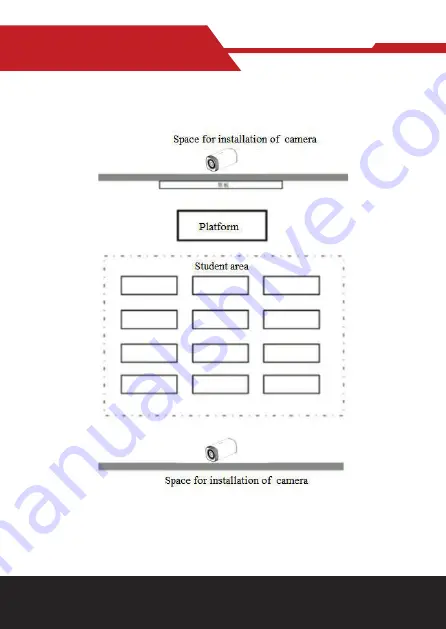
www.hameco.eu
HV-100E User Manual
hameco
7
4. SYSTEM CONNECTION
4.1 Installation Layout
Teacher tracking camera is installed at place 1.6-2.1m from ground (distance from panoramic lens to
ground), and the distance from the blackboard is 5-9m. Teacher tracking camera should be installed
near central axis of the classroom as much as possible to get the best result of tracking camera shoot-
ing. (Support ceiling mounting)








































