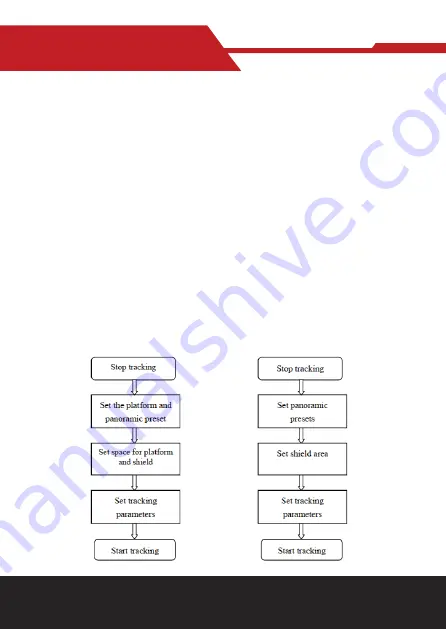
www.hameco.eu
HV-100E User Manual
hameco
18
Click on the “Upgrade” button, the upgrade dialog will appear, the device will reboot
automatically after update successfully.
(Note: Make sure the power and network is keeping connected during the process, or the upgrade
will fail)
Note:
After the version upgrade is complete, you need to restore factory defaults; a. through web
to restore the factory default configuration; b. through the recovery menu; c. remote control
shortcut * # 6;
Choose one of the above three ways. The IP account and password of mode a are also restored to
default.
5) Restore factory setting
Click on pop-up “Restore Factory Defaults” button and choose “yes” or “no”, then the device will
restart automatically and restore factory setting.
6) Reboot
Click on the pop-up “Reboot” button and choose “yes” or “no”, then the device will restart
automatically.
5.5 Logout
Point “Logout” pop-up “Confirmation” dialog; select “Yes” or “No”, choose “Yes” to exit the
current
page and return to the user login interface again.
5.6 Configure Tracking Parameter
Set up process
The setup process of teacher tracking The setup process of student tracking





























