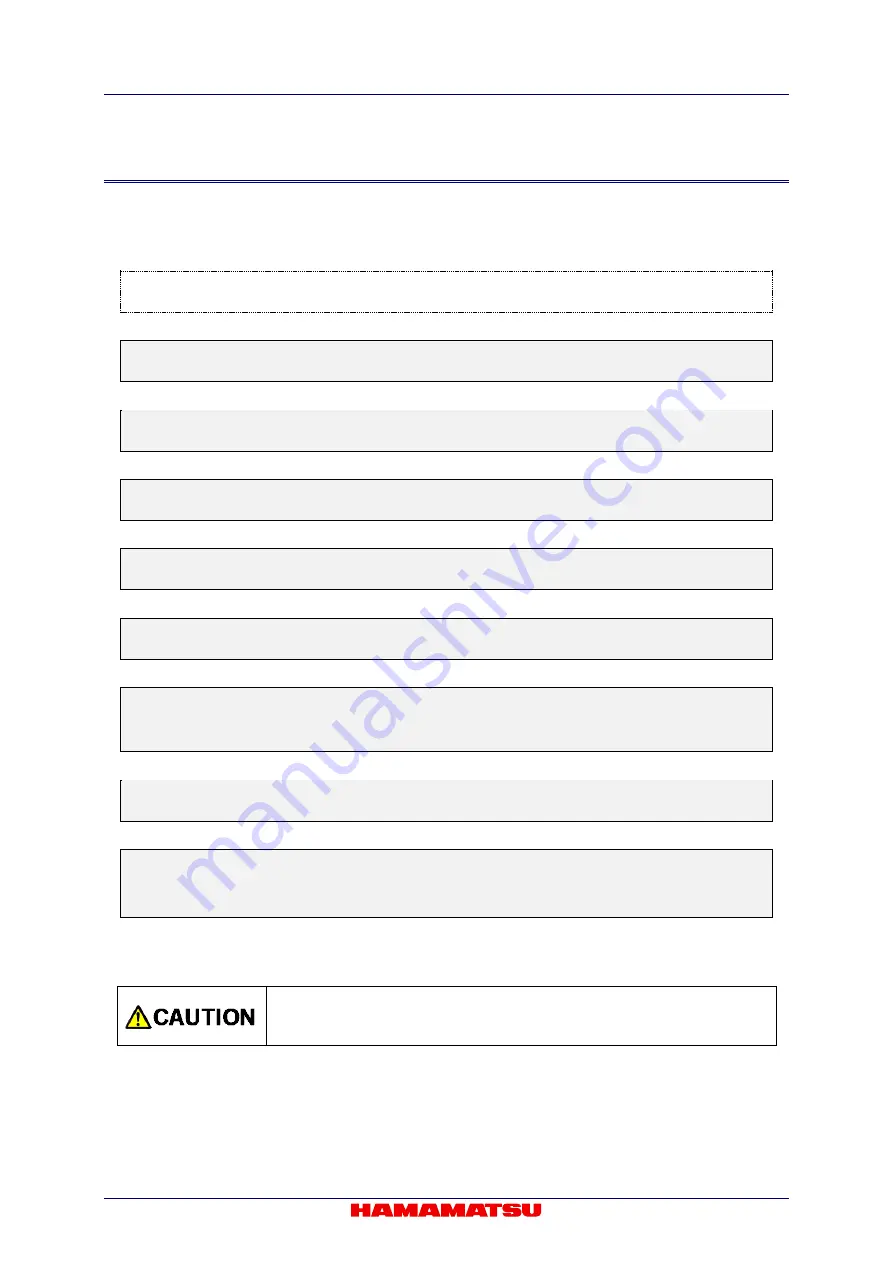
ORCA-Lightning Digital CMOS Camera C14120-20P Instruction manual_Ver.2.5
17
8-3 OPERATING PROCEDURE
After setup, operate Air-cooling according to the following.
Handle the application software and peripherals according to each instruction.
(Section 8-2)
↓
Turn on the camera
↓
Make sure the cooling fan is turning
↓
Turn on the computer and peripherals
↓
Make sure “STATUS lamp” and “CoaXPress interface connector lamps” stay on green
↓
Launch the application software
↓
Camera setting
*
(
* Set the camera setting when there is necessary for using application software. Refer to Chapter 10.
)
↓
Image acquisition
↓
End of imaging
End of image acquisition and software
→
Turn off all the power
•
The operating procedure for Water-cooling method is different from the
above. Refer to 11-4. “WHEN USING WATER-COOLING METHOD” for the
details.
Summary of Contents for ORCA-Lighting C14120-20P
Page 2: ...Blank page...






























