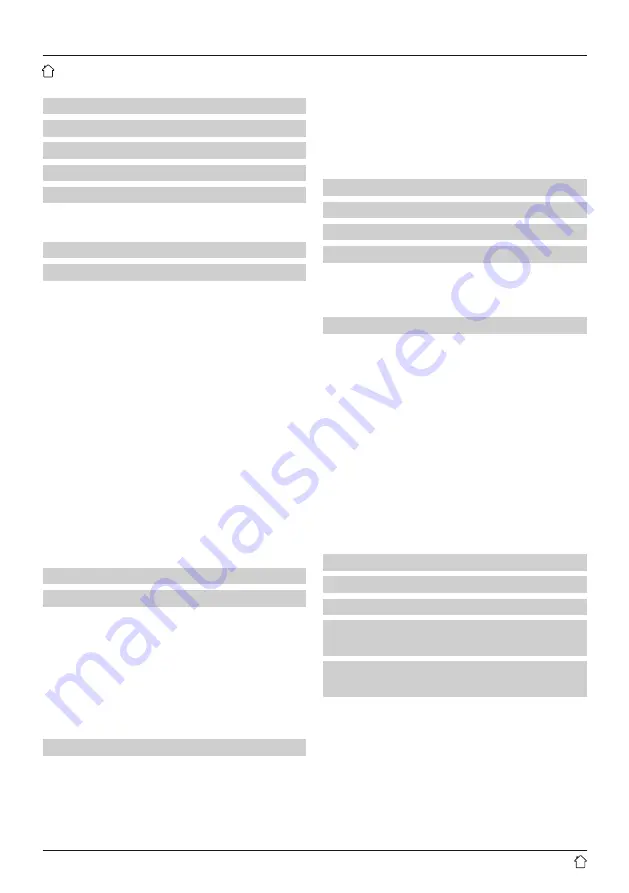
2
Explanation of warning symbols and notes . . . 5
2. Package contents. . . . . . . . . . . . . . . . . . . . . . . . 5
3. Safety instructions. . . . . . . . . . . . . . . . . . . . . . . 5
4. Before commissioning . . . . . . . . . . . . . . . . . . 6
5. Commissioning . . . . . . . . . . . . . . . . . . . . . . . . . 6
5.1 Radio – Connecting and starting up . . . . . . . . . . . 6
5.2 General notes on use . . . . . . . . . . . . . . . . . . . . . . 7
7.1 Station search . . . . . . . . . . . . . . . . . . . . . . . . . . . 8
7.1.1 Search by country or region . . . . . . . . . . . . . . 8
7.1.2 Search by genre . . . . . . . . . . . . . . . . . . . . . . . 8
7.1.3 Search by name . . . . . . . . . . . . . . . . . . . . . . . 9
7.1.4 Popular stations . . . . . . . . . . . . . . . . . . . . . . 9
7.1.5 Local stations . . . . . . . . . . . . . . . . . . . . . . . . 9
7.2 Podcasts . . . . . . . . . . . . . . . . . . . . . . . . . . . . . . . 9
7.2.1 Search by country or region . . . . . . . . . . . . . . 9
7.2.2 Search by name . . . . . . . . . . . . . . . . . . . . . . 10
7.3 Last listened. . . . . . . . . . . . . . . . . . . . . . . . . . . . 10
7.4 Favourites (local) . . . . . . . . . . . . . . . . . . . . . . . . 10
7.4.1 Assigning the list of presets (1-30) . . . . . . . . 10
7.4.2 Calling up a station from the presets list (1-30)10
7.5 Presets . . . . . . . . . . . . . . . . . . . . . . . . . . . . . . . 11
7.5.1 Add stations and create/maintain your own
favourites lists (web browser required) . . 11
7.5.2 Calling up the administration interface . . . . . 11
7.5.3 Add your own stations . . . . . . . . . . . . . . . . . 12
7.5.4 Delete stations . . . . . . . . . . . . . . . . . . . . . . . 12
9.1 Search / Automatic search . . . . . . . . . . . . . . . . . 13
9.2 Station list . . . . . . . . . . . . . . . . . . . . . . . . . . . . . 13
9.3 Edit station list . . . . . . . . . . . . . . . . . . . . . . . . . . 14
9.4 Presets. . . . . . . . . . . . . . . . . . . . . . . . . . . . . . . . 14
9.4.1 Assigning the list of presets (1-30) . . . . . . . . 14
9.4.2 Calling up a station from the presets list (1-30)14
9.5 DRC (Dynamic Range Control) . . . . . . . . . . . . . . 14
9.6 Station sequence . . . . . . . . . . . . . . . . . . . . . . . . 15
10. FM . . . . . . . . . . . . . . . . . . . . . . . . . . . . . . . . . 15
10.1 Search setting . . . . . . . . . . . . . . . . . . . . . . . . . 15
10.2 Search / Automatic search . . . . . . . . . . . . . . . . 15
10.3 Manual station search . . . . . . . . . . . . . . . . . . . 15
10.4 Presets. . . . . . . . . . . . . . . . . . . . . . . . . . . . . . . 15
10.4.1 Assigning the list of presets (1-30) . . . . . . . 16
10.4.2 Calling up a station from the presets list (1-30)
10.5 Audio setting . . . . . . . . . . . . . . . . . . . . . . . . . . 16
. . . . . . . . . . . . . . . . . . . . . . . . . . . 16
14.1 Settings . . . . . . . . . . . . . . . . . . . . . . . . . . . . . . 16
14.2 Activating / deactivating the alarm . . . . . . . . . . 17
14.3 Stopping the alarm/ Snooze function . . . . . . . . 17
15. System settings . . . . . . . . . . . . . . . . . . . . . . . 17
15.1 Internet settings. . . . . . . . . . . . . . . . . . . . . . . . 17
15.1.1 Network wizard – Configuration of Internet
connection / Search. . . . . . . . . . . . . . . . . . . . . . . . 17
15.1.2 Wireless network connection (WLAN) . . . . . 18
15.1.3 Manual configuration of network connection –
wireless (WLAN) . . . . . . . . . . . . . . . . . . . . . . . . . . 19
15.1.4 View settings . . . . . . . . . . . . . . . . . . . . . . . 19
15.1.5 Network profile . . . . . . . . . . . . . . . . . . . . . 19
15.2 Time/ Date settings. . . . . . . . . . . . . . . . . . . . . . 20
15.3 Language. . . . . . . . . . . . . . . . . . . . . . . . . . . . . 20
15.4 Factory reset. . . . . . . . . . . . . . . . . . . . . . . . . . . 20
15.5 Software update. . . . . . . . . . . . . . . . . . . . . . . . 21
15.6 Info/About . . . . . . . . . . . . . . . . . . . . . . . . . . . . 21
15.7 Illumination . . . . . . . . . . . . . . . . . . . . . . . . . . . 21
16. Care and maintenance. . . . . . . . . . . . . . . . . . 21
17. Warranty disclaimer . . . . . . . . . . . . . . . . . . . 22
18. Declaration of conformity . . . . . . . . . . . . . . . 22
19. Specifications according to Regulation (EU)
2019/1782 . . . . . . . . . . . . . . . . . . . . . . . . . . . . . . 22
20. Consumption information according to
directive (EU) . . . . . . . . . . . . . . . . . . . . . . . . . . . . 23
Content






































