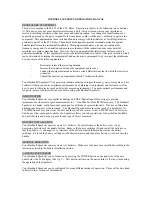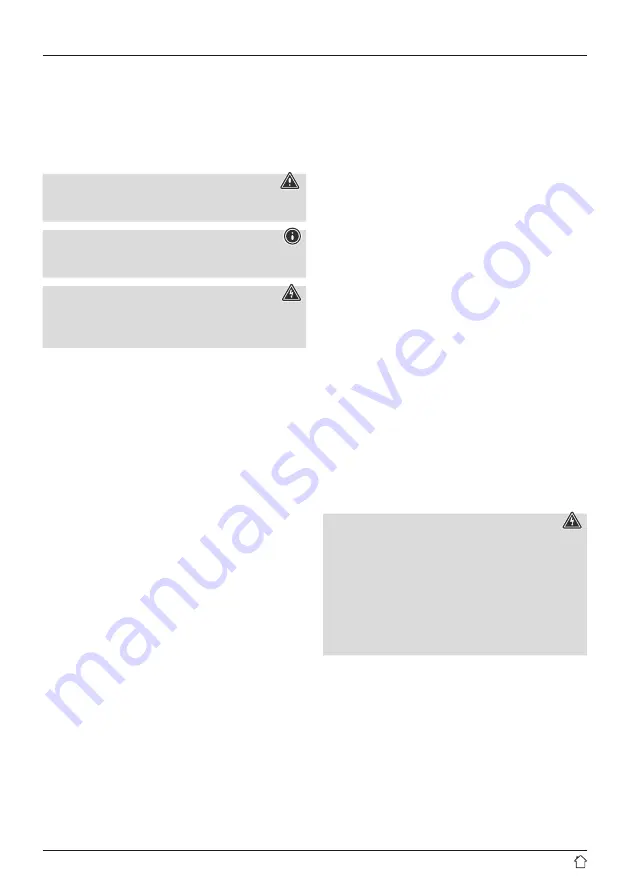
5
Thank you for choosing a Hama product. Take your time
and read the following instructions and information
completely. Please keep these instructions in a safe place
for future reference. If you sell the device, please pass
these operating instructions on to the new owner.
1. Explanation of warning symbols and notes
Warning
This symbol is used to indicate safety instructions or to
draw your attention to specific hazards and risks.
Note
This symbol is used to indicate additional information or
important notes.
Risk of electric shock
This symbol indicates a risk of electric shock from
touching uninsulated product parts that may carry
hazardous voltage.
2. Package contents
•
DIR3030BT
•
Power adapter
•
These operating instructions
•
3.5 mm audio cable
3. Safety instructions
•
The product is intended for private, non-commercial use
only.
•
Do not use the product in areas in which electronic
products are not permitted.
•
Protect the product from dirt, moisture and overheating
and use it in dry rooms only.
•
As with all electrical products, this device should be kept
out of the reach of children.
•
Do not drop the product and do not expose it to any
major shocks.
•
Do not operate the product outside the power limits
given in the specifications.
•
Keep the packaging material out of the reach of children
due to the risk of suffocation.
•
Dispose of packaging material immediately in
accordance with the locally applicable regulations.
•
Do not modify the device in any way. Doing so voids the
warranty.
•
Use the product only for the intended purpose.
•
Do not use the product in the immediate vicinity of
heaters, other heat sources or in direct sunlight.
•
Do not use the product in a damp environment and
avoid splashing water.
•
Only use the article under moderate climatic conditions.
•
The product is intended only for use inside buildings.
•
The product must only be operated on a supply network
as described on the type plate.
•
Route all cables so there is no risk of tripping.
•
Do not bend or crush the cable.
•
Always pull directly on the plug when disconnecting the
cable, never on the cable itself.
Risk of electric shock
•
Do not open the device or continue to operate it if it
becomes damaged.
•
Do not use the product if the
AC adapter, the adapter cable or the mains cable are
damaged.
•
Do not attempt to service or repair the product
yourself. Leave any and all service work to qualified
experts.