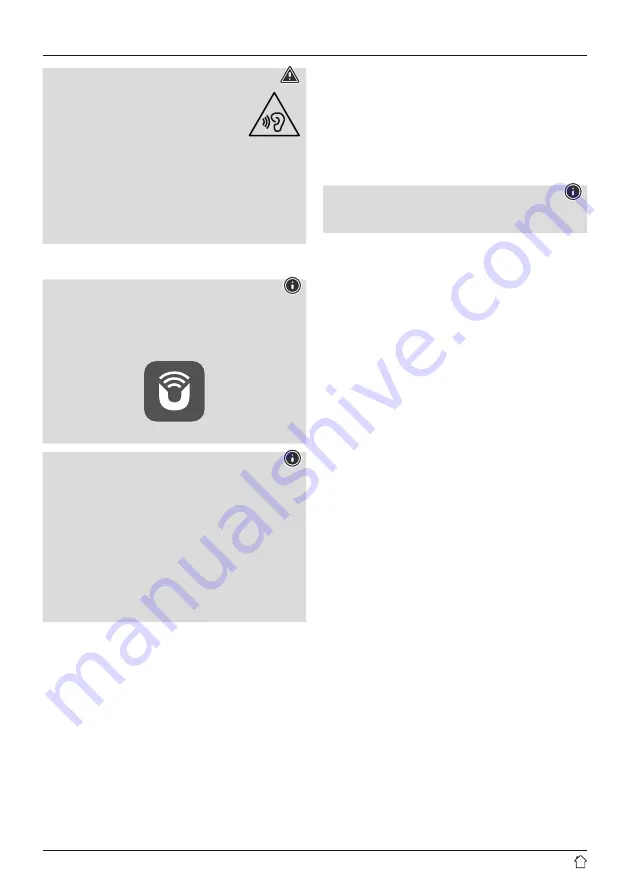
6
Warning
•
High sound pressure!
•
There is a risk of hearing damage.
•
To prevent any loss of hearing, avoid
listening at loud volumes for prolonged
periods.
•
Always keep the volume at a reasonable level. Loud
volumes can damage hearing – even over short
periods.
•
Using this product limits your perception of ambient
noise. For this reason, do not operate any vehicles or
machines while using this product.
4. Before commissioning
Note
A detailed description of the
UNDOK app and all of its
functions can be found in our
UNDOK guide at:
www.hama.com->00054244 ->Downloads
Note – Optimising reception
•
At the initial start-up, the system interface will ask
about the preferred language. Select your preferred
language.
•
A station search in DAB operating mode is
automatically started when you switch the radio on for
the first time.
•
Please note:
Always pull the antenna out completely.
We recommend you adjust the antenna vertically to
ensure optimal reception.
Network connection/ Preparing the Internet
connection
You can integrate this radio into a local network and
even access home servers or other authorised resources.
To receive Internet radio, an Internet connection is also
required on the network.
WLAN (wireless network)
•
Ensure the router is switched on, is functioning correctly
and that there is a connection to the Internet.
•
Activate your router's WLAN function.
•
To ensure the correct functioning of your WLAN
connection, follow your router's operating instructions.
•
Then proceed as described under point 5, "Getting
started".
Note
Use only original accessories (or accessories approved by
Hama) to avoid damage to the product.
5. Commissioning
5.1 Radio – Connecting and starting up
Connect the power supply to the mains connection (1) on
the back of the radio.
Connect the mains cable to a properly installed and easily
accessible mains socket. The power supply unit is suitable
for mains voltages between 100 and 240 V and can
therefore be used on virtually any AC power grid. Please
note that a country-specific adapter may be necessary.
You can find an appropriate selection of Hama products at
www.hama.com.










































