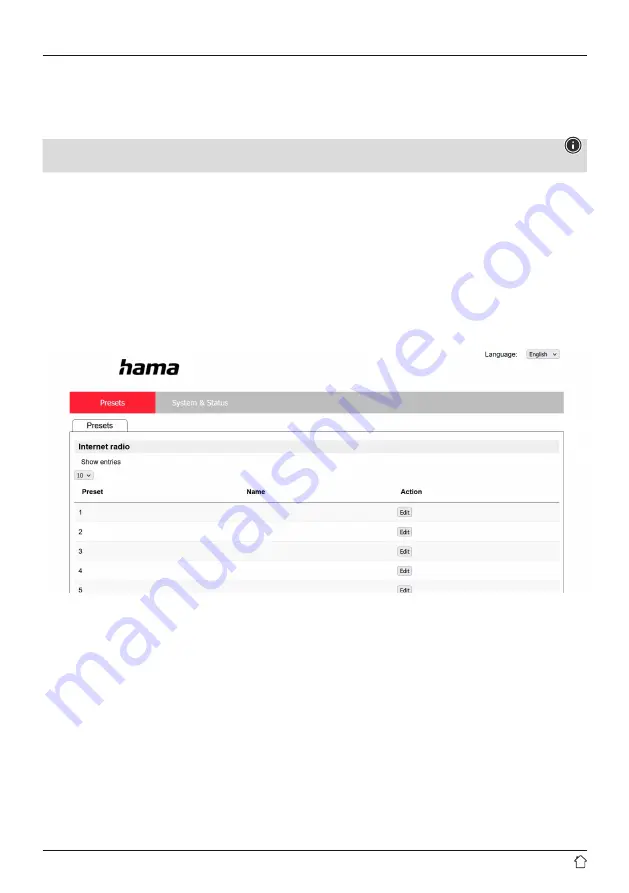
11
7.5 Presets
7.5.1 Add stations and create/maintain your own favourites lists (web browser required)
This radio has a locally stored station list which allows you to create your own station lists and add new stations yourself.
To use this option, you need a smartphone, tablet or computer that is on the same network and has a web browser.
Note
•
The radio must be connected to the local network or the Internet and must have a valid IP address.
7.5.2 Calling up the administration interface
To access the administration interface, you must first determine the radio's IP address on the local network.
To do this, open the Network settings display, which you will find under
System Settings - Internet Settings - Show
Settings
. Now make a note of the IP address displayed there. Alternatively, the IP address can also be determined from
the device overview of most routers.
Now open the Internet browser on your smartphone, tablet or PC and enter the IP address in the address line of the
browser. (e.g. http://192.168.2.100)
If the IP address was entered correctly, the radio's administration interface should open.
In the top right-hand corner you will find the supported languages for this interface. Select the desired language from the
drop-down menu here.



























