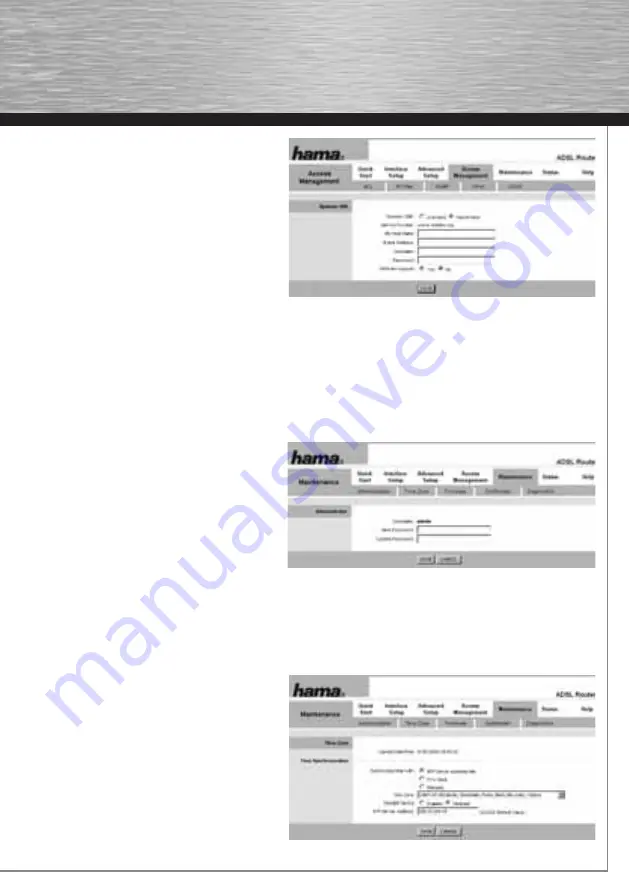
37
g
Operating Instruction
8.5 DDNS (Dynamic Domain Name System)
From the
Main Menu
, select the
Access Management
menu
item, and then the
DDNS
sub-item.
DynDNS
or
Dynamic Domain Name System
is an Internet
service that allows you to establish a fi xed host name as a
pseudonym for a dynamically changing IP address. This
ensures that you can always access a computer at the
same domain name.
Dynamic DNS: Activated
means that dynamic
DNS is switched on.
Deactivated
means that dynamic DNS is switched off.
My Host Name:
Host name that you have received from DynDNS.org, for example. Please enter the entire name, including @DynDns.org
E-Mail Address:
Enter the e-mail address that you specifi ed during DynDNS registration.
Username
Enter the username that you specifi ed during DynDNS registration.
Password:
Enter the password that you specifi ed during DynDNS registration.
Click ->
SAVE
at the bottom of the window to save your settings.
9 Maintenance
In this overview, you can adjust the access settings comprehensively to suit your individual requirements.
9.1 Administration
From the
Main Menu
, select the
Maintenance menu
item,
and then the
Administration
sub-item.
On this page, you can change your administrator password
for the Hama ADSL2+ WLAN Modem Router 54Mbps.
To do so, enter your new password in the New Password
fi eld and then enter it again (in exactly the same way) in
the Confi rmed Password fi eld.
Click ->
SAVE
at the bottom of the window to save your settings.
9.1.1 Resetting the password
Note:
If you accidentally forget your password, you can reset the Hama ADSL2+ WLAN Modem Router back to the default setting and use
the default password, 1234. To reset the router, use a pen or similarly shaped item to press down on the black pressure point labled
Reset on the back of the router for approx. 5 seconds. The router will then default to the original factory settings.
9.2 Time zone (setting the time zone)
From the
Main Menu
, select the
Maintenance
menu item,
and then the
Time Zone
sub-item.
This is where you can set the time zone, time and the date.
NTP Server automatically:
The router adjusts the time
and date to the server
specifi ed in the NTP Server
Address fi eld.
PC’s clock:
The router adjusts the time and date to your
computer.
Manually:
You set the time and date manually.
Time Zone:
Select the time zone of your location.
Summary of Contents for 53120
Page 2: ...WLAN Modem Router 54 Mbps W I R E L E S S L A N 00053120...
Page 44: ...43...







































