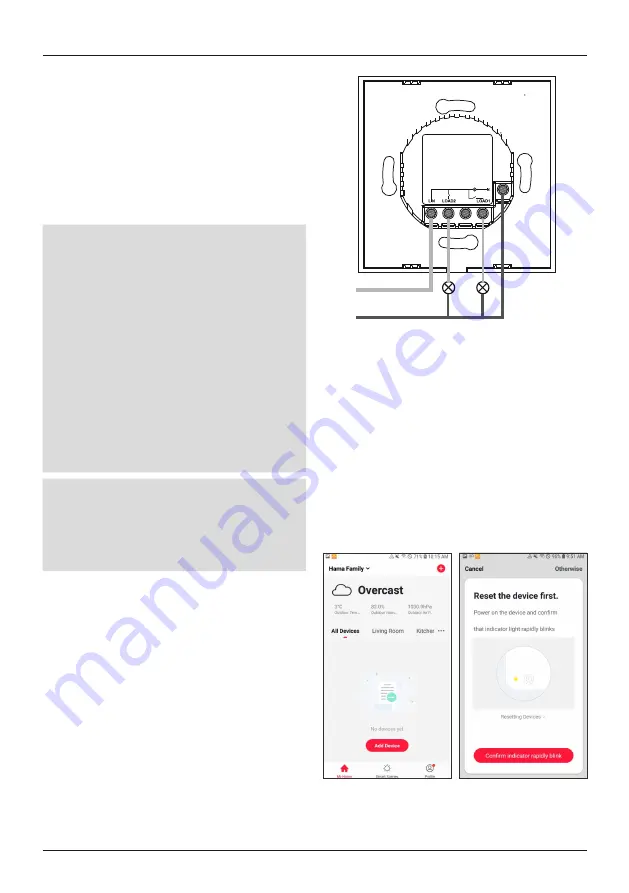
7
4.2 WiFi wallswitch
4.2.1 Product features
Safety Notes
•
Small splinters of glass can lead to injuries if touched.
Dispose of the product immediately if it is damaged or
splintered during application or use.
•
Only touch the damaged or splintered product on
undamaged areas and the edge.
•
Be very careful while doing so, thoroughly wash your
hands afterwards and avoid contact with face and eyes.
Warning
•
Do not use any heat-generating devices (such as
electric blankets, coffee machines, etc.) with this
product. There is a risk of fire and injury.
•
Do not use this product with any devices that are
motorised or any devices that have a rotating
component or workpiece. There is a risk of injury.
•
The device may only be operated on a 230 V 50 Hz
AC voltage supply. Work with the 230 V mains supply
may only be carried out by electricians certified in your
country. The applicable accident prevention regulations
are to be observed.
•
To avoid an electric shock from the device, please
disconnect the mains voltage (switch off circuit
breaker). Failure to observe the installation instructions
can cause fires or other hazards.
Risk of electric shock
Do not open the product. Do not continue to operate
the product if it is damaged, which may be indicated by
smoke, odour or loud noises. Immediately contact your
dealer or our service department (see item “Service and
Support”).
This WiFi wall switch controls up to two ceiling lamps in
the home (switch on/off). Existing wall switches can be
simply replaced with it; maximum total load of 1000 W.
The following voice command is available:
•
Turn on/off
‘Alexa/OK Google, turn on/off the light in the living room.’
4.2.2 Mounting
•
Switch off the fuse (fuse box) that corresponds to the
room in which you want to install the switch.
•
Verify that the wires are dead using a suitable measuring
device (for example, multimeter).
•
Connect the WiFi touch wall switch as illustrated below:
•
L IN
neutral
Lamp 2
Lamp 1
Install the switch in a suitable in-wall or surface-mount
box.
•
Put the glass cover back onto the switch, and check
whether the cover has snapped firmly into place.
4.2.3 Integrating devices in the Hama Smart Solu-
tion app
•
Switch the fuse back on.
•
The two buttons should now flash, alternating between
blue and red.
•
If this is not the case, touch one of the switches for
longer than 5 seconds.
•
Now open the Hama Smart Solution app and log in.
•
Press
+
in the upper-right corner to add a new device.
•
Select
Switches
in the list.
•
Now confirm that the control light flashes quickly.
•
Next enter your WiFi password and confirm with
OK
.
•
The WiFi touch wall switch will now be connected.








































