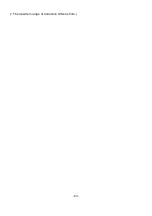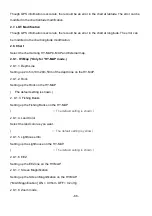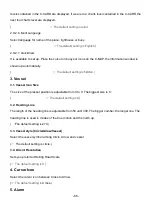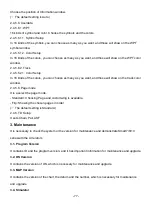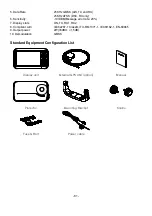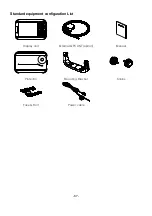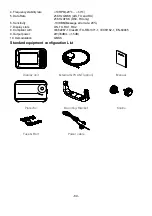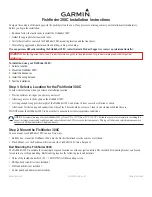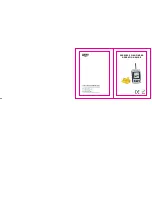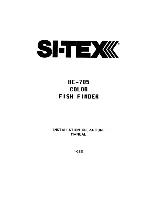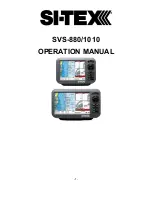- 76 -
It customizes the data bar information.
2.4.5.1.4 Mode
It is available to set up the data bar.
- Customizing : It is selectable and modifiable the data bar by user.
- Fix mode : It is fixed data bar by default. It is not available selectable and modifiable the data bar by
user.
(
☞
The default is User mode.)
2.4.5.2. Navigation Data
2.4.5.2.1. Type
It is a select the navigation data type.
(
☞
The default setting is Type1.)
2.4.5.2.2. Edit
It customizes the Navigation data section except activated the echo sounder section.
2.4.5.3.1. Display
Shown/Hidden “Sidebar”..
(
☞
The default setting is off.)
2.4.5.3.2. Position
Choosing the position of “Sidebar” on the right and left.
(
☞
The default setting is left.)
2.4.5.3.3. Edit
Editing “Sidebar”.
2.4.5.4. Menu
2.4.5.4.1. Type
Two kinds of Menu, “HGP” and “Smart”.
(
☞
The default setting is smart.)
2.4.5.4.2. Color
Changing the menu color.
(
☞
The default setting is orange.)
2.4.5.5. INFO Window
2.4.5.5.1 WPT
While navigating, shown/hidden “WPT information”.
(
☞
The default setting is shown.)
2.4.5.5.2 Cursor
When the cursor is on the screen, shown/hidden the cursor window.
(
☞
The default setting is shown.)
2.4.5.5.3 Position Setup
Summary of Contents for Smart10 Series
Page 8: ... 8 ...
Page 11: ... 11 2 Specification of the connectors 2 1 Metal connectors ...
Page 12: ... 12 2 2 Plastic connectors ...
Page 15: ... 15 3 3 Navigation Data Page 3 3 1 Navigation Data Type1 3 3 2 Navigation Data Type2 ...
Page 19: ... 19 ...
Page 25: ... 25 Fig 1 3 3 When finishing press to exit ...
Page 28: ... 28 Fig 1 6 3 ...
Page 39: ... 39 2 2 Detail Choose the AIS target and press ENTER 2 3 Goto Choose the AIS target and press ...
Page 45: ... 45 ...
Page 51: ... 51 2 9 Sorting MENU Userdata WPT List MENU Sorting the order of WPT on the list ...
Page 63: ... 63 The maximum range of Correction Offset is 5nm ...
Page 71: ... 71 ...
Page 79: ... 79 ...
Page 95: ... 95 ...
Page 98: ... 98 Smart10 Flush Mounting Smart7 8 Flush Mounting ...
Page 111: ... 111 ...