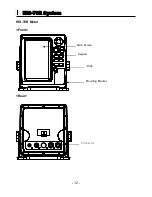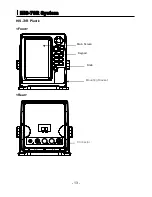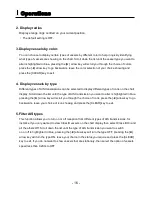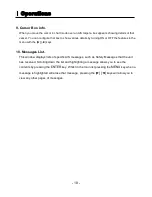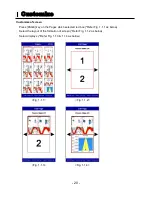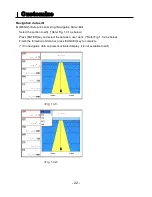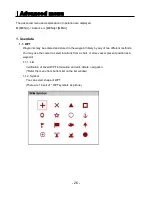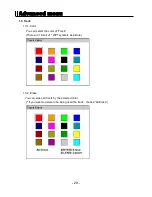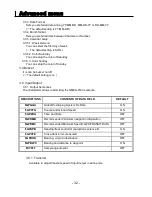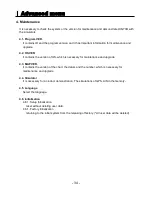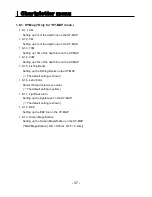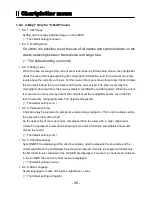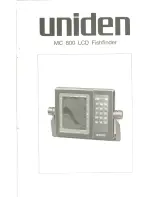- 25 -
Menu
9. Track color
Changes the color of the track line.
10. WPT symbol
Changes the color of the WPT
11. WPT color
Changes the symbol of the WPT
12. Recording
This is the function of recording current screen.
Marked [● REC] in red color on the upper right on the data bar during recording.
Note: The recording file is stored in SD card.
(*The storage location is “E9\Recording\” in SD card).
(* Recording time is different by the size of the memory card)
13. Screen capture
This is the function of save the current screen
Note: The capture file is stored in external SD card.
(*The storage location is “E9\Capture\” in SD card).
(* Recording time is different by the size of the memory card)
14. Navigation
11.1. Previous WPT
It is available to set up a previous WPT in the Present preferred route.
11.2. Next WPT
It is available to set up a next WPT in the Present preferred route.
11.3. Route order
It is available to set up the route forward and reverse in the Present preferred route.
11.4. Navigation Time
Setting up navigation time for TTG or ETA during navigating.
(
☞
The default setting is TTG.)
11.5 Stop Navi
It is available to stop navigating.
12. Advance
It is available to load advanced menu.