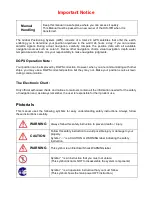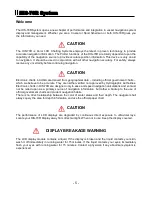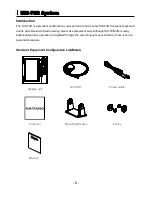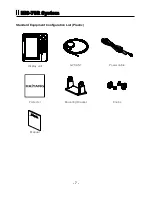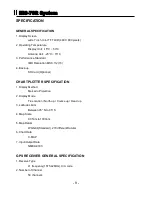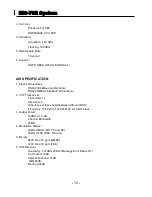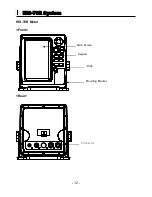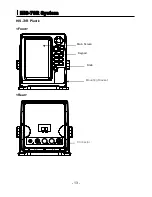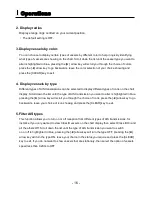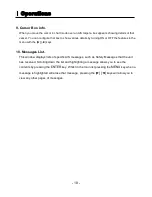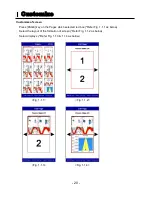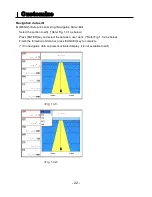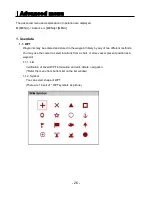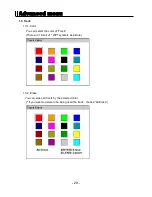- 15 -
Operations
AIS MENU
To obtain more information on AIS vessels or to configure the AIS
▶ Press [AIS]
1. List of Vessels.
Pressing the [ENTER] key will display a list of current AIS vessels inview. Initially these are sorted
by showing the nearest first, additional pages of vessels can be displayed by pressing the [►]
arrow key. The vessels Name, MMSI, Range and Bearing are shown.
To sort alphabetically by Name press the [ZOOM IN] button, alternate pressing of this button will
toggle between A to Z and Z to A order.
To sort numerically by MMSI press the [ZOOM OUT] button, alternate pressing of this button will
toggle between 0-9 and 9-0 order.
To sort by Range press the [MENU] button, alternate pressing of this button will toggle between
nearest and furthest.
Pressing the [▲] or [▼] arrow keys will move the highlight blue bar over different vessels. Pressing
[ENTER] when a vessel is highlighted will display another page showing all the details so far
received from this vessel. Details of other vessels in the list can be accessed directly by scrolling
through with the [◄] and [►] arrow keys. To return to the main list press the [CLEAR] button.
To GOTO a vessels position directly, scroll through the list to highlight the vessel you wish to go to
and press the [AIS] key. The screen will now return to the main chart display and be centred on the
vessel you have selected.
The display also has the ability to [TRACK] up to 5 different vessels at any one time, this feature
can be enabled by either selecting a vessel in the list or directly from the [TRACK] key. Select
vessel from the list and press the [TRACK] key, the selected vessel will now move to the top of
the list and be highlighted with a yellow background. Pressing the [CLEAR] key twice will return the
display to the main chart view and the vessel selected to be tracked will be highlighted in yellow. All
the time this vessel is selected for tracking it will leave a yellow track of its past history
of positions. Placing the cursor over the vessel that is being tracked and pressing the [ENTER]key
will display an additional window in the lower half of the screen showing more details of the vessel.
To deselect a vessel being tracked place the cursor over the vessel and press the [TRACK] key, the
vessel will now revert to its normal color, and move back down the AIS List to its original location.
Alternatively you can track a vessel directly from the main chart screen by placing the cursor over
the vessel and pressing the [TRACK] key, and if you require more detail pressing the [ENTER] key.