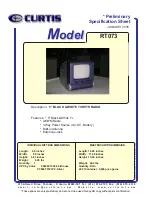Warranty
Warranty
This Haier brand product, when shipped in
its original container, will be free from
defective workmanship
and materials, and
agrees that it will, at its option, either repair
the defect or replace the defective product
with a new or re-manufactured equivalent
at
no change to the purchaser, for parts or
labor for the periods set forth below:
This warranty does not apply to the
appearance of the product or the exterior of
the product, which has been damaged or
defaced, altered
or modified in design or
construction. It
does not apply to the
additional excluded
items set forth below:
The warranty commences on the date the
item was purchased and the original
purchase receipt
must be presented to the
authorized service
center before warranty
repairs are rendered.
The limited warranty described
herein is in
addition to whatever implied
warranties may
be granted to purchasers by law . ALL
IMPLIED W ARRANTIES INCLUDING
THE
WARRANTIES OF MERCHANT ABILITY AND
FITNESS FOR USE ARE LIMITED TO THE
PERIOD(s) FROM THE DA TE OF PURCHASE
SET FORTH BELOW. Some states do not
allow limitations
on how long an implied
warranty lasts,
so the above limitation
may
not apply to you.
Neither the sales personnel
of the seller nor
any other person is authorized to make any
warranties other
than those described herein,
or to extend the duration of any warranties
beyond the time period described herein
on
behalf of Haier.
The warranties described herein
shall be the
sole and exclusive warranties
granted by
Haier and shall be the sole and exclusive
remedy available
to the purchaser. Correction
of defects in the manner and for the period
of time described herein,
shall constitute
complete fulfillment
of all abilities and
Responsibility of
Haier to the purchaser with
respect to the product, and shall
constitute full
satisfaction of
all claims,
whether based on contract, negligence, strict
duality or otherwise. In no event shall Haier
be liable, or in any way responsible for
any
damages or defects in the product which
were caused by repairs or attempted repairs
performed by anyone other than an
authorized service
center or dealer; nor shall
Haier be liable, or in any way responsible
for incidental
or consequential
economic or
property damage.
Some states do not allow
the exclusion of incidental or consequential
damages, so that above exclusion may not
apply to you.
THIS WARRANTY GIVES YOU
SPECIFIC LEGAL RIGHTS. YOU MAY
ALSO HA VE OTHER RIGHTS WHICH
VARY FROM ST ATE TO STATE.
Warranty period for this product: 90 days for
Labor, one year for parts.
Additional items
excluded from warranty
coverage: non-rechargeable
batteries.
Where to obtain service:
For the location of
the nearest Haier authorized
service center or
to obtain product literature,
accessories,
supplies or customer assistance,
please call 1-877-337-3639.
What to do to obtain service:
ship or carry in
your product to an authorized service
dealer
or center .Be sure to have proof of purchase.
If you ship the product, be sure it is
packaged carefully .
Haier America
New York, NY 10018
25