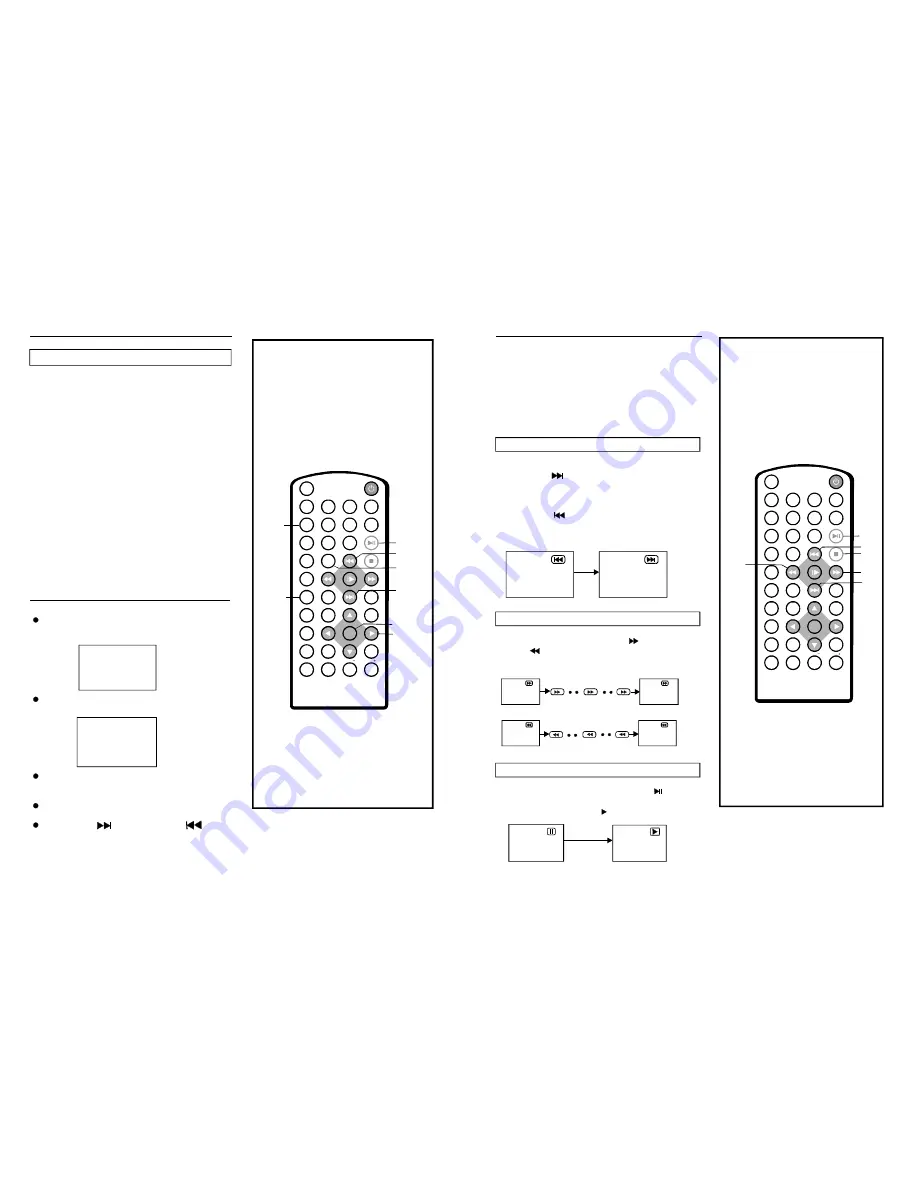
1
2
3
4
5
6
7
8
9
0
10
+
SL OW
NEXT
EN TER
N /P
P OW ER
AV IN /OU T
DIS P
PLAY/PA USE
STOP
FF
FR
PR EV
GOTO
REPEAT
A-B
PR OGR AM
SETU P
TF TM OD E
ZO OM
AN GLE
M ENU
T ITLE
SU BTITL E
M UT E
AUDIO
V OL
VOL
11 8 -00 1
14
1
2
3
4
5
6
7
8
9
0
10
+
SLOW
NEXT
EN T ER
N/P
P OW ER
AV I N/OUT
D ISP
PL AY/PA USE
STOP
F F
FR
PR EV
GOTO
REPEAT
A-B
PR OGR AM
SETU P
TF TM ODE
ZOOM
AN GLE
M ENU
TITL E
SU BT IT LE
M UT E
AUDIO
VOL
VOL
11 8 -0 01
PLAY/
PAUSE
ENTE R
NAVIGATION
BUTTONS
PROGRAM
JPEG CD
Press PROG RAM button to sel ect one of the
effect s when chan ging fr om on e pictu re to a nothe r:
Slide show effects
1
WIP E TOP
2
WIP E BOTTOM
3
WIP E LEFT
4
WIP E RIGHT
5
DIAG ONAL WIPE LEFT TOP
6
DIAG ONAL WIPE RIGHT TOP
7
DIAG ONAL WIPE LEFT BOTT OM
8
DIAG ONAL WIPE RIGHT BO TTOM
9
EXT END FROM CENTRE H
10 EXT END FROM CENTRE V
11 COM PRESS TO CENTER H
12 COM PRESS TO CENTER V
13 WIN DOW H
14 WIN DOW V
15 WIP E FROM ED GE TO CENT RE
16 MOV E IN FROM TOP
17 NON E
En joying Video CD with
playback control
When playin g VCD 2.0 w ith PBC, the player
will sh ow the VCD versio n and PBC s tatus
on the scree n.
A fter a f ew se conds , a men u will appea r on
th e scre en.
VCD2.0
PBC ON
1 WHAT WILL I DO
2 HEAR ME CRY
3 WITHOUT YOU
4 MOVE CLOSER
P ress n umeric butto ns to s elect c orresp ondin g
tr ack, if the tra ck num ber is unde r 10, ch oose
on e of th e num eric b uttons 0 ~ 9.
If the tra ck num ber is exce ed 10, press 10+
bu tton f irstly, t hen pr ess nu meric button s 0 ~ 9 .
P ress N EXT
bu tton or PREV
bu tton, the pla yer wi ll play the ne xt or p reviou s
tr ack in the sc hedule d sequ ence on the disc.
STOP
PREV
NEXT
F.FWD
F.BWD
PLAY/
PAUSE
N OTE:
P ress the S TOP b utton t o stop playin g a dis c.
Whe n playe r is st opped , the p layer
r ecord s the p oint w here S TOP w as pre ssed
( RESU ME fu nction ). Pres s PLAY agai n,
p layba ck will resum e from this p oint . W hen t he
t ray is Opene d or STOP is press ed aga in, the
R ESUM E fun ction w ill be cleare d.
S kippi ng ah ead
S kippi ng ba ck
P ress N EXT
bu tton d uring p lay
A chap ter (DV D) or a track (Vide o CD/ CD) is
s kippe d each time t he but ton is presse d.
P ress P REV
bu tton d uring play
A chap ter(DV D) or a track (Vide o CD/C D) is
s kippe d each time t he but ton is presse d.
Durin g play back, press PLAY/ PAUS E
bu tton,
the p lay wil l be pa used, To res ume
norm al play, pres s PLAY
but ton.
Stopping play
Skipping ahead or back
Rapid advance(Rapid reverse)
Pause or play
Durin g play back, press F.FWD
b utton or
F. BWD
butto n to fa st forw ard/re wind.
Pres s PLAY butto n to re sume norma l play.
Fast forward
Fast bac kward
F.FWD
F.BW D
F .BW D
F.B WD
F.F WD
F. FWD
2X
2 X
32X
32X
11
16 X
8X
4X
16 X
8X
4X
NUMERIC
BUTTONS
PREV
NE XT
10+














