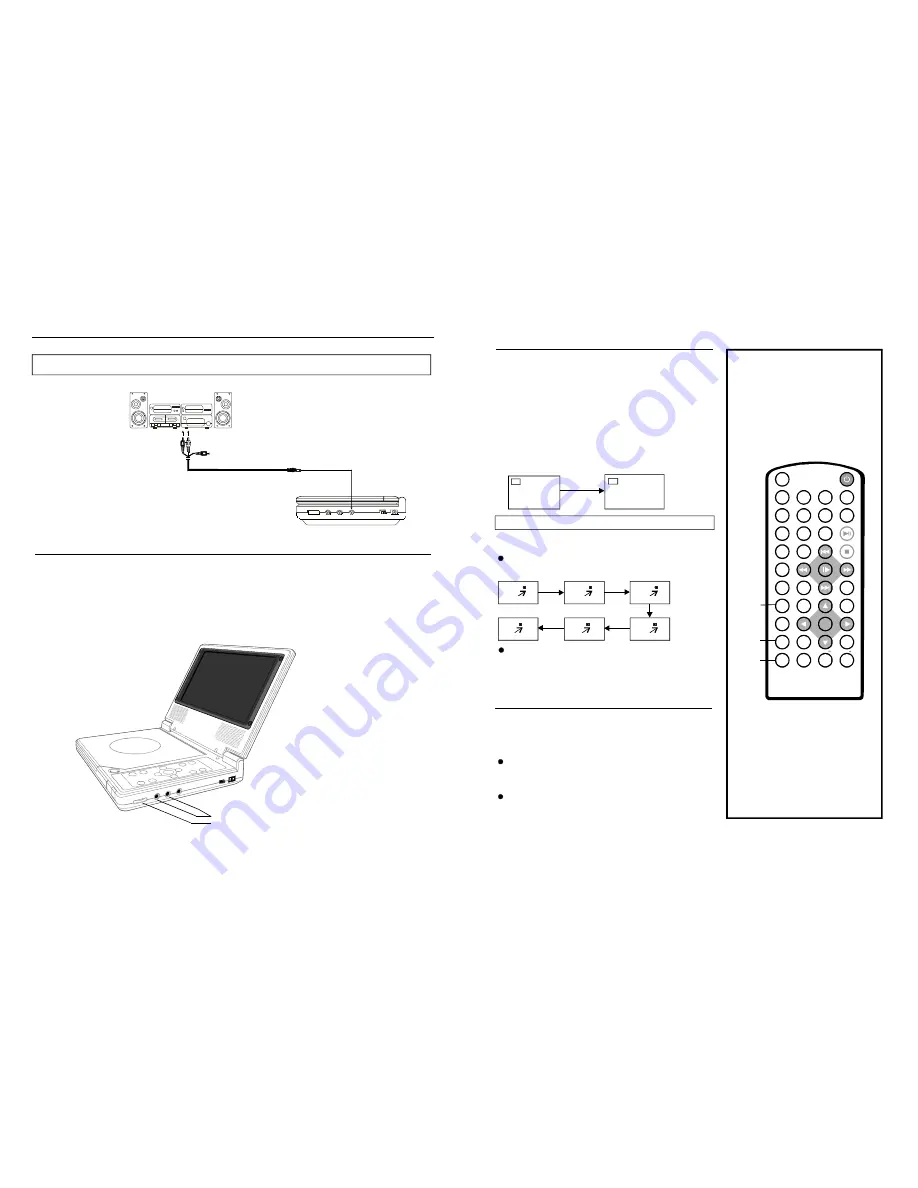
1
2
3
4
5
6
7
8
9
0
10
+
SLOW
NEXT
EN T ER
N/P
PO WER
AV I N /OUT
DIS P
PLAY/P AUSE
STOP
FF
FR
P REV
GOT O
RE PE AT
A-B
PR OGRAM
SE TU P
TF TMODE
ZOOM
AN GLE
MENU
TITLE
SUBT IT LE
M UT E
AUDI O
VOL
VOL
1 18 -00 1
AUDIO
SUBTITLE
ZOOM
NO TE: W hen n o sub titles a re rec orded ,
p ress th is bu tton w ill not work.
It is p ossibl e to ch ange t he sub title la nguag e to a
differ ent lan guage from the on e sele cted a t the
initia l settin gs.( T his ope ration works only w ith di scs
on wh ich m ultiple subtitl e lang uages are re corde d)
1.Pre ss SU BTITL E butto n duri ng pla y, the screen
will d isplay the cu rrent la ngua ge.
2. Pre ss SU BTITL E butt on aga in to c hange
langu age o r turn o ff.
CHANGIN G SUBTITL E LANGUAG E
Changing subtitle language
(DVD only)
..
..
01/03
02/0 3
This f unctio n allow s you to enj oy a m otion o r
motio nless picture .
Pre ss ZO OM bu tton w hen p laying, the sc reen
show s:
ZOOM PLAY
2 X
1 /3X
1/ 4X
4X
3X
I t is po ssible to cha nge th e audi o soun dtrack
l angua ge to a differ ent lan guage from the on e
s electe d at th e initi al setti ngs (T his op eratio n
w orks only w ith disc s on w hich m ultipl e audi o
s oundt rack la nguag es are recor ded).
Pres s AUD IO but ton wh ile pla ying D VD dis c,
the s creen will di splay t he num ber o f curre nt
soun dtrack langu ages,pressi ng the button
agai n will c hange the la nguag e.
Pres sing A UDIO button while playin g VCD
disc will ch ange a udio o utput mode: L aud io
soun dtrack , R au dio so undtra ck and stere o
1 ).Whe n no s oundt rack la nguag es are recor ded,
p ressin g this button will n ot wor k.
2 ).Whe n the power is turn ed on or the disc is
r emove d, the langu age he ard is the on e sele cted
a t the i nitial s etting s.
N OTE:
1 /2X
Pre ss NAVIGAT ION b utton t o scro ll acro ss the
enlar ged pi cture.
Chang ing audio soundtrack
language(DVD/VCD disc)
17
Connecting to audio equipment
Connect headphones
1. Con
2. Adju
nect the headphones.
st the volume to the level that you want.
Ad just th e vo lume to m inim ize the volu me.
C onn ect the h ead pho nes to ph one jac
.
ks
1. Phones
2. Volume
8
Basic connection
To a udio in put/ou tput c onnec tors (r ed, wh ite)
Aud io equ ipmen t
Vide o/aud io cab le
AV IN /OUT
Ch in ese
En g lish
































