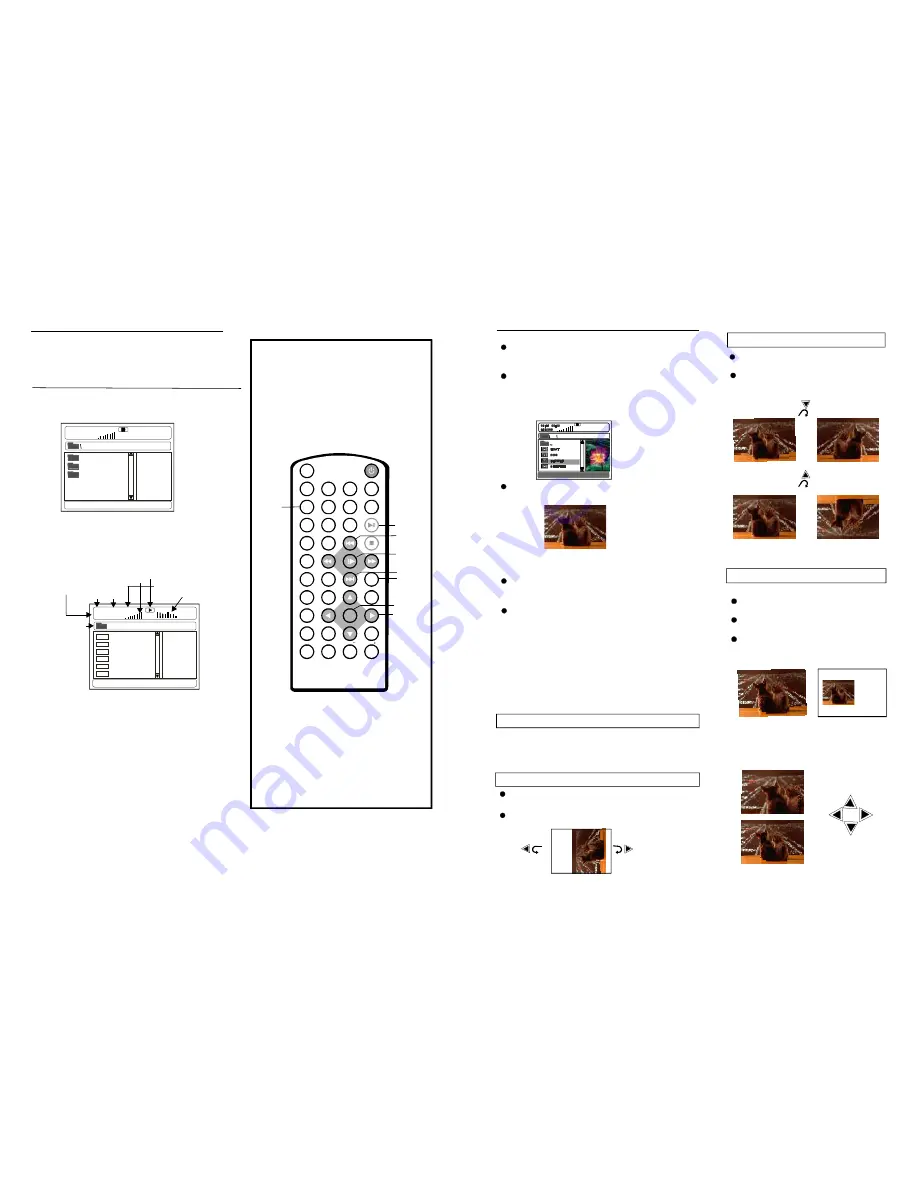
JPEG CD
F or JPEG pict ure CD , sele ct the folder you
want to pla y by th e navi gation button s and press
ENT ER but ton to confir m.
T he file s in thi s folde r are d isplay ed an d selec t
your pictur es by u sing t he up/ down n aviga tion
butto ns and press ENTE R but ton to start p laybac k.
Thum bnail of pict ure wi ll be di splaye d whil e you
scrol ling ac ross t he file name.
-
:
SH UFFLE All t he files will b e rand omly
sor ted an d play by the order.
RAN DOM randomly s elect a ny file to pla y.
SIN GLE
play o ne file only.
REP EAT O NE repeat one fil e.
REP EAT F OLDE R all the file s in th e fold er
will be pla yed re peated ly.
FOL DER all the files i n the f older w ill
be p layed .
-
:
-
:
-
:
-
:
-
:
P ress R IGHT naviga tion b utton t o rotate
the picture clock wise.
P ress L EFT n avigat ion bu tton to rotate
the picture coun ter-clo ckwise .
Skip to next/previous picture
Pres s NEX T butt on to s kip to the ne xt pict ure or
PREV butt on to s kip to the pr evious pictur e.
If no key is press ed for 5 seco nds, i t will sk ip to
nex t pictur e auto matica lly.
Rotating pictures
Press UP navigatio n button to fl ip
the picture vert ically.
Press DOWN navigation button to flip
the picture hori zontal ly.
Flipping pictures
Press ZOOM button to enter the
zoom mode
Press F. FWD button to enlarge
pic ture to 100%, 125% , 150% and 200%
Press F. BWD button to shrink
pic tures to 50% , 75%, and 100%
If t he pic ture is enlarg ed, yo u may
press na vigatio n butt ons to see ot her
po rtions of the picture .
Picture Shrink/Zoom
13
ROTATI NG
Z OO M 50%
ZO O M 1 50%
1 2
Pr ess the SLOW butto n con tinuou sly to p lay
dis cs at s peeds : 1/ 2, 1/4,1/ 8 or1/1 6. Pre ss PLAY
bu tton to return to nor mal pl ay.
1.I nsert t he dis c cont aining the file s in M p3 for mat
to be pla yed an d afte r a few secon ds, th e scree n
of the mo nitor w ill sho w all t he fold ers on the d isc:
4.P ress N EXT o r PRE V butt on to t urn th e curre nt
me nu pa ge to t he nex t or pr evious menu page.
T he blu e curs or indi cates the cur rent fi le
wh ich is being played , and t he yel low cu rsor
ind icates the cu rrent select ed file . If you want to
pla y the curren t selec ted fil e, plea se pre ss
EN TER b utton.
5.P ress R EPEAT butt on to c hange play m ode.
-
NO TE:
SING LE: pla y one file on ly.
- REPE AT ON E: rep eat on e file(Please move
the yello w indic ator to the d esired file an d pres s
EN TER b utton before repea ting it ).
- REPE AT FO LDER : all th e files in the folder
wi ll be pl ayed r epeate dly.
- FOLD ER: al l the fi les in t he fold er wil l be pla yed
- SHUF FLE: A ll the files w ill be r andom ly sorted
an d play ed by t he ord er.
- RAND OM : r andom ly sel ect an y file to play.
MP3 playback
2. Select the fo lder yo u wan t to pla y by
pres s the E NTER
bu tton to confir m.
3
t he
na vigatio n butt ons an d
. The fil es in th is fold er are displa yed a nd
se lect th e desir ed son g by n aviga tion bu ttons,
the n pres s the PLAY b utton to star t playb ack.
MUSIC
SONGS
LOV E
00:00 00:00
001/124
Equalizer indi ca tor
Vol ume l evel ind icator
Total ti me
P lay ti me
Current selected song /Total songs
Curren t fol der
Playb ack indicator
A L AN
B UZZ
C ANDY
D IANA
M ANDY
S IMPSON
01:53 040:36
001/ 12 4
Mp3
Mp3
Mp3
Mp3
Mp3
Mp3
160
MP3 bit rate i ndicator
MUSIC
Slow-motion play (DVD/VCD)
D uring playba ck, pre ss ME NU bu tton to return
to fol der se lection or STOP bu tton to enter
prev iew mo de.
P ress R EPEAT butto n to c hange play m ode:
O nce a folder and fil e is se lected , the p icture
is loa ded o nto the scree n.
N ote
: T he tim e to lo ad and displa y pict ure
de pends on th e file s ize of the pic tures.
Be l le
1
2
3
4
5
6
7
8
9
0
10
+
SLOW
NEXT
EN TER
N/P
PO WE R
AV I N/O UT
D ISP
PL AY/PAUS E
ST OP
FF
FR
PR EV
GOTO
REPEAT
A-B
PROGRAM
SETUP
T FT M ODE
ZOO M
ANGLE
M ENU
TITLE
SU BT IT LE
MUT E
A UDIO
VOL
VOL
11 8-0 0 1
NUMERIC
BUTT ONS
NE XT
SLOW
E NTE R
PREV
RE APET
PLAY/
PAUSE
NAVIGATION
BUTTONS














